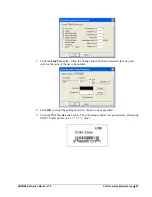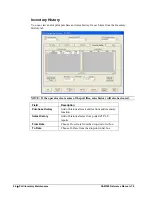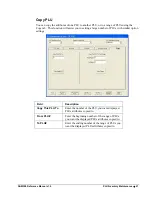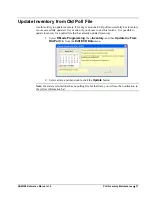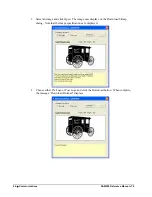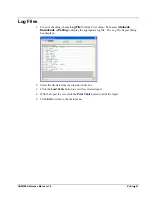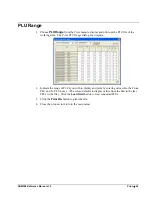34
PLU/Inventory Maintenance
SAM300 Reference Manual v1.0
Add Inventory by Vendor
1.
Choose
Inventory
,
Add Inventory
, and then
Add By Vendor
from the
Edit ECR
Data
menu. An empty
Inventory By Vendor
window displays.
2.
If an order date is not entered, today’s date will default. Enter or select an
Order Date
if
you wish to create an order to be placed on a different date.
3.
Click
Begin a New Order
.
The window will be loaded with a list of all PLUs sorted first by Vendor, and secondarily
by PLU#. Use the scroll bar at the right to view the entire list and find the shelf number
where you wish to edit PLUs.
Note that where PLU stock is less than the minimum inventory level, the fields are
highlighted red for easy identification.
4.
Add stock or stock orders by clicking in the appropriate field in the Order column. Enter
cost in the Unit Cost field. Enter price or decimal quantities using the decimal key. If
you wish to enter waste, enter inventory with a negative sign (-).
5.
Continue to enter stock/orders for as many PLUs as required. If necessary, you can click
Clear This Work Sheet
to exit without saving changes.
6.
If required click
Print Out All Items Ordered
to print a hard copy of the complete
order, or click
Print Items By Vendor
to print separate orders for each vendor.
7.
If you wish to enter the order to inventory immediately
:
Click
Send Order Totals To Inventory
.
If you are placing an order and wish to send orders to inventory at a later time
:
Click
Exit/Save
. The suspended order will be saved by date and by consecutive number
for order placed that date.