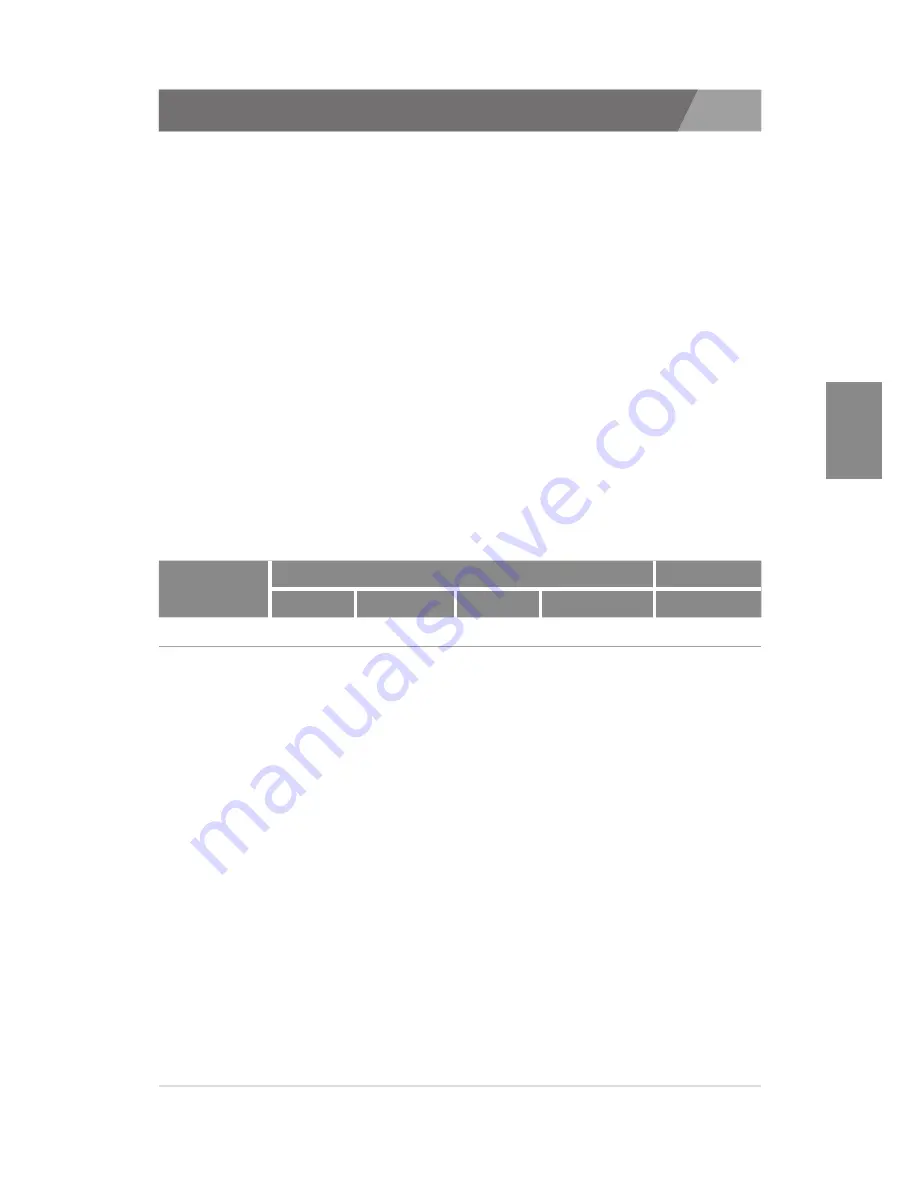
CHAPTER 4
36
4.2. Printer resolutions & Paper sizes
•»
Resolutions
The resolution setting supported by the SAM4S printer are as follows. Please refer
to the specifications of the printer for the correct resolution.
- 180 x 180 DPI
- 203 x 203 DPI
•»
Paper sizes
The paper sizes supported by SAM4S printer are as follow.
- 80 × 3276 mm
- 80 × 297 mm
- 80 × 200 mm
- 80 × 160 mm
- 80 × 120 mm
- 80 × 80 mm
- 80 × 40 mm
- 58 × 3276 mm
- 58 × 297 mm
The following table shows the recommended margins for SAM4S printer. Refer to
this table when setting margins from your printing applications.
Printer
Margins
Printer Area
Left[mm]
Right[mm]
Top[mm] Bottom[mm]
Width[mm]
SAM4S
0
0
0
0
80
Summary of Contents for giant 100 series
Page 17: ...CHAPTER 2 17 Installation completed 2 4 Installing an USB printer ...
Page 28: ...3 1 Uninstalling printer s 3 2 Remain information CHAPTER 3 Uninstallation of SAM4S printer ...
Page 34: ...CHAPTER 4 34 4 1 Printer fonts ...
Page 51: ...APPENDIX Testing for SAM4S printer driver using the WordPad ...
Page 54: ...User Guide SAM4S Printer Series Windows Driver Installer ...






























