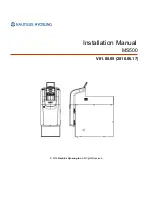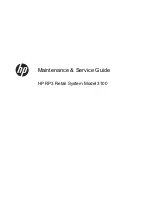ER-260 Electronic Cash Register
Advanced Operating Instructions
•
•
•
•
21
Advanced Operating
Instructions
Clerk Operations
If you wish to use the clerk system, you must first activate the clerk system by setting system option
#16. See “System Option Programming” on page53. You can activate the clerk system for stay
down or pop-up mode.
•
Stay down means that once a clerk is signed on, the same clerk will remain signed on
until a different clerk signs on or the original clerk signs off. A stay down clerk system
might be used when only one operator uses the register at a time, and a different
operator begins when a work shift is changed.
•
Pop-up means that the clerk is automatically signed off an the end of each transaction.
Therefore, to begin a transaction, you must first sign a clerk on. A pop-up clerk
system might be used in a department store, where several clerks might use the register
during the same shift, and clerk sales information is required.
Clerk Sign On
♦
To sign on, enter the secret code and press the
CLERK
key, or press the
CLERK
key,
then enter the secret code and press the
CLERK
key again.
CLERK
Secret
Code
CLERK
Secret
Code
CLERK
or
Clerk Sign Off
♦
To sign off, enter
0
, press the
CLERK
key.
CLERK
0