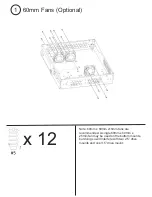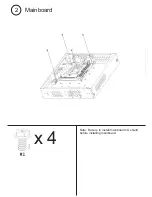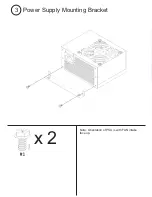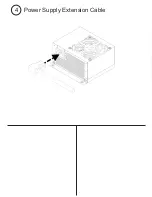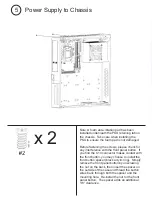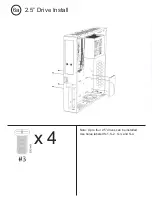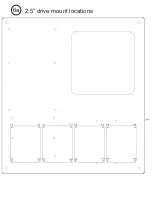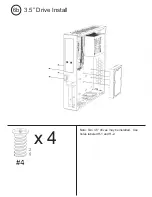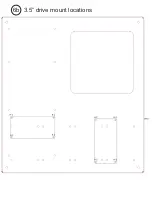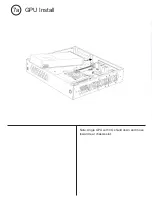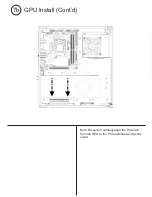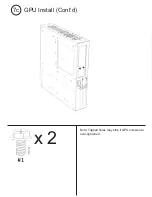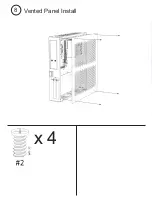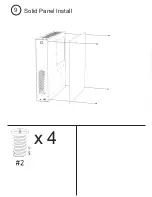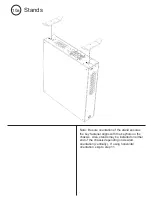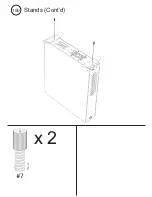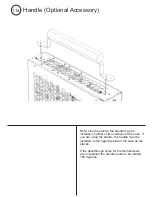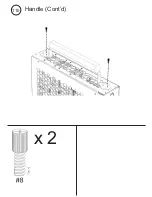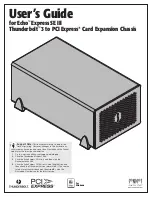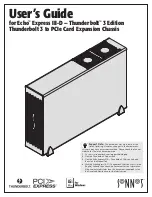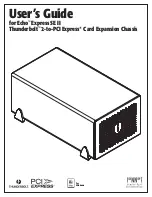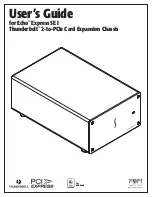x 2
5
Note: A foam anti-vibration pad has been
installed underneath the PSU retaining tab on
the chassis. Take care when installing the
PSU to ensure the foam pad is not damaged.
Before fastening the screws, please check for
any interference with the front panel button. If
you find the C14 connector makes contact with
the front button, you may choose to install the
front button spacer (black acrylic ring). Simply
remove the front panel button by unscrewing
the nut on the back, then insert the spacer on
the outside of the case and thread the button
wires back through both the spacer and the
mounting hole. Re-install the nut for the front
panel button. The spacer adds an additional
1/8” clearance.
Power Supply to Chassis
Summary of Contents for S401
Page 1: ...S401 Quick Start Guide V1 1 ...
Page 3: ...x 4 Note Be sure to install mainboard I O shield before installing mainboard 2 Mainboard ...
Page 4: ...x 2 Note Orientation of PSU is with FAN intake face up 3 Power Supply Mounting Bracket ...
Page 5: ...4 Power Supply Extension Cable ...
Page 8: ...6a 2 5 drive mount locations ...
Page 9: ...x 4 6b Note Two 3 5 drives may be installed Use holes labeled H 1 and H 2 3 5 Drive Install ...
Page 10: ...6b 3 5 drive mount locations ...
Page 11: ...7a Note Angle GPU with I O shield down and move toward rear chassis slot GPU Install ...
Page 13: ...x 2 7c Note Tapped holes may strip if GPU screws are over tightened GPU Install Cont d ...
Page 14: ...x 4 8 Vented Panel Install ...
Page 15: ...x 4 9 Solid Panel Install ...
Page 17: ...x 2 10b Stands Cont d ...
Page 19: ...x 2 11b Handle Cont d ...