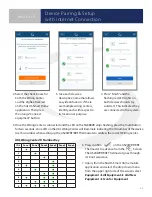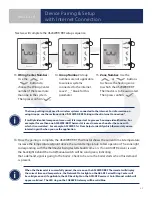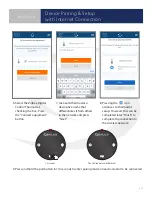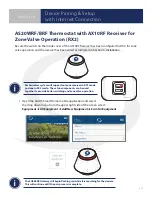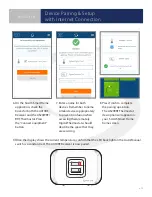5 .1
Section 5
System Configuration without Internet
Connection using AC10RF Coordinator
Before beginning system configuration without an internet connection, be
sure that the AC10RF Coordinator is powered and the LED is solid red.
Prior to pairing, the AS20WRF/BRF Thermostat should be set to the desired configuration. The
default configuration for the thermostat is programmable (Pr o9) but it can also be configured
as non-programmable (nP r9). Note that earlier firmware may display (dI 9t) for the non-
programmable configuration. The non-programmable option is used for thermostats intended
to be a member of a thermostat group.
AS20WRF/BRF Thermostat Configuration
1 . Use
or
keys to select between Pr o9
(programmable) and nP r9 (non-programmable thermostat
configurations . .
2 . Press
to confirm selection .
Once the AS20WRF/BRF Thermostat is properly configured, pairing
with other devices may proceed .
Note: The
configuration is not used and should not be selected. The AS20WRF/BRF
Thermostat cannot be configured as a digital thermostat after pairing without resetting it to
factory defaults and starting over. DO NOT PROCEED with pairing until the thermostat is in the
desired configuration.
Device Pairing & Setup without Internet
Prior to using the AC10RF Coordinator with an AKL01/04/06PRF Wiring Center, update the firmware version as follows:
1.Use a computer with an internet connection that meets the following requirements:
COMPUTER
PC
Mac
OPERATING SYSTEM
Windows 8 or later
OSX 10.10 or later
USB PORT
Type A
Type A
2. Connect to the SALUS Update Tool (
www.salusinc.com/tools.html
)
3.Download and run the Update Tool by following the onscreen prompts
4. Insert the AC10RF Coordinator into a USB port on the computer when prompted to do so
Summary of Contents for SG888ZB
Page 1: ...Wireless Controls System Guide As of September 6 2018...
Page 4: ......
Page 21: ...3 13...