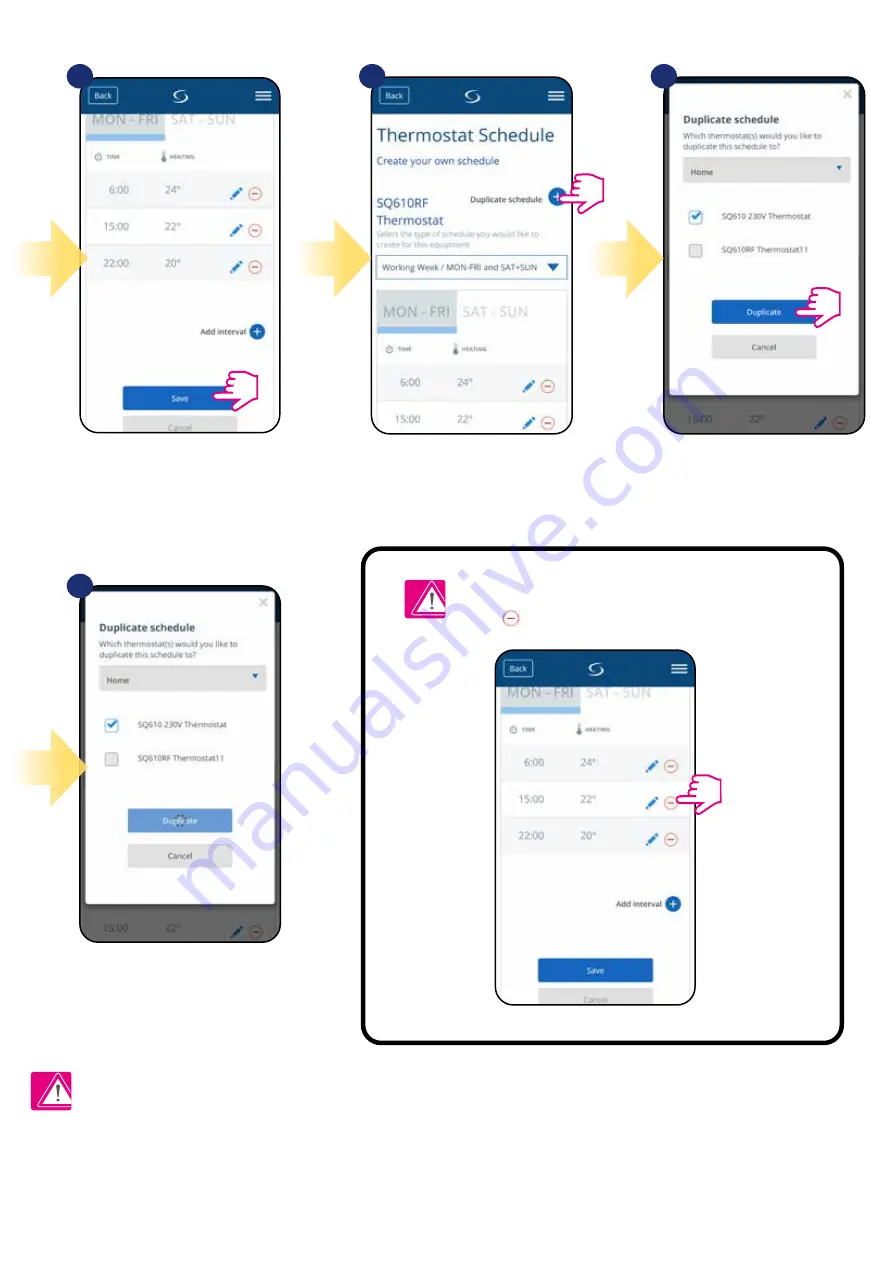
29
After you’ve added all the intervals,
press „Save” to save it. Your schedule
has been saved and set.
7
10
8
9
PLEASE NOTE: To delete any interval in the schedule
just use button next to selected interval.
ADDITIONALLY: You can
duplicate the same schedule for
other thermostat’s. Click on the
„Duplicate schedule” option.
Select thermostat for which you
want to duplicate the schedule.
Now app is saving your choice and
after it you will have the same
schedule for thermostat’s you’ve
selected.
Please note:
When thermostat has no schedule (or it has been deleted) then it maintains a constant temperature 21 °C (in „Follow Schedule” mode).






























