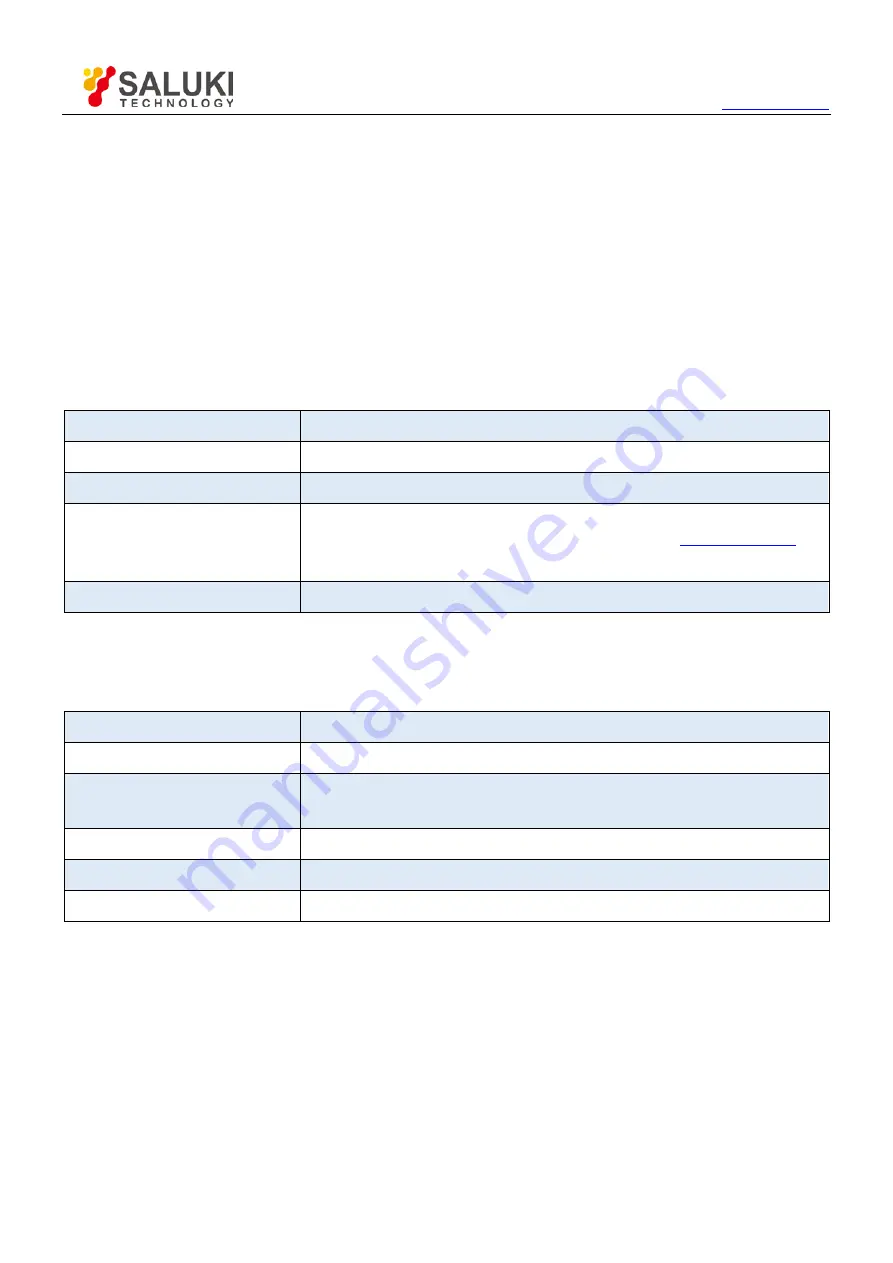
Tel: 886.2.2175 2930 Email: [email protected]
47
If multiply channels get signals, the oscilloscope will use the channel with the lowest frequency signal as the
trigger source.
If no signals are found, the oscilloscope will use the lowest-numbered channel displayed in Autoset as the
trigger source.
If no signals are found and no channels are displayed, the oscilloscope will display and use Channel 1 as the
trigger source.
Sine Wave:
When you use the Autoset function and the oscilloscope determines that the signal is similar to a sine wave, the
oscilloscope displays the following options.
Sine Wave Options
Details
Multi-cycle Sine
Display multiple cycles that have appropriate vertical and horizontal scales.
Single-cycle Sine
Set the horizontal scale to display about one cycle of the waveform.
FFT
Convert the input time-domain signal to its frequency components and display the result as a graph of
frequency versus amplitude (spectrum). Since it is a math calculation, see
more information.
Undo Setup
Let the oscilloscope recall the previous setup.
Square Wave or Pulse:
When you use the Autoset function and the oscilloscope determines that the signal is similar to a square wave or
pulse, the oscilloscope displays the following options.
Square Wave Options
Details
Multi-cycle Square
Display multiple cycles that have appropriate vertical and horizontal scales.
Single-cycle Square
Set the horizontal scale to display about one cycle of the waveform. The oscilloscope displays Min,
Mean and Positive Width automatic measurements.
Rising Edge
Display the rising edge.
Falling Edge
Display the falling edge.
Undo Setup
Let the oscilloscope recall the previous setup.
5.6.2
Help
Push the HELP button to display the Help menu which provides topics covering all the menu options and controls of
the oscilloscope.
5.6.3
Default Setup
When you push the DEFAULT SETUP button, the oscilloscope will display the CH1 waveform and remove all the
others. When you are at the default setup, press F1 to Undo Preset. Then the oscilloscope returns to the status
before default setup. The table below gives the options, buttons and controls that change settings at default setup.
















































