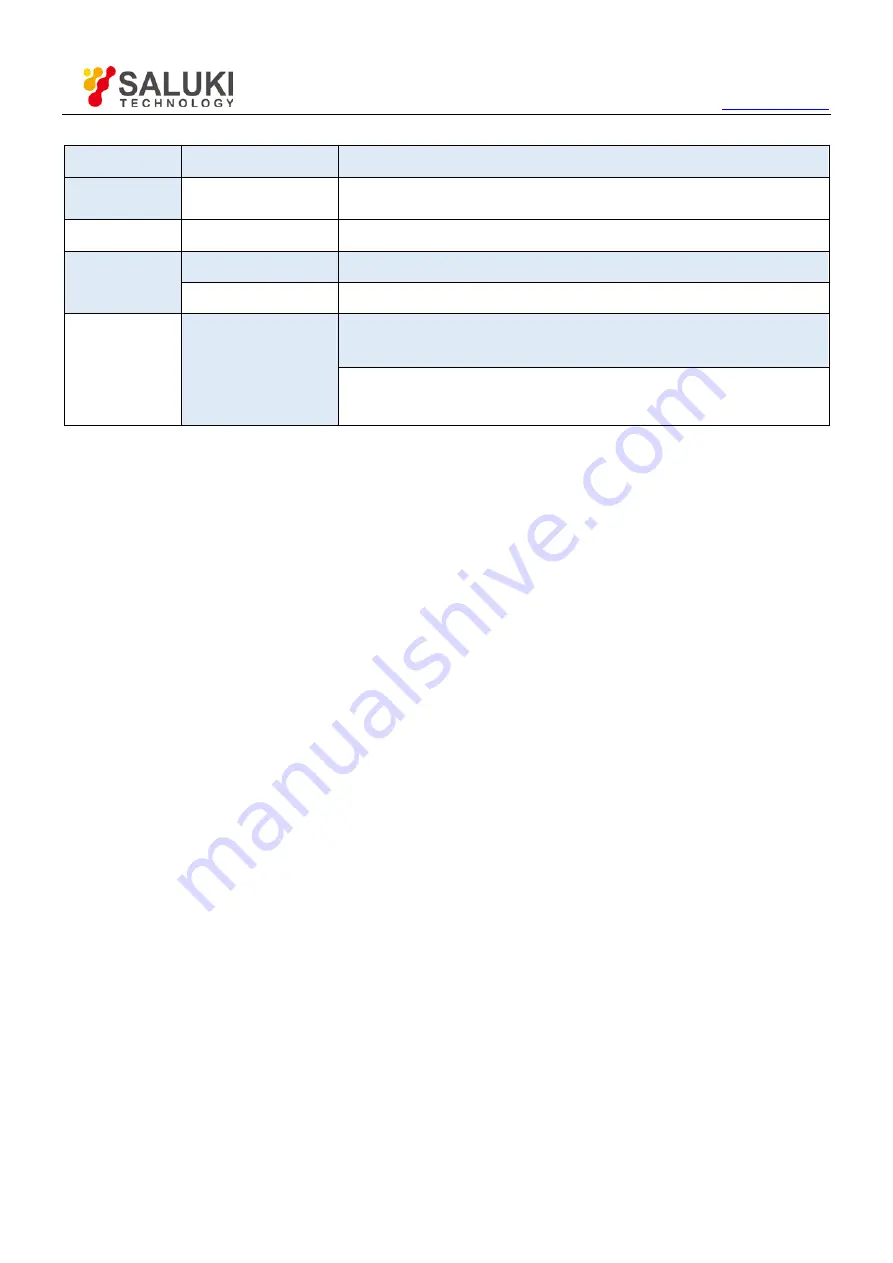
Tel: 886.2.2175 2930 Email: [email protected]
26
Operations
Source Options
Comments
-
CH2-CH1
Subtract the Channel 1 waveform from the Channel 2 waveform.
X
CH1XCH2
Multiply CH1 with CH2.
/
CH1/CH2
CH1 Dvided by CH2
CH2/CH1
CH2 Dvided by CH1
FFT
CH1 or CH2
Five types of window available for selection: Hanning, Flattop, Rectangular, Bartletta and
Blackman
Zoom: Use the FFT Zoom button to adjust the window size.
Scale: x1, x2, x5, x10.
Note:
All selected menus are highlighted in orange.
5.3.1
Math FFT
This chapter elaborates how to use the Math FFT (Fast Fourier Transform). You can use the Math FFT mode to
convert a time-domain (YT) signal into its frequency components (spectrum), and to observe the following types of
signals:
Analyze harmonics in power cords;
Measure harmonic content and distortion in systems;
Characterize noise in DC power supplies;
Test impulse response of filters and systems;
Analyze vibration.
To use the Math FFT mode, perform the following tasks:
Set the source (time-domain) waveform;
Display the FFT spectrum;
Choose a type of FFT window;
Adjust the sample rate to display the fundamental frequency and harmonics without aliasing;
Use zoom controls to magnify the spectrum;
Use cursors to measure the spectrum.
5.3.1.1
Setting Time-domain Waveform
It is necessary to set the time-domain (YT) waveform before using the FFT mode. Follow the steps below.
1.
Push the AUTOSET button to display a YT waveform.






























