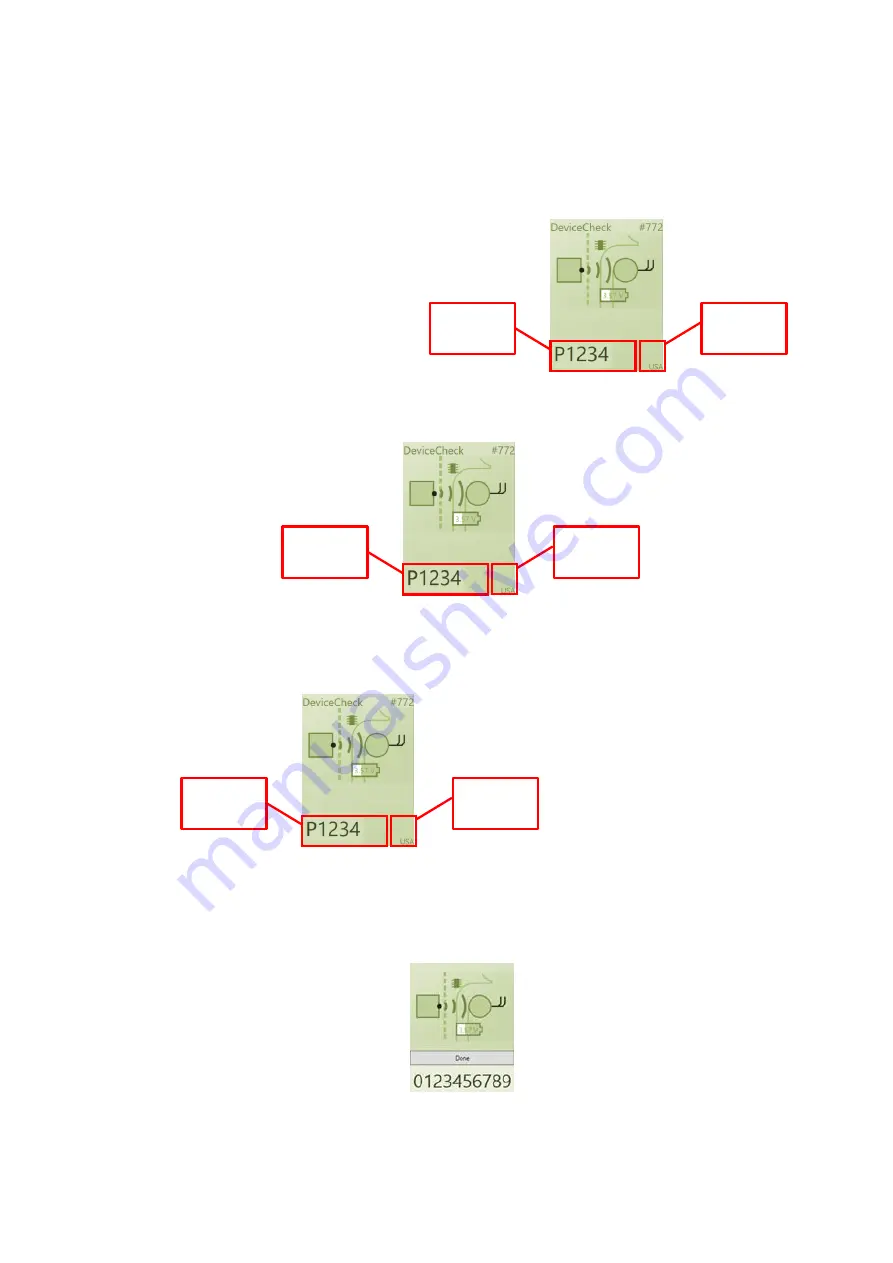
Document Reference: ENG-UMAN-000731
Revision: 5.00
Page 23 of 61
8.4
Retrieve or set the Patient ID and Patient Zone
8.4.1
For an existing patient
1.
On connection to the stimulator the Patient ID and Patient Zone are retrieved and
displayed under the CLS icon (see
3.
Check that the correct Patient ID and Patient Zone have been retrieved.
Figure 8.4: CLS Icon with Patient ID and Zone underneath.
8.4.2
For a new patient
1.
For a new patient, touch the Patient ID box under the CLS icon (see
3.
Delete any existing text and enter the new Patient ID.
4.
Touch the Done button that appears above the ID when you finish typing (see
Figure 8.5).
Figure 8.5: CLS Icon with Patient ID and Done button.
Note: If you do not click the Done button, the Patient ID will be automatically updated in
the stimulator when you start stimulation.
Patient ID
field
Patient
Zone field
















































