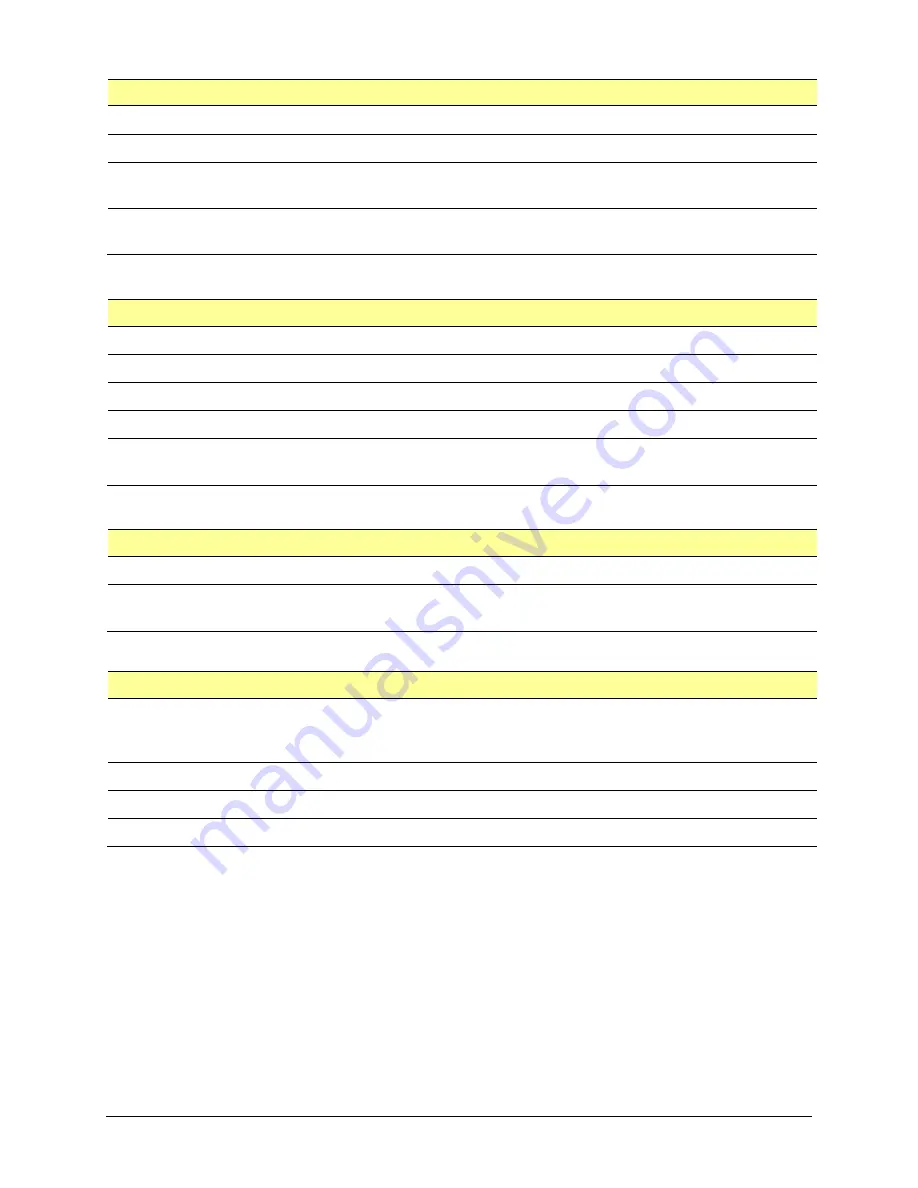
TouchChat Express User’s Guide
Using TouchChat
•
71
Expanded Speech Area
Setting
Description
Font
Select one of the 7 available fonts for use for text in the expanded speech area.
Font Size
Determines the size of the font that appears in the expanded speech area.
Font Color
Choose one of the 12 available font colors to apply to text in the expanded speech
area.
Background Color
Choose one of the 12 available background colors to apply to the expanded speech
area.
Speak
Setting
Description
Speak Characters
When this setting is turned on, each character will be spoken as entered.
Speak Words
When this setting is turned on, each word will be spoken as entered.
Speak Sentences
When this setting is turned on, each sentence will be spoken as entered.
Auto Clear
When this setting is turned on, the SDB clears automatically after speaking.
Prevent Interruption
When turned on, this setting will prevent interruptions of speaking a sentence if you
accidentally hit another button while it is speaking.
Tilt
Setting
Description
Preferred Orientation
Select either Portrait or Landscape.
Tilt Action
Select an option to expand text in the Speech Display Bar and speak it, expand the
text only, reorient the screen, or allow no action.
Data Logging
Setting
Description
Enable Logging
Turn on data logging, allowing your device to collect language usage data which you
can upload to the Realize Language website for web-based analysis or save to a file to
analyze manually.
Privacy Password
Set or change your data logging privacy password.
Clear Log
Clear usage data for the current person.
Realize Language Setup
Upload data collected for a person to the Realize Language website for analysis.
Summary of Contents for TouchChat Express 8
Page 2: ......
Page 213: ......
Page 214: ...Saltillo Corporation 2143 Township Road 112 Millersburg OH 44654 www saltillo com...






























