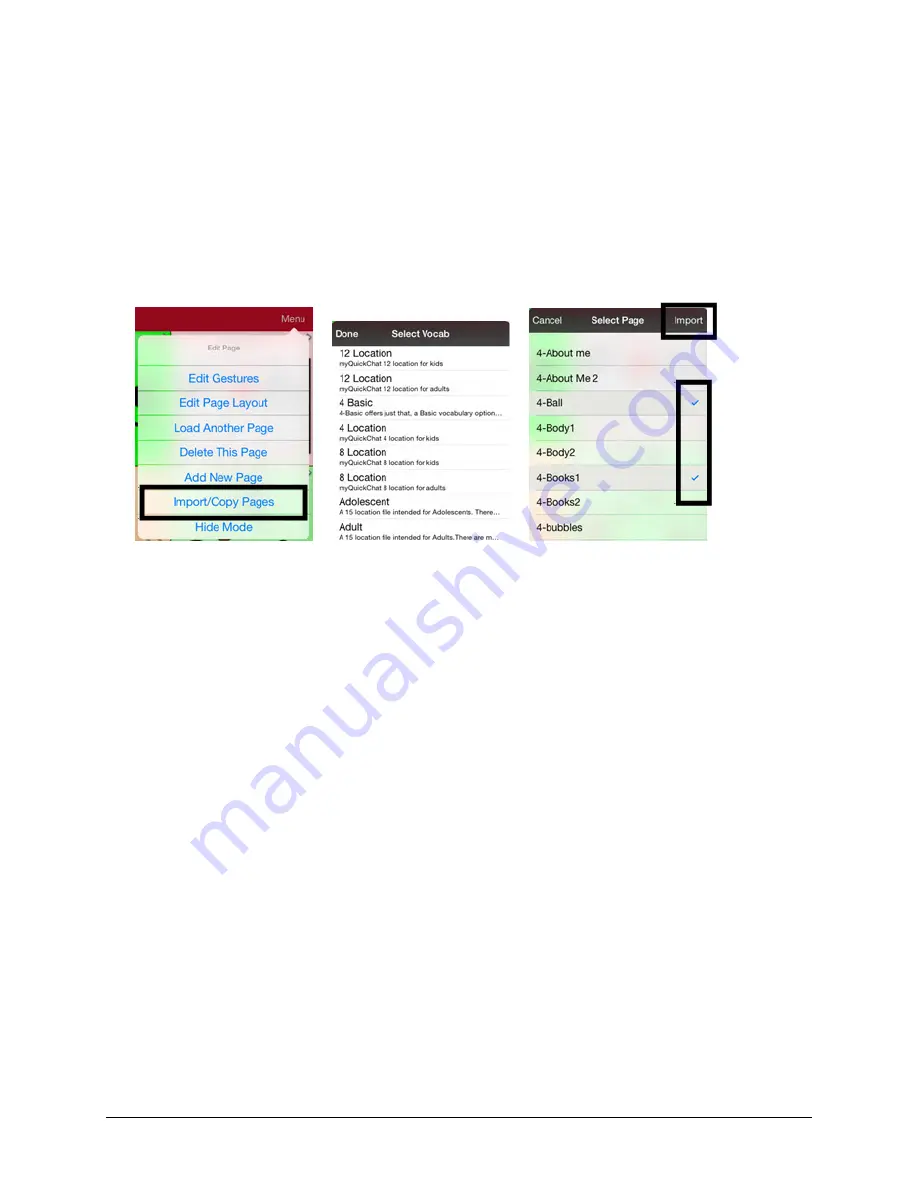
TouchChat Express User’s Guide
63
Copying a Page from a Different Vocabulary File
There are times that borrowing previously created pages could be a time saver. TouchChat allows you to
import multiple pages at one time.
1.
Have your vocabulary file open.
2.
Tap
Menu
and tap
Edit Page
.
3.
Tap Menu and tap
Import/Copy Pages
.
4.
Tap
Import Another Page
.
5.
Tap the vocabulary file that contains the page you want and tap the appropriate pages to import. A
checkmark will appear following each page you tap.
6.
Tap
Import
and tap
Done
.
7.
While still in Edit Mode, tap the button that you want to navigate to the imported pages.
8.
Tap
Edit This Button
.
9.
Give the button a label and, if needed, an icon and make any style changes you want.
10.
Scroll down to Button Actions, tap
Add
, and then tap
Navigate
.
11.
Tap the page you imported.
12.
Tap an animation or
No Animation
.
13.
Tap
Save
and tap
Done
.






























