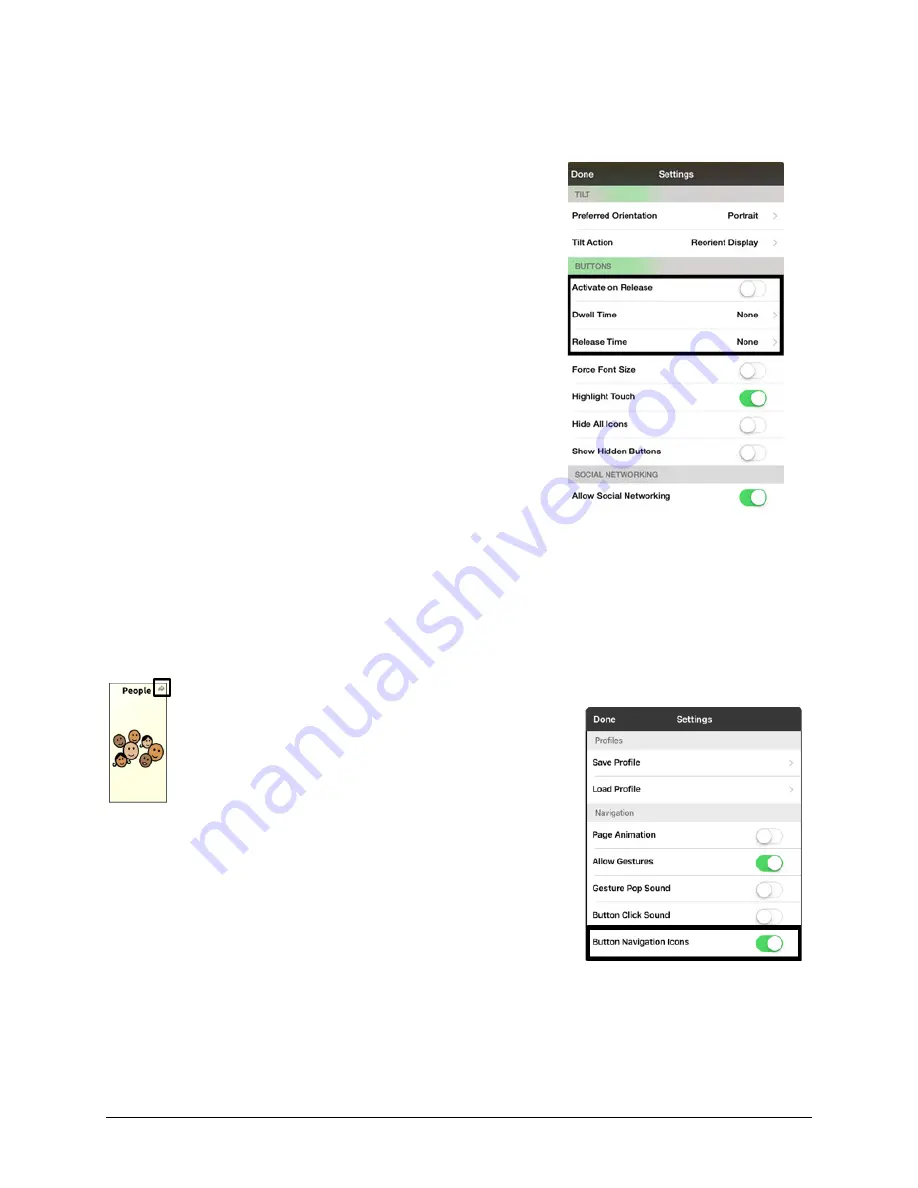
TouchChat Express User’s Guide
58
Changing Button Timing
Tap
Menu
and tap
Settings
. Scroll down to the “Buttons” section.
Activate on Release
This option offers to have buttons activated when released rather
than upon touch. This allows the device user to slide his or her
finger across the screen before finally releasing on the button
that he or she wants to select. Turn the toggle switch to the
On
position.
Dwell Time
The dwell time setting controls the delay before a button press is
recognized. When the user touches a button, a slight dimming
and a white square box identifies the chosen button. As long as
the user continues to keep his or her finger inside the button area
the dwell timer counts down. Once the time is reached, the
button press is accepted. To set a dwell time, tap
Dwell Time
and
select a value from 0.1 Seconds to 5.0 Seconds.
Release Time
Release time is intended to help prevent accidental double
button activations. When the time is set, all buttons are disabled
for the specified period of time after each button press event. To
set a release time, tap
Release Time
and select a value from 0.1
Seconds to 5.0 Seconds.
Hiding and Showing Button Navigation Arrows
Buttons that navigate to new pages display a small arrow in the top right corner.
To hide or show all navigation arrows:
1.
Choose
Menu
>
Settings
.
2.
Under Navigation, tap
Button Navigation Icons
.






























