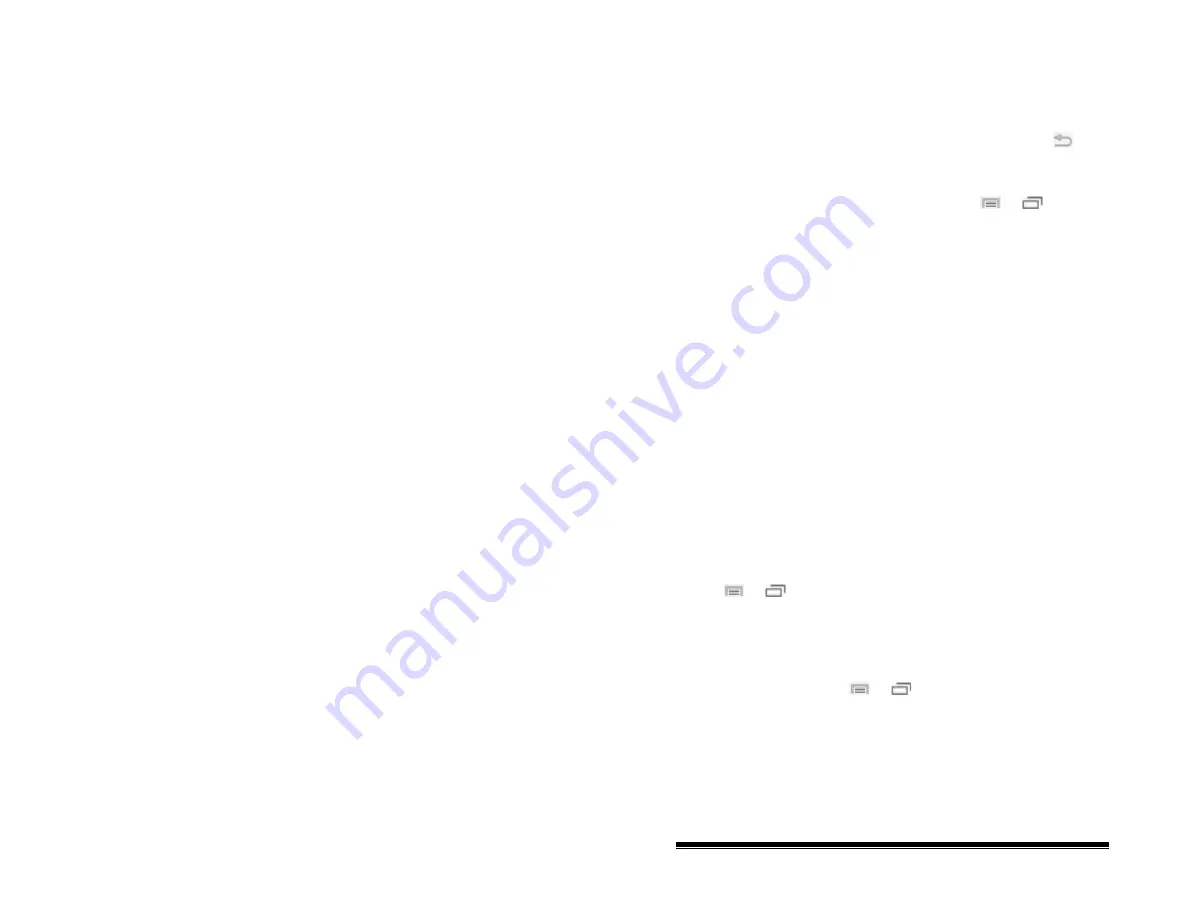
3.
Choose the selection method: Touchscreen Only, One
Switch, One Touchscreen, or Two Switch.
4.
To set scanning to activate without holding a switch, choose
Switch Access
>
Auto Scan
.
5.
To find other switch scanning options, choose
Back
.
Selecting Scan Mode
Select the scanning mode
by choosing
Menu
or
>
Settings > Input > Scanning > Patterns > Mode
. Then choose
one of the following options:
Linear
The scan steps through the keys from left to right across the
rows.
Row/Column
The scan highlights each row of buttons beginning with the top
row and moving down the screen. When the row that contains
the button you want is highlighted, activate your switch. The
scan will highlight the separate columns in the row you selected,
moving from left to right across the screen. When the button you
want is highlighted, activate your switch.
Configuring SDB and Empty Area Scans
To include the SDB in scans:
Turn scanning of the Speech Display Bar on or off
by choosing
Menu
or
> Settings > Input > Scanning > Patterns >
Scan SDB
.
To include the SDB Clear button (X) in scans:
Turn scanning of the Speech Display Bar’s Clear button (
X
) on
or off by choosing
Menu
or
> Settings > Input >
Scanning > Patterns > Scan Clear Button
.
NOVA chat User’s Guide
10022 Dedicated Version 1.4
Page 77






























