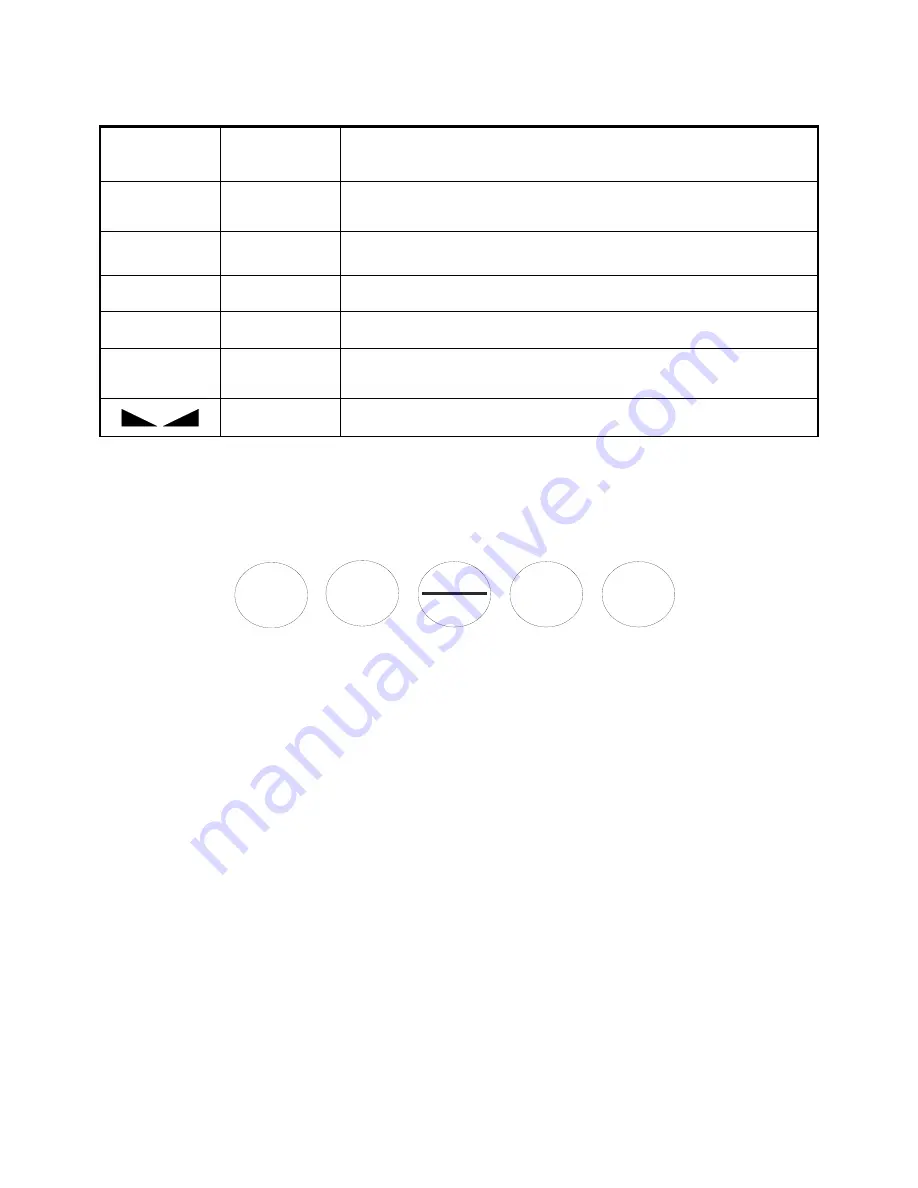
Page C-1
LCD
Annunciator
LED
Annunciator
MEANING
Î
0
Í
ZERO
Better known as the “Center of Zero” annunciator, this light is active
whenever the displayed weight is within ± 0.25 divisions of true zero.
N
NET
Indicates that the indicator is displaying net weight.
G
GROSS
Indicates that the indicator is displaying gross weight.
T
TARE
Indicates that a tare weight has been established in the system.
lb, kg, pcs
lb, kg, pcs
Indicates the unit of the displayed weight. No unit means that the indicator is
displaying weight in the custom unit.
STABLE
This light is on whenever the scale is stable.
TABLE 7-1: S750 Series Annunciator Definitions
7.2 KEYBOARD
The keyboard is composed of five function keys. Refer to Figure 7-3 for the overall layout and key
locations.
ZERO
UNITS
TARE
NET
GROSS
FIGURE 7-3: Function Keys Layout
7.2.1 FUNCTION KEYS
Units
– This key toggles the indicator among the available weight units if enabled in the
Setup (“F”) menu. Available weight units include lb, kg, pieces and custom unit .See Chapter
4 for more information.
Zero
- This key sets the indicator to display zero provided the following conditions are met:
1. The indicator is displaying Gross weight.
2. The displayed weight is within the zero reset range that is programmed in F4 of the Setup
(“F”) Menu.
3. The scale is not in motion.
4. The scale is not in overload (see Appendix D for error codes).
Net/Gross
- This key toggles the indicator between Gross weight and Net weight only if a
Tare has been established.
Tare
- This key is used to establish a Tare provided the following conditions are met:
1. The indicator is not at or below Gross zero.
2. The scale is not in motion.
3. The scale is not in overload (see Appendix D for error codes).
Print -
This key is used to send weight information out to the COM1 serial port provided the
following conditions are met:
1. The scale is not in motion.
2. The scale is not in overload (see Appendix D for error codes).
Summary of Contents for S750 Series
Page 5: ...Page C 1...











































