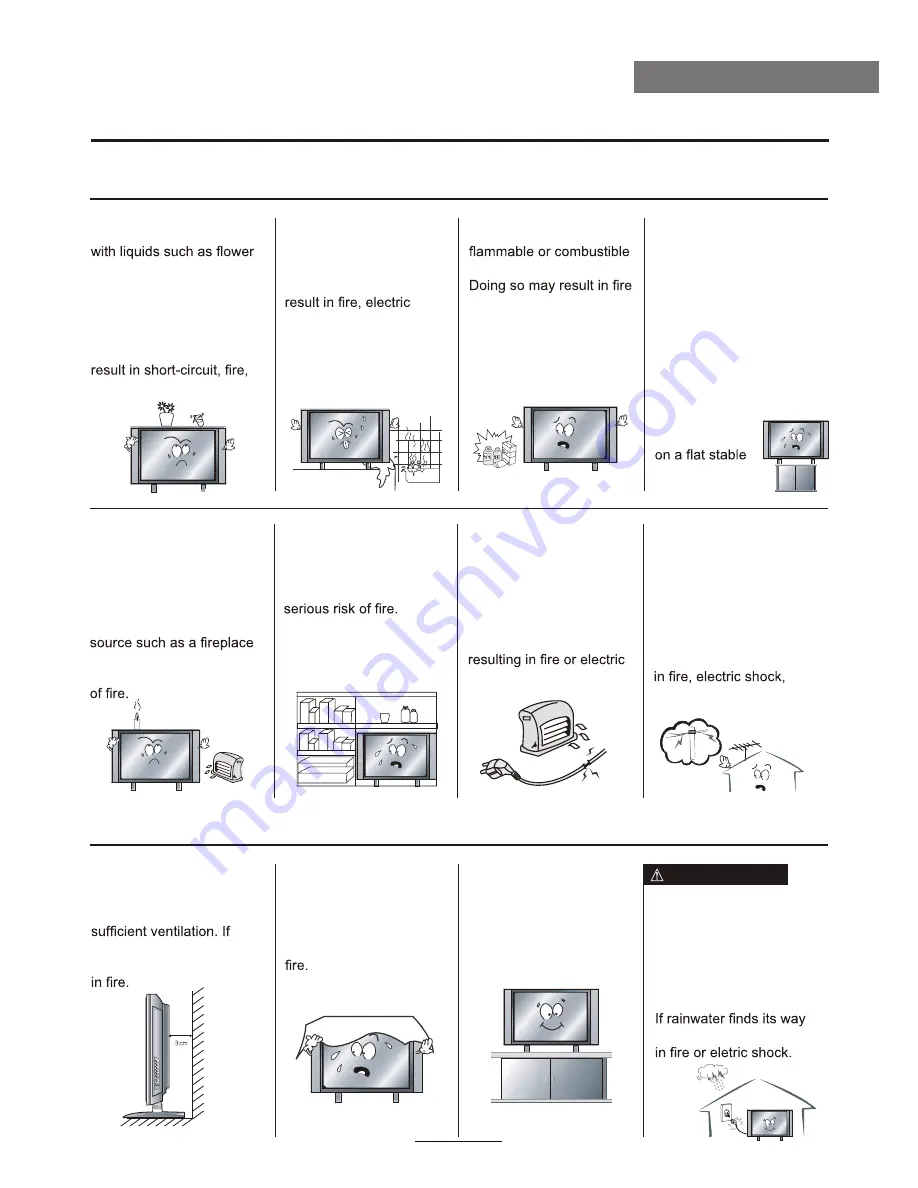
Safety Precautions
Installation
Warnings
Do not place containers
vases, soft drink cans, or
medicine bottles or small
metallic objects on top of
the unit. If liquid enters the
unit or any metal object
falls into the unit, it may
or electric shock.
Do not place the unit
where it is exposed to
rain, excessive moisture
or grease. Doing so may
shock, malfunction, or
deformation.
Do not use or store
materials near the unit.
or exlosion.
Do not place the unit on an
unstable surface, such as
a wobbly stand or sloped
table, or on any surface
whose area is smaller than
the bottom area of the unit.
If a child climbs on the
unit it could topple and fall
onto the child, resulting in
serious injury to the child or
damage to the unit.
Place the unit
surface.
Do not place a burning
candle, burning
anti-mosquito incense,
or lighted cigarette on top
of the unit. Do not place
the unit near any heat
or space heater. Doing
so poses a serious risk
Do not place the unit
in a poorly ventilated
enclosure, such as a
cabinet. Doing so poses a
Do not run power cords
near head-producing
appliances such as
radiators, stoves, or
irons. The excessive heat
could melt the insulation
and expose live wires,
shock.
Install the antenna away
from high-voltage power
lines and communication
cables and make sure
it is installed securely. If
the antenna touches a
power line, contact with
the antenna could result
serious injury, or death.
Cautions
Install the unit at an
adequate distance
from the wall to ensure
the temperature inside
the unit rises, it may result
Do not cover the unit
with a tablecloth, curtain,
or other material. If the
temperature inside the
unit rises, it may result in
Be sure to place the unit
on a level surface.
Form a drip loop where
the coaxial antenna cable
enters your building to
prevent rainwater from
travelling along the cable
and coming in contact with
the antenna input terminal.
inside the unit, it may result
WARNING
4
Summary of Contents for LED39UAT
Page 1: ...39 LED TV and Digital MPEG4 DVB T2 C Tuner LED39UAT...
Page 2: ......








































