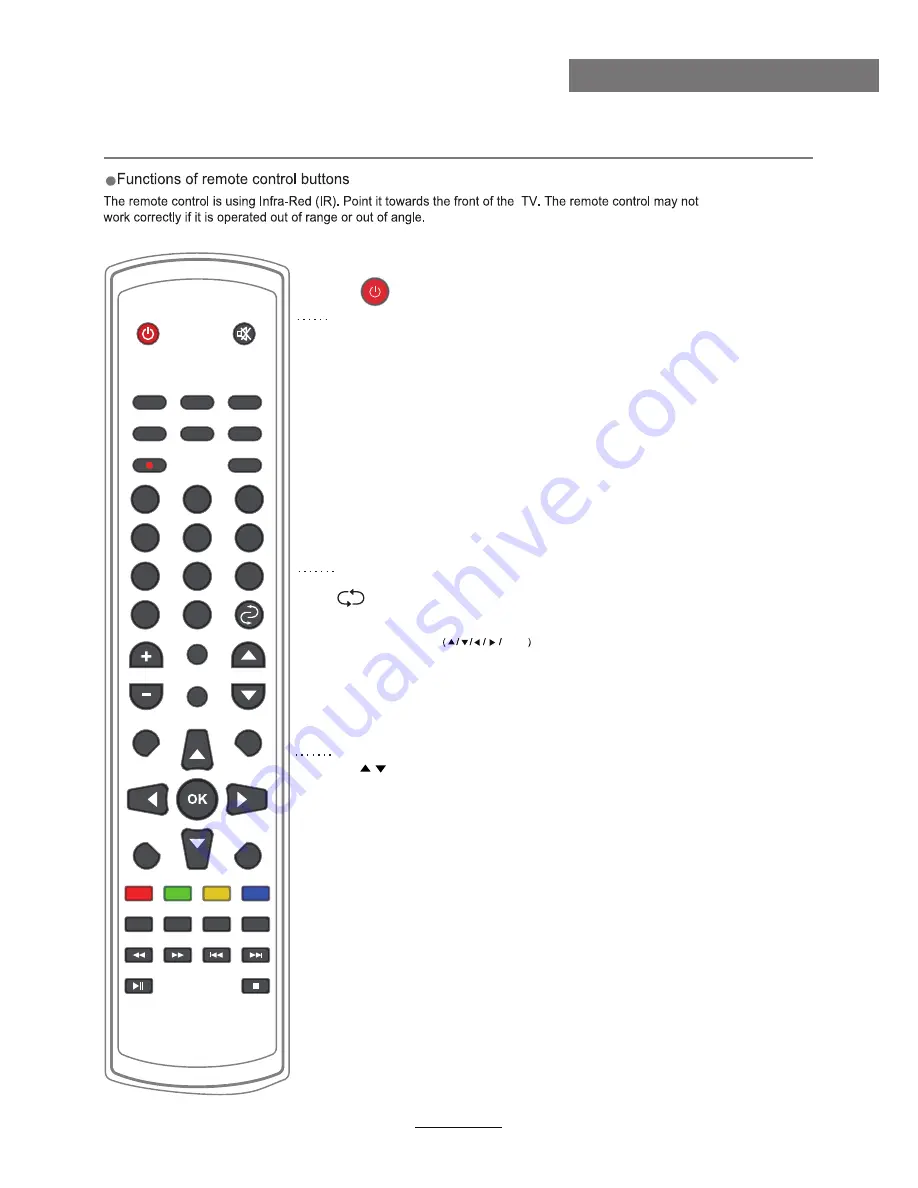
1
2
3
4
5
6
7
8
9
0
FAV
POWER
MUTE
PICTURE
ASPECT
SOUND
SLEEP
SUBTITLE
CH.LIST
REC.LIST
REC
VOL
CH
SOURCE
DISPLAY
EPG
TV/RADIO
MENU
TV/TXT
CANCEL REVEAL NICAM/A2
INDEX
HOLD
SIZE
SUBPAGE
EXIT
TV/RADIO
:
To switch to TV or Radio state in DTV mode.
SOURCE: Press to display the input source menu.
DISPLAY: Press to display the current mode’s information.
MENU: System setup menu.
EXIT: Exit the OSD menu.
CH / : Scan through channels.
VOL+ /- : Adjust the volume.
EPG: To show the Electronic Program Guide during no-menu
state only in DTV mode.
POWER: Turn the TV on/standby.
MUTE: Press to mute the sound, press again or press
VOL+ to unmute.
REC.LIST: Record List.
SUBTITLE: Turn on/off the subtitle display in DTV mode
REC : Press to start recording inDTV mode.
PICTURE: Select the picture mode.
ASPECT: Change the screen display mode.
SOUND: Select the sound mode.
SLEEP: Standby timer.
CH.LIST: Display the channel list.
Remote Control
8
User Guidance Information
CURSOR KEYS
OK
Allows you to navigate the on-screen menus and adjust the
system settings to your preference.
NUMBER BUTTONS
Press 0-9 to select a TV channel directly when you
are watching TV.
Return to the previous channel viewed.
FAV: Display the favorite program list.
Summary of Contents for LED39UAT
Page 1: ...39 LED TV and Digital MPEG4 DVB T2 C Tuner LED39UAT...
Page 2: ......












































