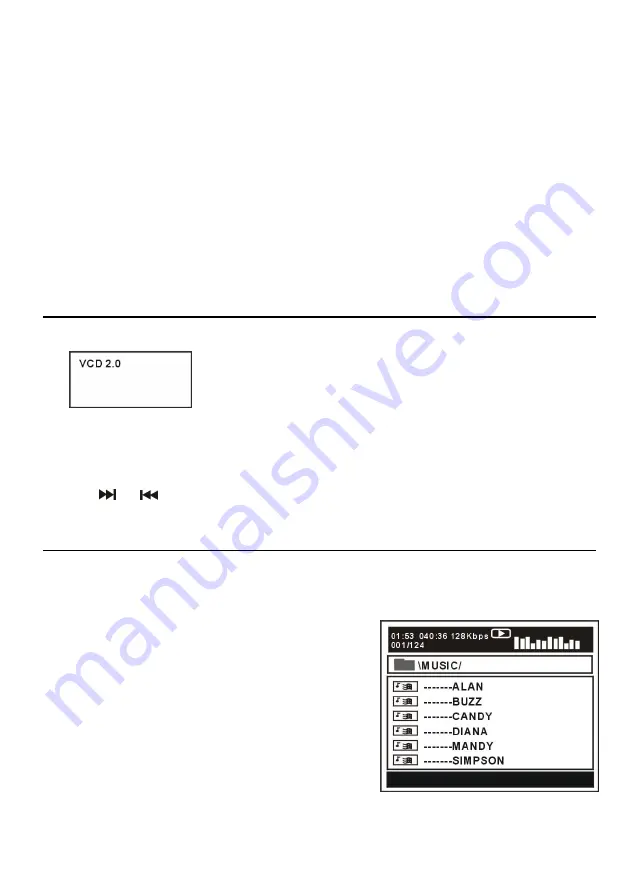
18
Picture Shrink/Zoom
Press ZOOM button repeatedly to enlarge or shrink picture to 50%, 75%, 100%, 125%, 150%
and 200%.
NOTE:
If the picture is enlarged, you may press navigation buttons to pan across other portions
of the picture.
Slideshow effects
Press PROGRAM button on remote control repeatedly to select desired effects.
Available options: Wipe Top, Wipe Bottom, Wipe Left, Wipe Right, Diagonal Wipe Left Top,
Diagonal Wipe Right Top, Diagonal Wipe Left Bottom, Diagonal Wipe Right Bottom, Extend
From Center H, Extend From Center V, Compress To Center H, Compress To Center V, Window
H, Window V, Wipe From Edge To Centre and Move In From Top.
9. Enjoying Video CD with playback control
a) When playing VCD 2.0 with PBC, the player will show the VCD version.
b) Press D.MENU button on remote control repeatedly to set PBC ON or OFF.
c) Press number buttons to select corresponding track.
Example: Track 9, press 0 and 9, several seconds later, it will automatically switch to track 9.
Track 15, press -/-- and 5, several seconds later, it will automatically switch to track 15.
d) Press
or
button, the player will play the next or previous track.
10. USB playback
To switch this unit to USB mode, press SETUP button on remote control and select
Source in the menu. Then select USB input source using navigation buttons.
a) Insert a USB memory device which contains music,
picture or movie files.
b) After several seconds, all the folders in the USB will
display on monitor screen.
c) Select a folder you want to play using the navigation
buttons and press the OK button to confirm.
d) The files in this folder are displayed and select the
desired file by navigation buttons, then press the OK
button to start to play.
















































