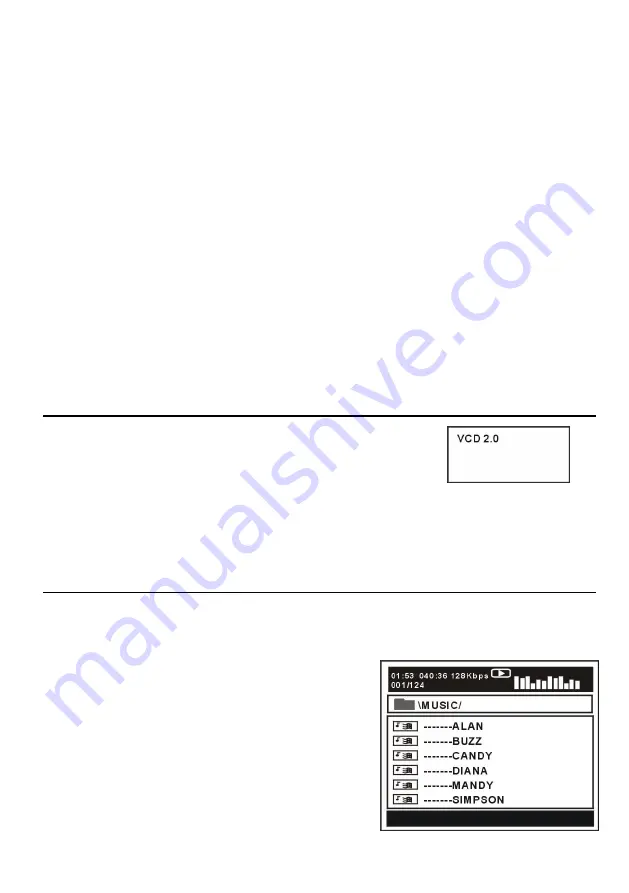
19
Foto’s spiegelen
Druk op de navigatietoets naar boven om de foto verticaal te spiegelen.
Druk op de navigatietoets naar onderen om de foto horizontaal te spiegelen.
Beelden in- en uitzoomen
Druk op ZOOM om het beeld te verkleinen of vergroten tot 50%, 75%, 100%, 125%, 150% en
200%.
OPMERKING:
als het beeld vergroot is kan u de navigatietoetsen gebruiken om het beeld te
verschuiven.
Dia showeffecten
Druk op de PROGRAM toets om de overgangseffecten te kiezen.
Beschikbare opties: Veeg van boven, veeg van beneden, veeg links, veeg rechts, diagonaal
vegen linksboven, diagonaal vegen rechtsboven, diagonaal vegen linksonder, diagonaal vegen
rechtsonder, horizontaal uitrekken vanuit midden, verticaal uitrekken vanuit midden, horizontaal
samendrukken naar midden, verticaal samendrukken naar midden, horizontaal venster,
verticaal venster, vegen van rand naar midden en invoegen van boven.
9. Video CD met weergavecontrole
a) Bij weergave van een VCD met PBC, toont het scherm over
welke versie het gaat.
b) Druk op D.MENU om te kiezen tussen PBC AAN of UIT.
c) Gebruik de numerieke toetsen om het gewenste nummer te
selecteren.
Voorbeel: nummer 9, druk 0 en 9, enkele seconden later start de weergave van nummer
9; nummer 15, druk -/-- en 5 en enkele seconden later start de weergave van nummer 15.
d) Gebruik
of
om naar het volgende of vorige nummer te gaan.
10. USB weergave
Om het toestel in USB modus te zetten, druk op SETUP en selecteer de bron in het
menu. Selecteer dan de USB bron met de navigatietoetsen.
a) Breng een USB, die muziek, foto’s of films bevat, in
het toestel.
b) Na enkele seconden verschijnen alle folders in de
USB op het scherm.
c) Selecteer met de navigatietoetsen de folder die u
wil gebruiken en druk op OK om te bevestigen.
d) De inhoud van de folder wordt getoond. Kies het
gewenste item met de navigatietoetsen en druk op OK
om de weergave te starten.
















































