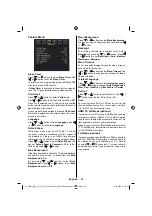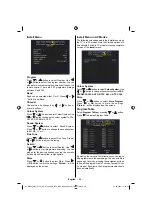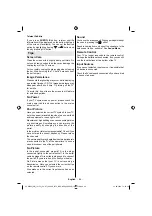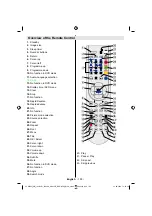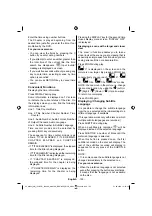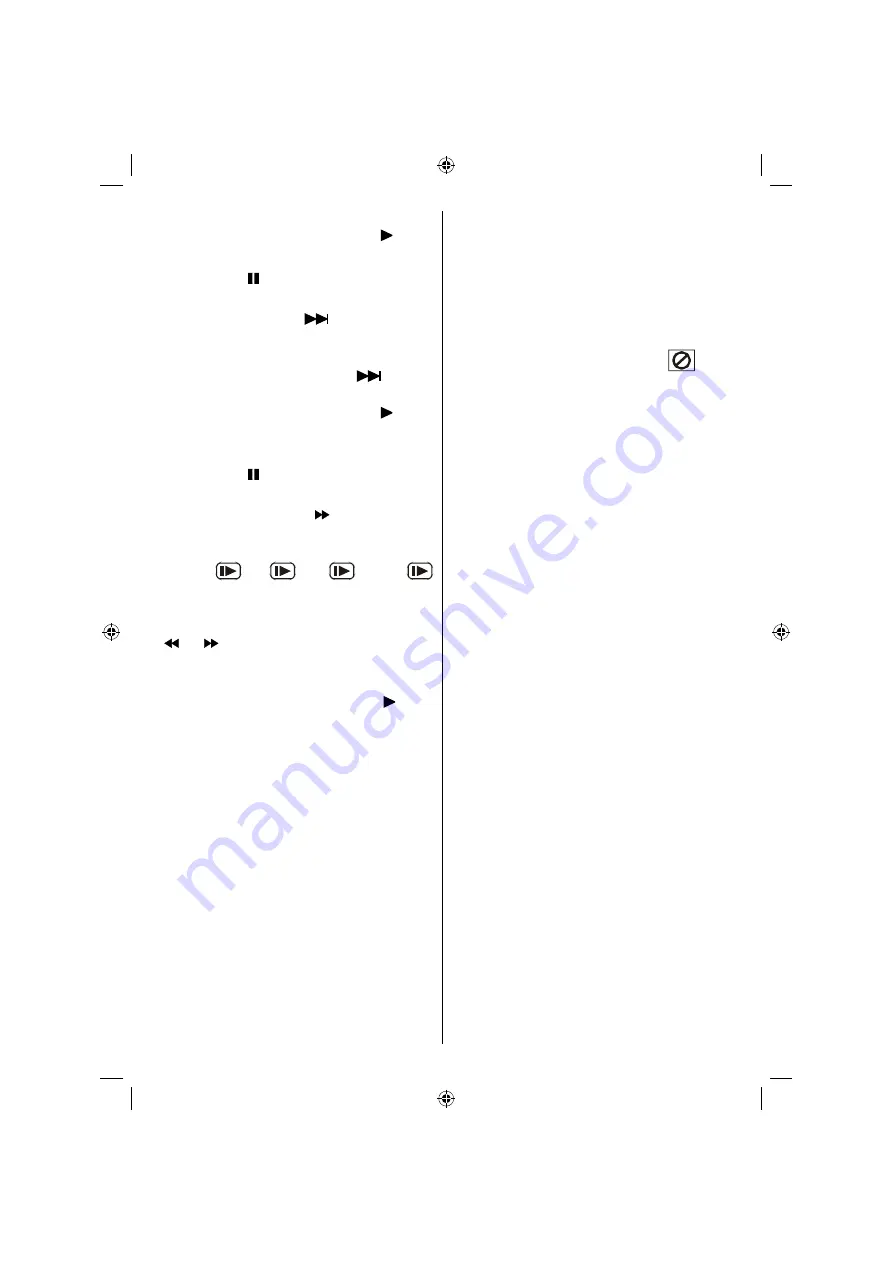
English
- 102 -
The screen freezes.
To return to normal play press PLAY ( ).
Frame Advance (STEP FORWARD)
Press PAUSE ( ) once during play.
The screen freezes.
Press SKIP/ FRAME (
) on the remote
control.
The next frame of the movie is displayed.
You can press SKIP/ FRAME (
) for the
following frames.
To return to normal play press PLAY ( ).
NOTE: Reverse stepping is not available.
Slow - motion Play Forward
Press PAUSE ( ) once during play.
The screen freezes.
Press SEARCH/SLOW (
) on the remote
control.
The unit starts playing the movie at four different
speeds (
1/2,
1/4,
1/8 and
1/16).
You can increase or decrease the speed of the
slow-motion play by pressing SEARCH/SLOW
(
or
).
The speed of slow motion play is displayed on
the screen each time you change it.
To return to normal play, press PLAY ( ).
NOTE: No sound will be heard during Slow motion
play.
NOTE: Reverse slow motion play is not available.
Direct Selection of Scenes
Selecting Scenes by Chapter Number
Press
SEARCH MODE
on the remote control
once during playback.
The chapter/title search box is displayed on the
screen. You can see the currently playing and
total number of chapters in right hand side of
the display bar as
-- / xx
.
Enter the number of the chapter using number
buttons.
The selected chapter is played just after you
enter the chapter number.
For your convenience:
• If the chapter number you entered is between
0 and 9, player will automatically jump to the
related chapter.
•You can clear the fi eld by pressing the
C
button
if you enter a wrong number.
• If you attempt to enter a number greater than
the total number of chapters on the current
title, the search box disappears and “
Input
Invalid” message is displayed on screen.
• If you wait fi ve seconds without pressing any
key for selecting scenes by chapter number,
the operation is cancelled.
• You can press RETURN key to cancel title
search.
Selecting Scenes by Title Number
Press SEARCH on the remote control once
during playback.
The chapter/title search box is displayed on
the screen. You can see the currently playing
and total number of titles in left hand side of the
display bar as
-- / xx
.
Enter the number of the title using the numeric
buttons.
The selected title is played just after you enter
the title number.
Note: You can switch to title by pressing numeric
keys directly. You need to press 0 and then digit
key to switch one digit titles. (example: to select
5 press 0 and 5)
Selecting Scenes by Time
You can view the DVD starting from any time
point you want.
Press SEARCH MODE on the remote control
“twice” during playback.
The time search box is displayed on the screen
as Title
xx/xx Time -- : -- : --.
Enter the time using number buttons.
The title is played beginning from the desired
time just after you enter the time. If not prohibited
by the DVD.
Press SEARCH MODE on the remote control
“three times” during playback.
The time search box is displayed on the screen
as Chapter
xx/xx Time -- : -- : --
.
03_MB25_[GB]_(02-DVD)_1900UK_ANALOG_BRONZE9_DIVX_WOVCD_10064216.indd 102
03_MB25_[GB]_(02-DVD)_1900UK_ANALOG_BRONZE9_DIVX_WOVCD_10064216.indd 102
31.08.2009 13:18:29
31.08.2009 13:18:29
Summary of Contents for LCD2631DVX
Page 114: ...5000000...