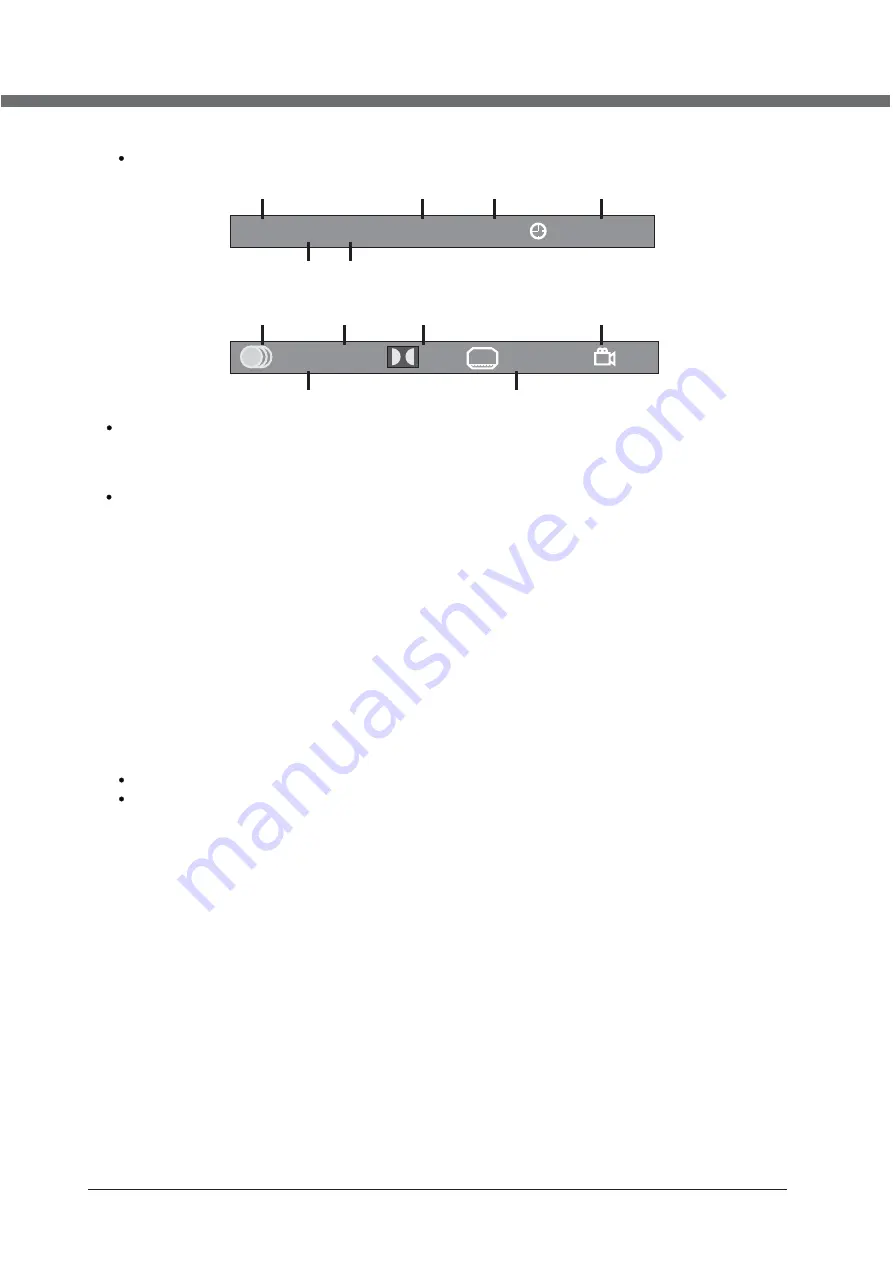
27
DVD OPERATION
For DVD discs,
(2 pages),
Press
D
.DISP
button once to display first page as shown below:
DVD
TT
0/3 CH 1 / 2 00:05:45
Disc Type Chapter
-/-(Current/Full) Elapsed disc time
Tiltle -/- (Current/ Full)
Press
button again to display second pages shown below:
D
.DISP
Audio Language Audio Type Angle ON/OFF
-/- (Current/ Full) or OFF Subtitle -/-(Current/Full)or OFF
1/2 ENG 1CH 1/1 ENG OFF
For Super VCD discs, (2 pages),Press
button once to display first page: Disc type, Track -/- (Current / Full),
Mute status, PBC status, Repeat mode status, Current track time. Press
D
.DISP
button again to display second page:
Audio-/--(Current/Full) or OFF, Audio type, Language, Subtitle-/-(Current/Full) or OFF. Press
D
.DISP
button again to
turn off the on screen display.
D
.DISP
For CD, CD-G, HD-CD, MP3 / JPEG discs, Press
button once to display first page: Disc type, Track -/- (Current
/ Full), Mute status, Repeat mode status, Current track time.
D
.DISP
- Press
button again to turn off the on screen display.
D
.DISP
8. Goto (for DVD/ Super VCD/ VCD/ CD/ CD-G/HD-CD and Mp3/ JPEG discs)
- This function allows you to play your favorite Title / Chapter / track. Press GOTO button to activate the on screen scroll-
down menu for edit. According to the highlighted area, input your favorite Title / chapter / Track number by numeric buttons
or input the playback time. After editing, press
ENTER
to start. If the input is invalid, it will not function.
NOTE: While editing, the
GOTO
button is not function.
- If it is in PBC ON status, this function will switch it to OFF.
9
. AUDIO (for DVD/ Super VCD/ VCD/ CD/ CD-G/HD-CD and Mp3/ JPEG discs)
- Press
AUDIO
button once to display current audio mode.
- Press again to toggle between different audio modes in sequent.
For Super VCD & VCD discs: (Stereo - L - R - Auto L - Auto R)
For CD, CD-G, HD-CD, MP3 discs: (Stereo - L - R)
Note:
Switching to Auto L / R audio channel may be varied due to different discs contents. Bilingual VCD discs can use
AUDIO
button to switch between different languages.
1
0
. Language
and
(for DVD
Super VCD discs)
- Press AUDIO button once to display current language.
- Press again to toggle between different languages mode in sequent.
NOTE:
For Multi-languages DVD & Super VCD discs, press
AUDIO
button to select your favorite language.
Summary of Contents for LCD1521TNDVX
Page 10: ...REMOTE CONTROL 6 41 45 48 51 55 58 52 56 59 42 44 43 46 47 49 50 53 54 57 60...
Page 14: ...TV...
Page 27: ...DVD...
Page 42: ......
Page 43: ......
Page 44: ...8 T1 0 0 0 0 8 3 4 2 2...
Page 54: ...AFSTANDSBEDIENING 6 41 45 48 51 55 58 52 56 59 42 44 43 46 47 49 50 53 54 57 60...
Page 58: ...TV...
Page 71: ...DVD...
Page 86: ......
Page 87: ......
Page 88: ...8 T1 0 0 0 0 8 4 4 7 2...
Page 98: ...T L COMMANDE 6 41 45 48 51 55 58 52 56 59 42 44 43 46 47 49 50 53 54 57 60...
Page 102: ...TV...
Page 115: ...DVD...
Page 130: ......
Page 131: ......
Page 132: ...8 T 1 0 0 0 0 8 4 5 2...
Page 133: ...BEDIENUNGSANLEITUNG DE VOR GEBRAUCH BITTE AUFMERKSAM LESEN LCD TFT 22...
Page 142: ...FERNBEDIENUNG 6 41 45 48 51 55 58 52 56 59 42 44 43 46 47 49 50 53 54 57 60...
Page 146: ...TV...
Page 159: ...DVD...
Page 174: ......
Page 175: ......
Page 176: ...8 T 1 0 0 0 0 8 3 5 2...
















































