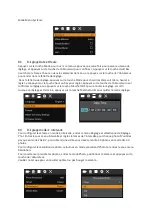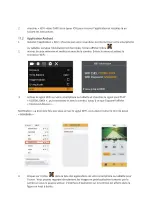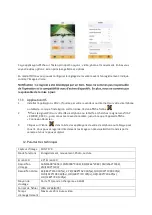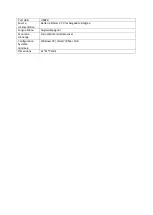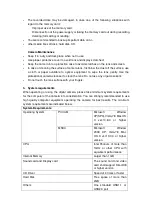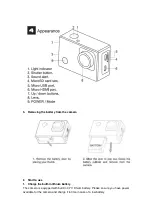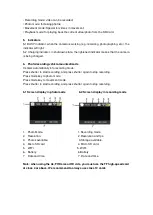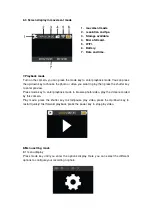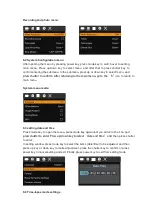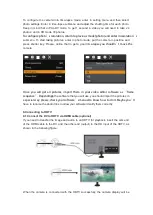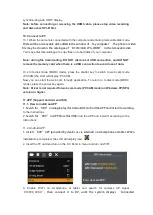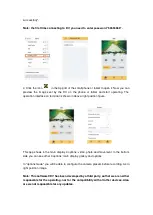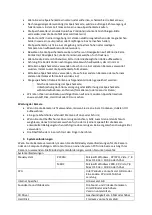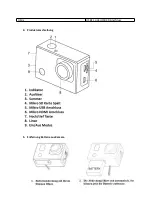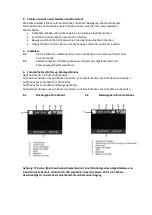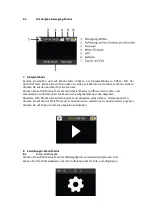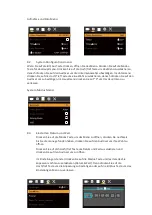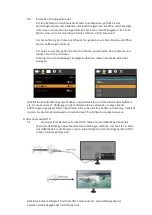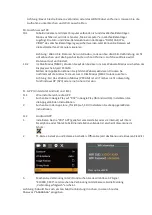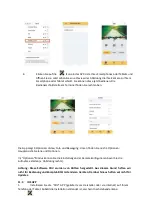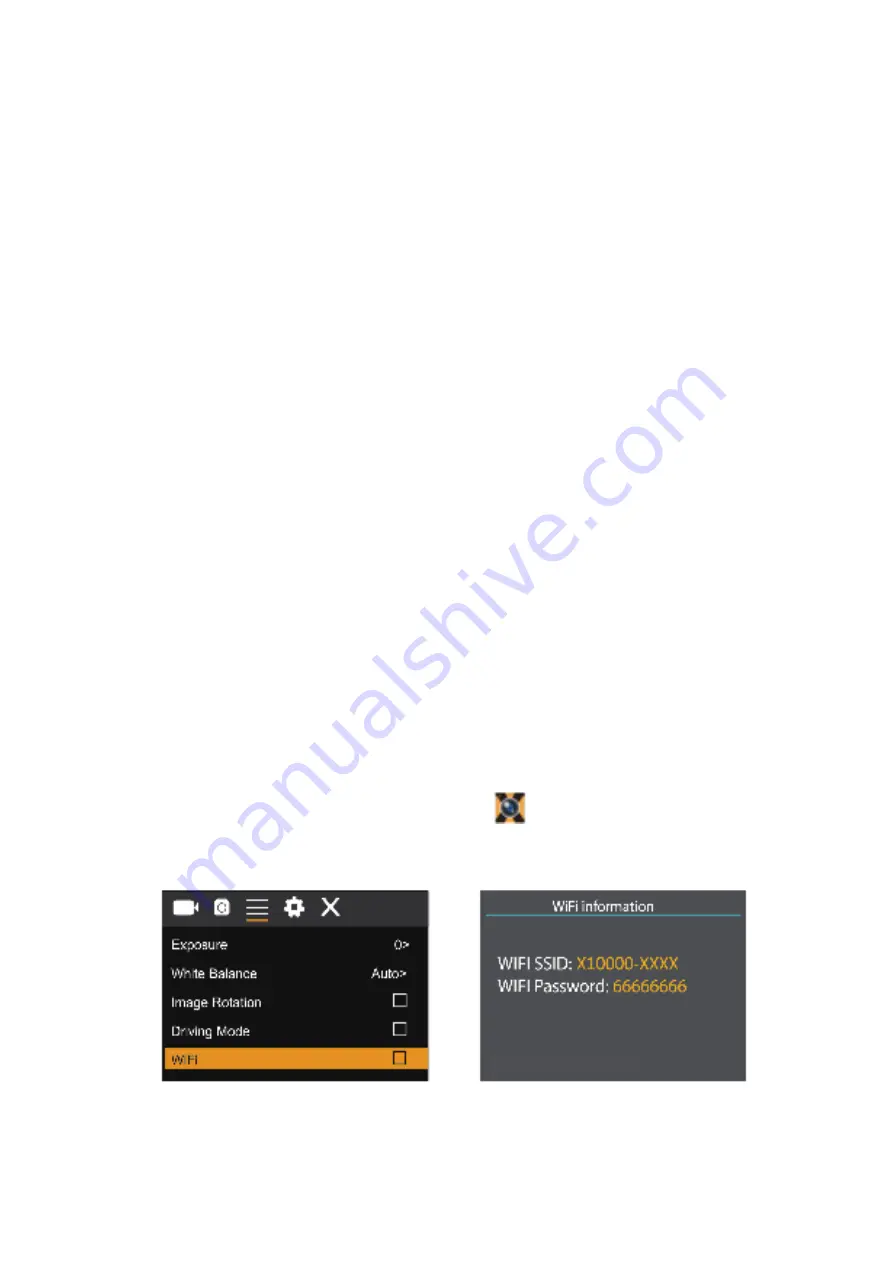
synchronizing with HDTV display.
Note: before connecting or removing the HDMI cable, please stop video recording
and disconnect WI-FI first.
10. Connect to PC
10.1 When the camera is connected with the computer and entering removable disk mode,
there will be a removable disk added in the window of “my computer”. The photo or video
file may be stored in the catalogue of “DCIM
\
CAR, JPG, VIDEO” in the removable disk.
You may enter this catalogue to copy files on to hard disk of your computer.
Note: during file downloading, DO NOT disconnect USB connection, and DO NOT
remove the memory card when there is a USB connection to avoid loss of data.
10.2 in U-disk mode (MSDC mode), press the shutter key to switch to web cam mode
(PCCAM) the LCD will display: PCCAM.
Now you can start the web cam through application. To return to U-disk mode (MSDC
mode), press the power key again.
Note: Driver is not required for web cam mode (PCCAM mode) on Windows XP(SP3)
version or higher.
11.APP (Support Android and ISO)
11.1. How to install an APP
1. Search for “XDV”in Google play (for Android OS) to find the APP and install it according
to the instructions.
2. Search for “XDV” in APP Store (for IOS)
to find the APP and install it according to the
instructions.
11.2. Android APP
1. Install “XDV”APP (provided by dealer or via internet) on smartphone or tablet. When
installation is completed, the LCD will display icon:
.
2. Insert the TF card and turn on the DV. Enter in menu and turn on WIFI:
3. Enable WI-FI on smartphone or tablet and search for wireless AP signal
“
X10000_XXXX
”, then connect it to DV, until the system displays “Connected
Press up to exit WIFI