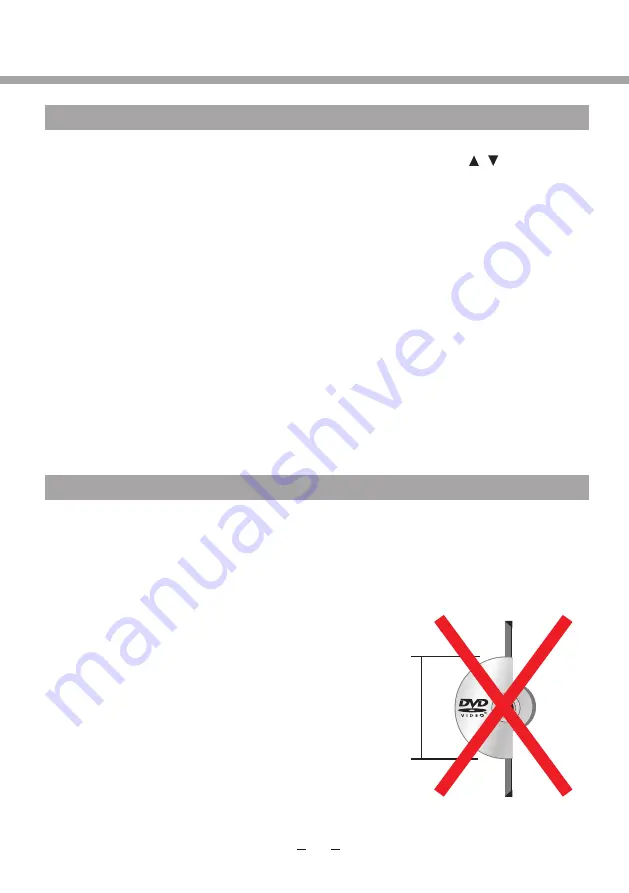
DVD OPERATION
BASIC OPERATION
SUPPORTING DVD FORMAT
1. Turn ON and OFF the DVD function.
Turn on the L
E
D TV and
.
2. Insert Disc to DVD.
Insert the Disc to the Disc slot (mirror (record) side of the disc has to face towards front of the
unit),
the player will load the disc automatically.There will have an on screen indication “
CLOSE
” then
“LOADING”. After loading the disc content, it will switch to play mode automatically. If the disc is
already placed inside, the disc will be read automatically.
3. Play the DVD.
According to the disc content, the disc menu will display for your selection. When playing the disc,
you may use button to toggle between Play and Pause mode. This product also supports Title and
Repeat playback.
NOTE
:
For some discs, after loading the content of the disc, need to press or select from the disc
menu to start. Please make sure when inserting the Disc, the mirror (record) side of the disc
should be
facing you. When inserting the Disc incorrectly, you may damage the DVD mechanism.
4. Title playback (for DVD disc only).
- Press TITLE button, there will have an on screen indication “TITLE”.
- Press the direction or numeric buttons to select your favorite title.
- Then will play from the first chapter of the selected title.
press [SOURCE] button on a remote control Press [ / ] button on the
remote control to select DVD and press [OK] button to confirm your choice.
Disc:
CD, HDCD, VCD, DVD, CD-R, CD-RW, DVD+R, DVD-R, DVD+RW, DVD-RW
Multimedia format:
JPEG, MP3, WMA, MPEG-1, MPEG-2, MPEG-4
MPEG-4 Format:
DivX 3,xx
DivX 5,xx
WARNING!
Do not insert or play 8cm disc.
80 mm
3
7
Summary of Contents for 24LED6105CD
Page 52: ...DVD BEDIENING...
Page 57: ...LED COLOUR TV 24LED6105CD 24LED6115CDW...
Page 62: ...LABEL SIDE green OPTION PANEL BUTTON FUNCTIONS FRONT PANEL...
Page 65: ...REMOTE BUTTONS REMOTE CONTROL 4...
Page 66: ...REMOTE BUTTONS REMOTE CONTROL 5...
Page 67: ...REMOTE CONTROL BATTERY INSTALLATION 6...
Page 97: ......
Page 164: ...4 UTILISATION DU DVD...






























