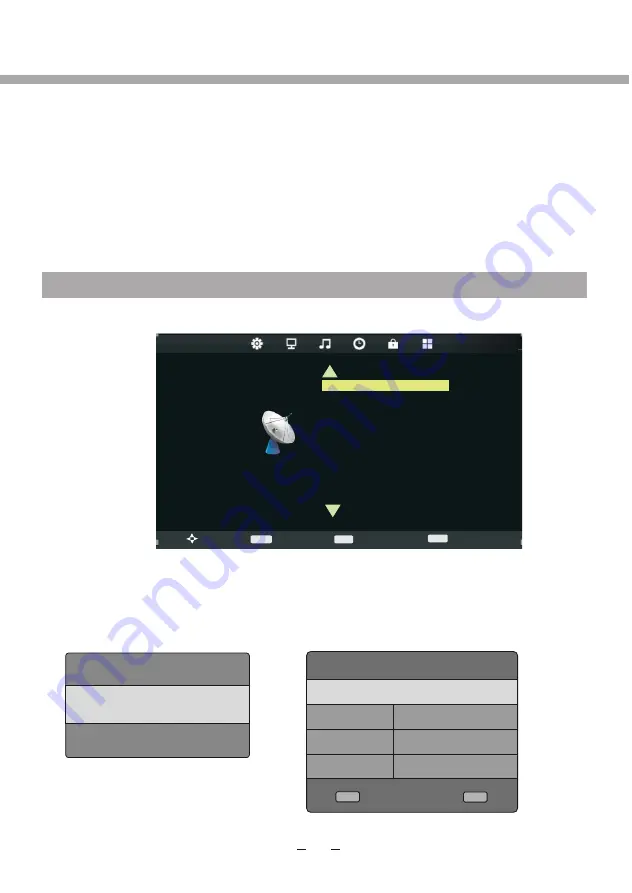
+
1
CHANNEL
CHANNEL
SETUP
Auto Tuning
DTV Manual Tuning
ATV Manual Tuning
Programme Edit
Signal Information
CI Information
LCN Sorting
Software Update (USB)
Exit
Move
EXIT
Return
Select
>
>
PLEASE NOTE, THAT IF SOME ITEMS ARE INACTIVE/UNAVAILABLE (GRAYED-OUT
IN THE OSD MENU) THEY ARE NOT DISCUSSED IN THIS CHAPTER. THESE ITEMS
ARE DETAILY DESCRIBED IN OTHER CHAPTERS.
This product can store up to 100-channel programs. You can select your favourite channel through
pressing [
CH+/-
] or number buttons, and you can scan and store all of the channels through
manual or automatic mode.
In
A
TV mode, press [
SETUP
] button
on the remote control
Through pressing [8/9] button on the remote control, you can select
L
E
D
menu sections
(menu sections consist of “CHANNEL”,
"PICTURE", "SOUND", "TIME", ”OPTION”, "LOCK").
Press [
5
6
] or [
OK
] button to enter this menu section.
Press [
5
6
] or [
OK
] button on the remote control to select the item in this menu section, and then
press [8/9] button to adjust parameter value. Press [
SETUP
] button to return to main menu or
[
EXIT
] button to exit from menu tables.
CHANNEL
Select CHANNEL section to adjust ATV channels.You may select Auto Tuning, ATV
Manual Tuning, Programme Edit, LCN Sorting and Software Update(USB).
OK
Auto Tuning item enables to adjust channel setting automatically.
Select Auto Tuning item, press [
OK
] button
. Press [
] to select DVB-Type. You can select
ATV/DVB-T or ATV/DVB-C.
If You select DVB-C, the additional submenu appears for DVB-C scan type.
DVB Select type
ATV/DVB-C
ATV/DVB-T
5
6
DVB-C Scan Menu
Scan type Network Scan
Fr
e
quency Auto
Network ID Auto
Symbol(ks/s) Auto
OK
SETUP
ATV MENU SETUP
Summary of Contents for 24LED6105CD
Page 52: ...DVD BEDIENING...
Page 57: ...LED COLOUR TV 24LED6105CD 24LED6115CDW...
Page 62: ...LABEL SIDE green OPTION PANEL BUTTON FUNCTIONS FRONT PANEL...
Page 65: ...REMOTE BUTTONS REMOTE CONTROL 4...
Page 66: ...REMOTE BUTTONS REMOTE CONTROL 5...
Page 67: ...REMOTE CONTROL BATTERY INSTALLATION 6...
Page 97: ......
Page 164: ...4 UTILISATION DU DVD...
















































