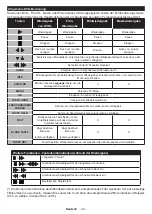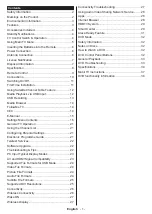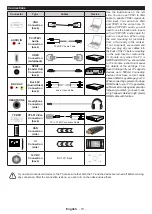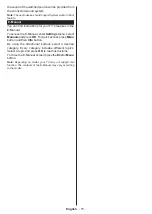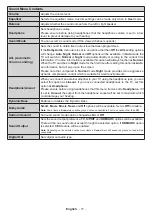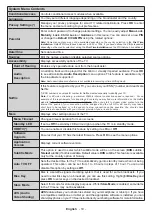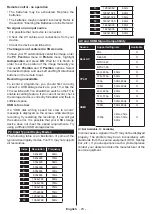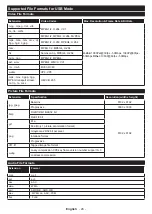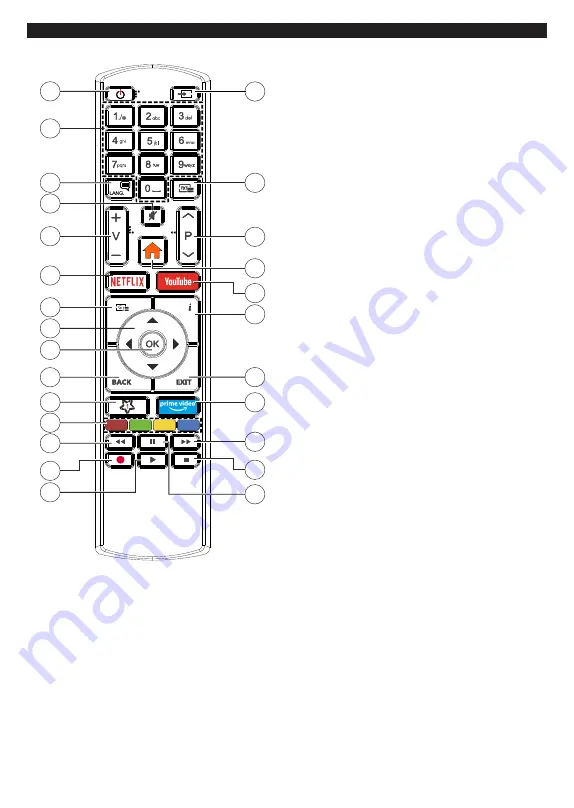
English
- 9 -
Remote Control
4
1
3
6
7
9
10
11
13
14
15
5
26
25
24
23
21
20
19
18
17
16
8
22
12
2
1. Standby:
Switches On / Off the TV
2. Numeric buttons:
Switches the channel, enters
a number or a letter in the text box on the screen.
3. Language:
Switches among sound modes (an-
alogue TV), displays and changes audio/subtitle
language and turns subtitles on or off (digital TV,
where available)
4. Mute:
Completely turns off the volume of the TV
5.
/-
6.
Netflix:
Launches the Netflix application
7. Guide:
Displays the electronic programme guide
8. Directional buttons:
Helps navigate menus,
content etc. and displays the subpages in TXT
mode when pressed Right or Left
9. OK:
Confirms user selections, holds the page (in
TXT mode), views
Channels
menu (DTV mode)
10. Back/Return:
Returns to previous screen, previous
menu, opens index page (in TXT mode). Quickly
cycles between previous and current channels
or sources
11. My Button 1 (*)
12. Coloured Buttons:
Follow the on-screen instruc-
tions for coloured button functions
13. Rewind:
Moves frames backwards in media such
as movies
14. Record:
Records programmes
15.
Play:
Starts to play selected media
16.
Pause:
Pauses the media being played, starts
timeshift recording
17. Stop:
Stops the media being played
18. Fast Forward:
Moves frames forward in media
such as movies
19. Prime Video:
Launches the Amazon Prime Video
application
20. Exit:
Closes and exits from displayed menus or
returns to previous screen
21. Info:
Displays information about on-screen content,
shows hidden information (reveal - in TXT mode)
22. YouTube:
Launches the YouTube application
23. Menu:
Displays TV menu
24. Pro/-
25.
Text:
Displays teletext (where available), press
again to superimpose the teletext over a normal
broadcast picture (mix)
26.
Source:
Shows available broadcast and content
sources
(*) MY BUTTON 1:
This button may have default function depending on
the model. However you can set a special function to
this button by pressing on it for five seconds when on
a desired source or channel. A confirmation message
will be displayed on the screen. Now the My Button 1
is associated with the selected function.
Note that if you perform
First Time Installation
, My
Button 1 will return to its default function.