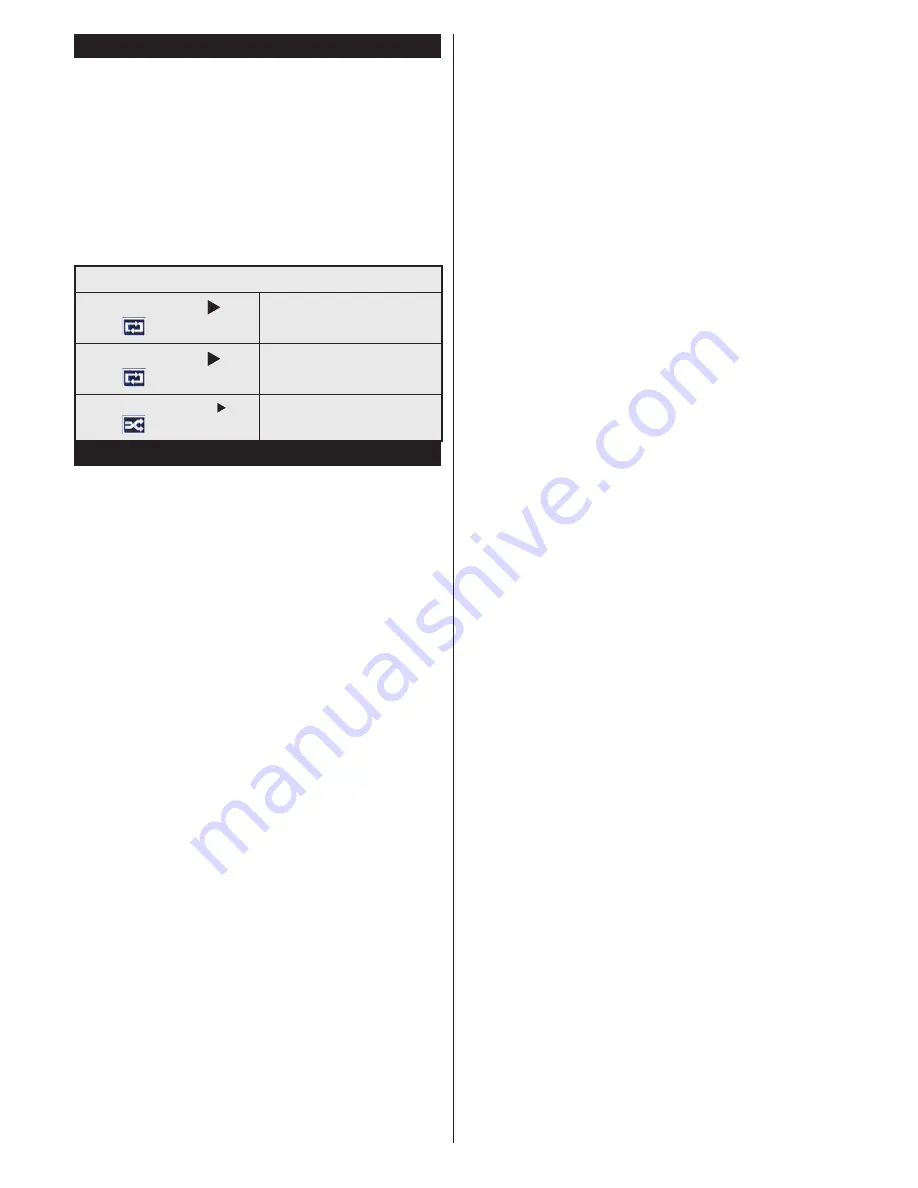
English
- 56 -
Media browser menu
You can view picture, music and video files stored in a
USB device by connecting this device to your TV set.
Connect a USB stick to one of the USB ports located
on the side of the TV set. For video, photo and music
files, you can access a settings sub menu (image,
sound and others) by pressing the MENU button.
This function does not work with recordings done
on the TV set. By pressing the
MENU
button again
the display disappears.
You can set the preferences
of your media browser through your settings menu.
Functioning of the Random / Repeat mode
Launch playback with
and
enable
The TV set reads the next file
and closes the list.
Launch playback with
and
enable
The same folder will be read
repeatedly.
Launch playback with OK/
and
enable
The folders concerned will be
read randomly.
Quick Menu
The Quick Settings menu allows you to access some
options quickly. This menu includes
Power Save Mode,
Picture Mode, Favourites,
Sleep Timer, FollowMe
TV to DMR, CEC RC Passthrough, FollowMe TV
(optional)
and
Information booklet
options. Press
Q.MENU
button on the remote control to view the
quick menu. See the following chapters for details of
the listed features.
FollowMe TV
(
optional
)
With your tablet you can stream the current broadcast
from your smart TV using the
FollowMe TV
feature.
Install the appropriate application to your tablet PC.
Start the application.
For further information on using this feature refer to
the instructions of the application you use.
FollowMe TV to DMR (optional)
This feature allows video streaming from your TV
to another TV or mobile devices, using proper
applications (e.g. UPnP - Universal Plug and Play -
applications like BubbleUPnP). Activate FollowMe TV
to DMR and timeshifting starts. Press the red button
and device selection menu will be displayed. Choose
your device and press OK.
Note: FollowMeTV and FollowMe TV to DMR features
work correlated with the PVR feature and requires a
connected USB storage device with FAT32 format and
enough space in it. HD channels are not supported
and both of the devices must be connected to the
same network.
E-Manual
You can find instructions for your TV’s features in
the E-Manual.
To use E-Manual, press to the
Info button
while main
menu is displayed on the screen.
By using the navigation buttons select a desired
category. Every category includes a different topics.
Select a topic and press
OK
to read instructions.
To close the E-Manual screen press the
Exit
button.
Note:
The contents of the E-Manual may vary
according to model.
CEC and CEC RC Passthrough
This function allows to control the CEC-enabled
devices, that are connected through HDMI ports by
using the remote control of the TV.
The CEC option in the Other Settings menu under
Settings menu should be set as Enabled at first. Press
the Source button and select the HDMI input of the
connected CEC device from the Source List menu.
When new CEC source device is connected, it will
be listed in source menu with its own name instead
of the connected HDMI ports name(DVD Player,
Recorder 1 etc.).
The TV remote is automatically able to perform the
main functions after the connected HDMI source has
been selected.
To terminate this operation and control the TV
via the remote again, press and hold the “0-Zero”
button on the remote control for 3 seconds. Or press
Q.Menu button on the remote, highlight the CEC RC
Passthrough and set as Off by pressing Left or Right
button. This feature can also be enabled or disabled
under the Settings/Other Settings menu.
The TV supports also ARC(Audio Return Channel)
feature. This feature is an audio link meant to replace
other cables between the TV and the audio system
(A/V receiver or speaker system).
When ARC is active, TV does not mute its other audio
outputs automatically. So you need to decrease TV
volume to zero manually, if you want to hear audio
from connected audio device only (same as other
optical or co-axial digital audio outputs). If you want
to change connected device’s volume level, you
should select that device from the source list. In that
case volume control keys are directed to connected
audio device.
















































