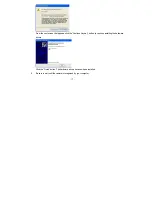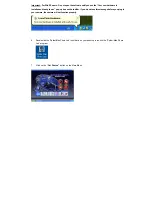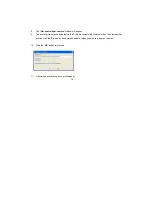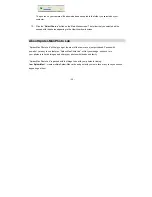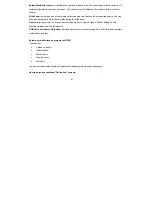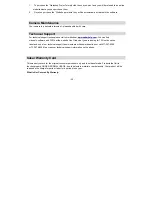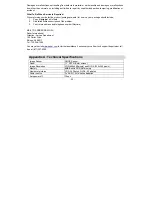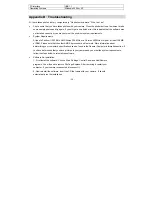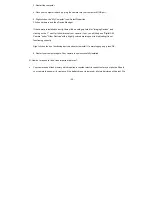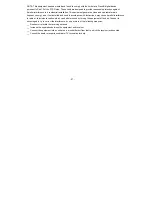- 26 -
recommend always downloading your photos to your computer as soon as possible to prevent
unintentional data loss.
Q: I have a MAC, will your camera work?
Unfortunately, the system requirements for our cameras require a Windows operating system. There is no
Mac driver available and no current plan to develop
This device complies with the part 15 of the FCC rules. Operation is subject to the following two conditions:(1)
this device may not cause harmful interference , and (2) this device must accept any interference received,
including interference that may cause undesired operation.
Caution: changes or modifications not expressly approved by the party responsible for compliance could void
the user's authority to operate the equipment.