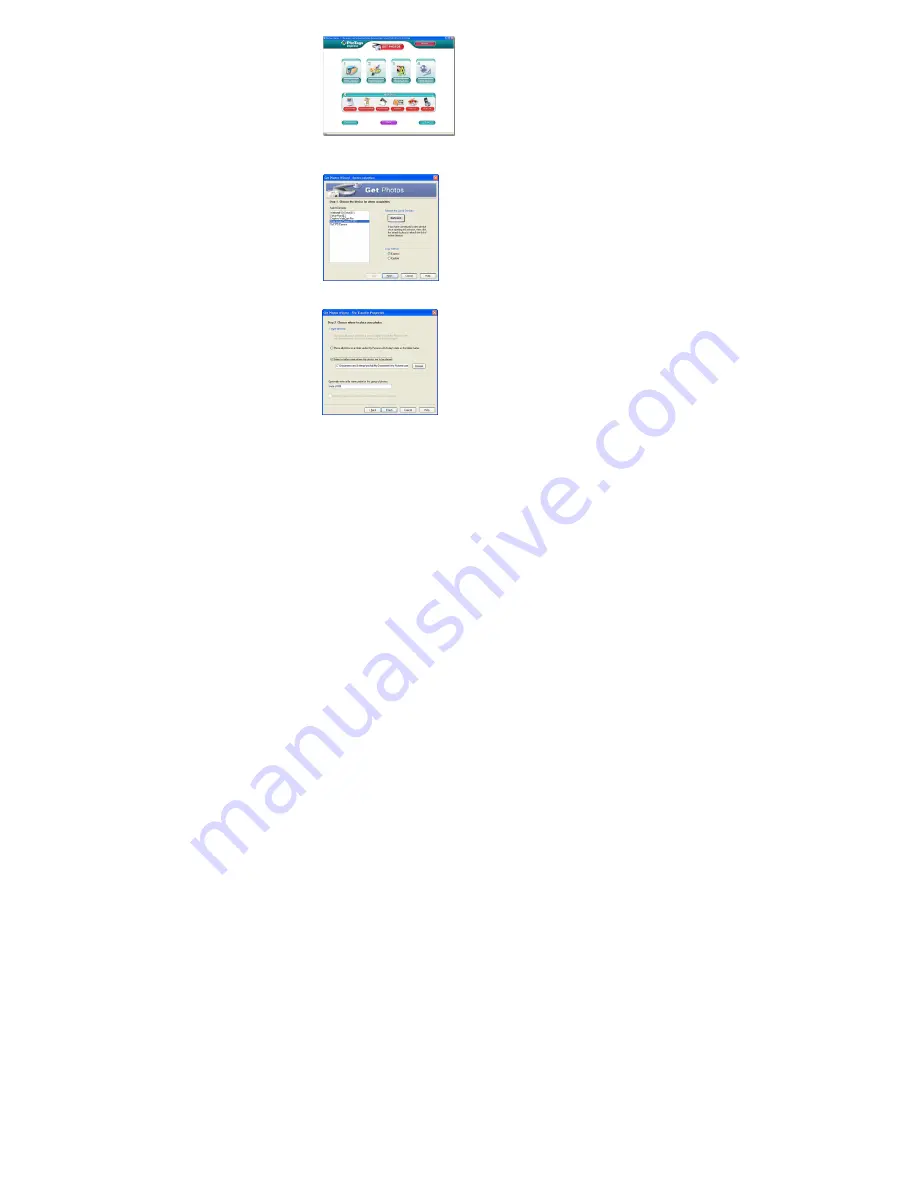
5.
Click on the
“Get Photos”
button on the Main Menu.
6.
The “Get photos”
wizard will appear with the correct name of your
camera device selected in the “Active devices” list in the “Express”
mode. Click the “
Next
” button to proceed.
7.
On the next screen, choose where you want to place your photos and
click the “Finish” button
to copy the photos to your computer.






































