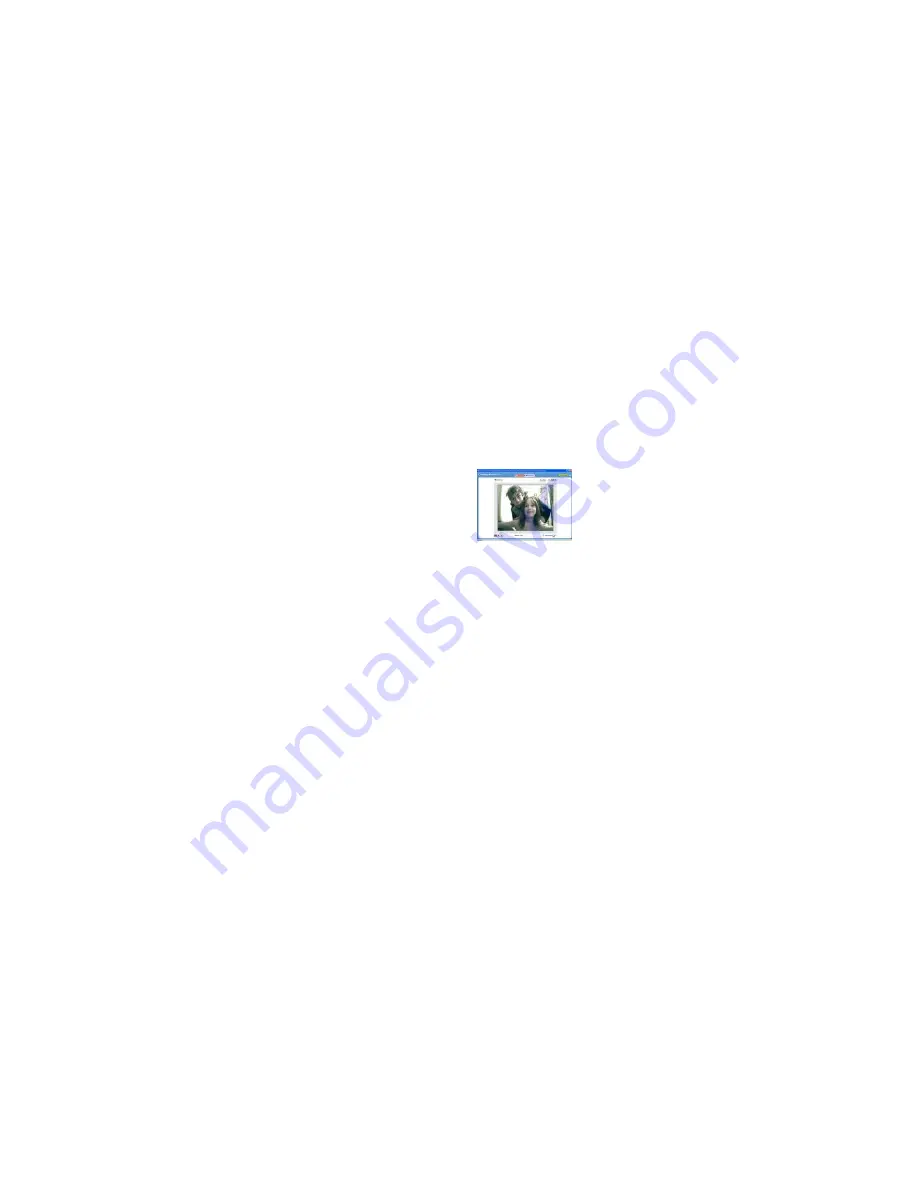
25
5.
You may now edit this photo by opening the "Photags Express application. From the Main Menu select
the “Select Photos” mode, and from the directory tree on the left of the thumbnails screen, select the My
WebCam folder where the photo has been saved.
Method 2 – Playback Mode:
1.
After capturing an AVI video with your Webcam as explained above, select the “Playback” mode button
at the top of the application screen.
2.
You can now select the AVI video that appears on the left of the view screen.
3.
Run the video by pressing the “
Play Video
” button.
4.
While the video is running select the “
Snapshot
” button to take photo snapshots that are now saved as
jpeg pictures.
5.
The photo will be saved automatically as a jpeg picture in the My Documents/ My Pictures/ My
WebCam folder on your computer.
6.
You may now edit your photos with the “Photags Express” software application by selecting the
“Photags Express” icon on the desktop, and from Main Menu that appears select the “Select Photos”
mode.
7.
From the directory tree on the left of the thumbnails screen open the “My WebCam” folder and select
the photos you wish to edit using the software.
NOTE:
To learn how to capture JPEG snapshots from your WebCam or from existing AVI movies, go to the
“Take Snapshots” section in the “WebCam Express” help guide.
To learn how the change user settings, go to “Set User Preferences” in the “WebCam Express” help guide.
Summary of Contents for 57490
Page 5: ...5 A Quick Look at your Digital Camera ...
Page 9: ...9 ...





















