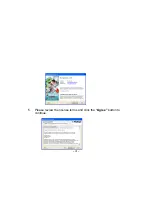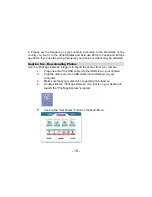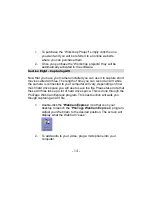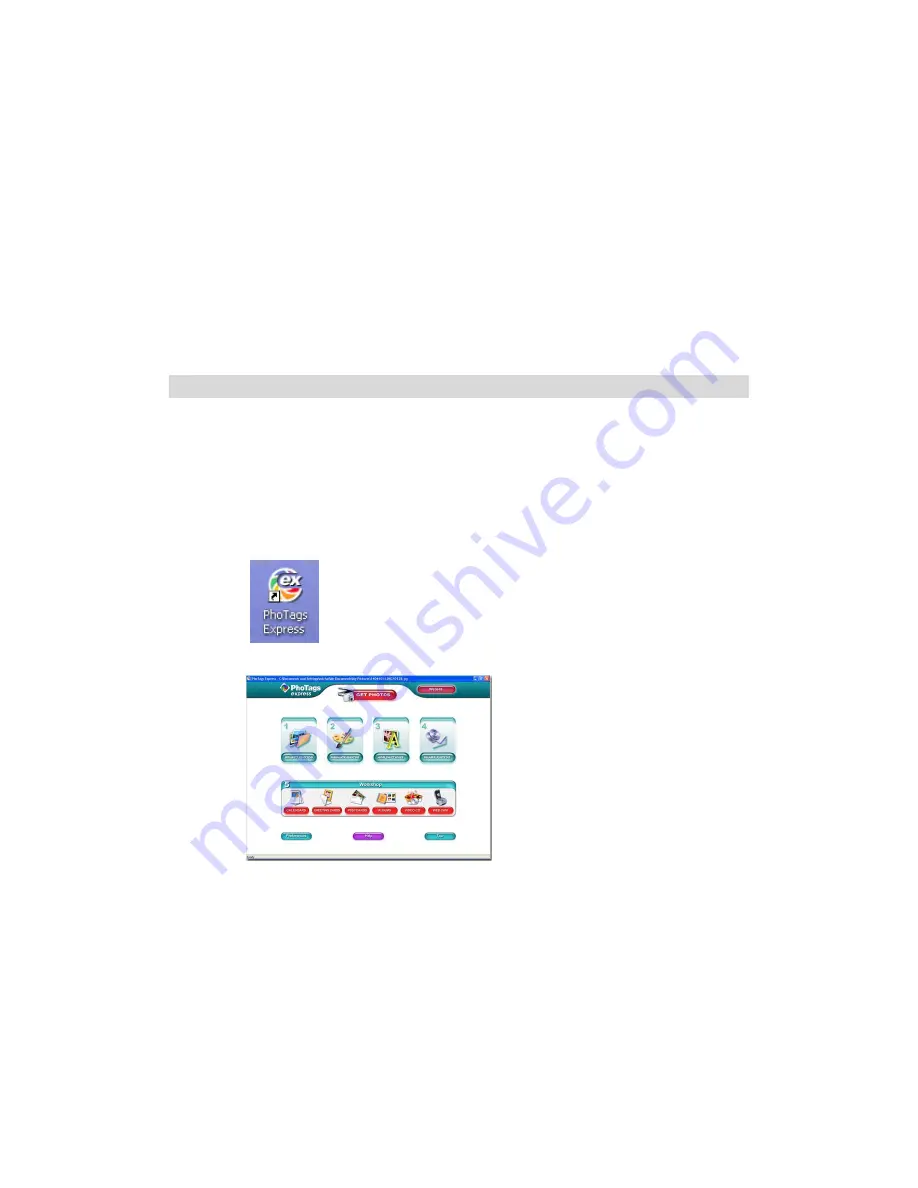
- 10 -
3. Please set the frequency of your camera according to the standards of the
country you live in. In the United States and Asia use 60Hz, in Japan and Europe
use 50Hz. If you use the wrong frequency your photos or videos may be distorted.
Section Six – Downloading Photos
Use the “PhoTags Express” program to import the photos from your camera
.
1.
Plug one end of the USB cable into the USB slot on your camera.
2.
Plug the other end of the USB cable into a USB port on your
computer.
3.
Make sure that your camera is connected and turned on.
4. Double-click
the
“PhoTags
Express” icon that is on your desktop to
launch the “PhoTags Express” program.
5.
Click on the “Get Photos” button on the Main Menu
.