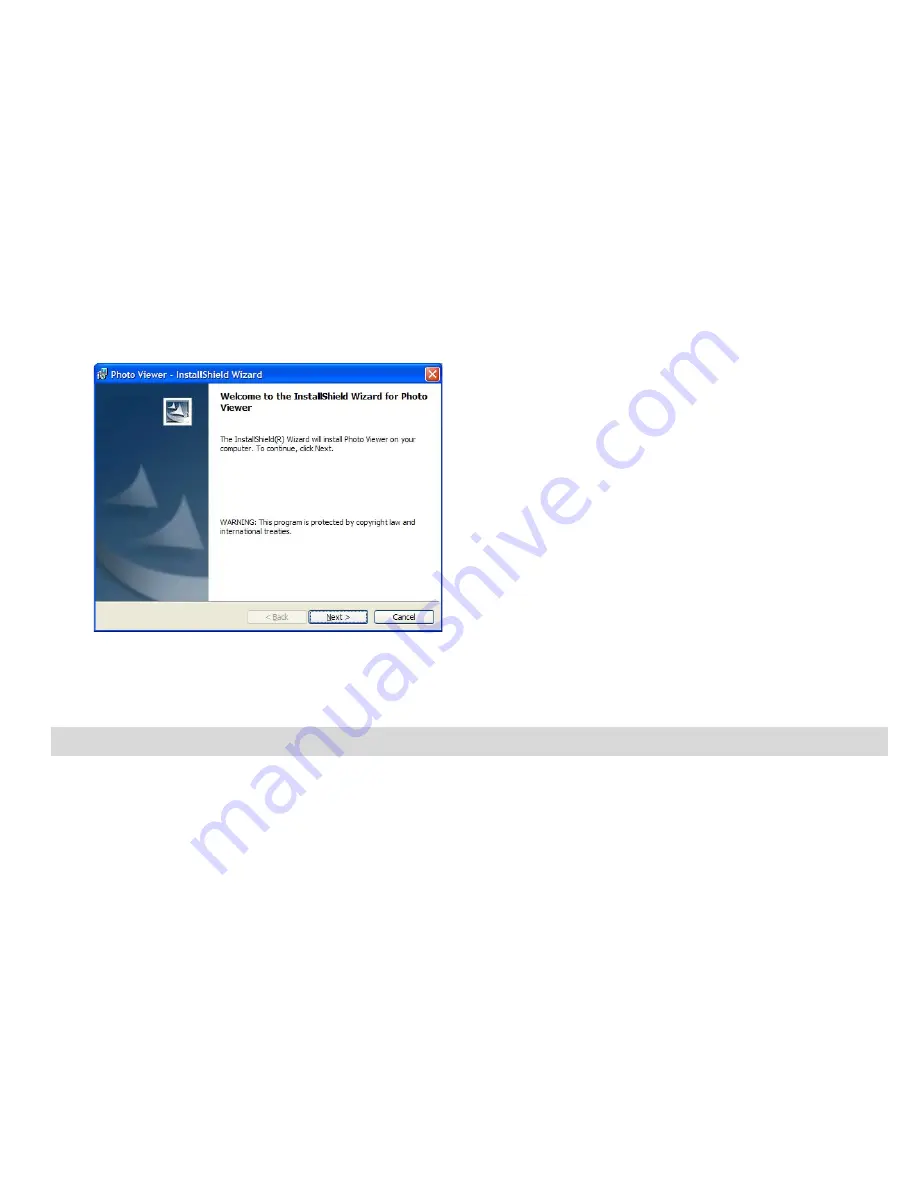
6.
This will automatically launch the Install shield for the device driver. Click “
Next
” to continue.
7.
Once the device driver has finished installing it is recommended to restart your computer.
Congratulations!! You have successfully installed the software and the Device driver.
Send Photos to Frame
In order to send photos from your computer to the Photo Frame, you are required to connect the Digital
Photo Frame to your computer with the USB cable provided.
Note:
1. Please make sure that your Digital Photo Frame is connected to the computer.
2. This kind of Photo Frame can only support photo files in “
JPEG
” format.
- 9 -
Summary of Contents for 15490
Page 4: ...A Quick Look at Your Photo Frame 4 ...
Page 8: ...5 Click Finish to let the installer finish the installation program 8 ...
Page 22: ...Starting Your Digital Photo Frame Slide the Power On Off switch to the ON position 22 ...
Page 31: ...__ Consult the dealer or experienced radio TV technician for help 31 ...
























