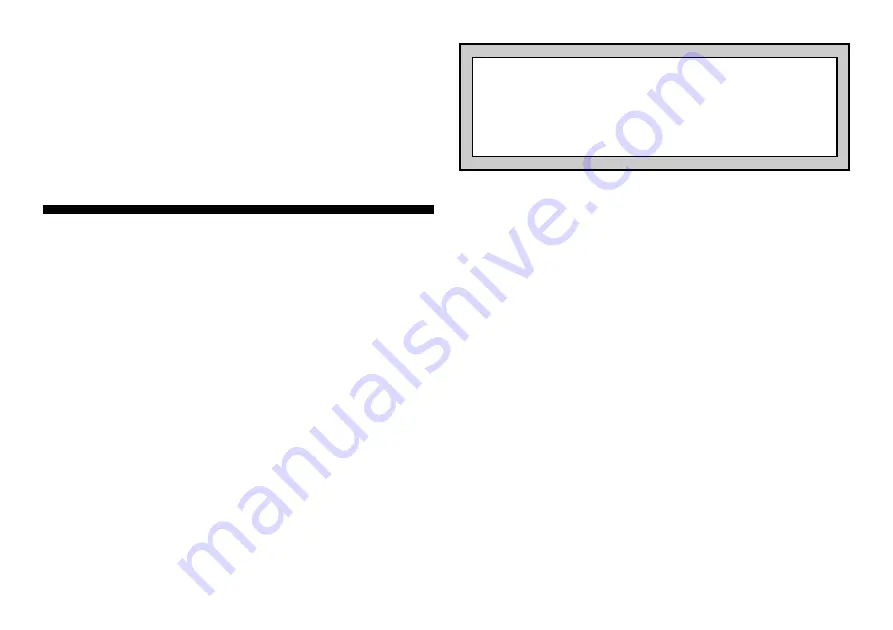
6
(HH:MM), and work your way down through the minutes and seconds
(MM.SS).
After adjusting the time for both players, the right-hand display will
change to show the current move number. If desired, you can modify
the move number just as you did the time. Note that the move number
is the number of moves played for both sides. To change this number,
start with the flashing hundreds digit, then the tens, and then the ones.
As above, press ADJUST, followed by SET, for digits you want to
change, or simply press SET for digits that are not to be changed. To
return to the active countdown clock display at any time, press one of
the Timing Activator Buttons.
3. THE TIMING MODES
Your Game Clock II offers 6 different Timing Modes, with a total of 23
unique Preset Timing Options. You’ll find all the information you need in
this section!
Note: You also have a special User Mode at your disposal, which will
allow you to be creative and make up your very own time controls! See
Section 4 for details.
3.1 HOUR GLASS TIMING MODE
Hour Glass Mode is a unique timing method, where your opponent’s
thinking time actually increases as your own thinking time is being used
up! This makes for a doubly exciting game, since you have to make
your best moves in the fastest times possible to avoid giving more time
to your opponent!
Press HOUR GLASS to enter this mode, and an arrow (
%
) on the
left-hand LCD points to HOUR GLASS. By pressing HOUR GLASS the
first time, you have automatically selected the default Hour Glass
Preset Timing Option (a). The displays show the amount of time both
players have on the clock (
01.00
for 1 minute). To start the clock using
this default setting, the person who is going to move first simply presses
the other player’s Timing Activator Button.
Pressing HOUR GLASS repeatedly will cycle through the Hour Glass
Presets, as noted below.
When your desired Preset is displayed, press
the appropriate Timing Activator Button to start the clock. If game time is
exceeded, that player has lost and the display will show
-0.00
and the
Expired Time symbol (
!
).
• HOUR GLASS TIMING MODE: PRESET OPTIONS
Pressing HOUR GLASS repeatedly cycles through the following
options:
Preset Option
Initial Time Limit
Displays
(a) ......................... 1 minute ..................
01.00 / 01.00
(b) ....................... 10 minutes .................
0:10 / 0:10
For Preset option (a), each player has 1 minute on the clock. Don’t
forget that your opponent’s thinking time is proportionally increased as
your time runs out. You’ll notice that, as the time on your clock de-
creases, the time on your opponent’s display increases, and vice versa.
If the time runs out for either side (i.e., if the difference between the two
clocks reaches 2 minutes), the game is over.
Preset (b) is essentially the same as (a), above, except each side has
10 minutes on the clock. If either side’s time runs out (i.e., if the differ-
ence between the two clocks reaches 20 minutes), the game is over.
3.2 BLITZ TIMING MODE
In Blitz Mode, you set the total time for the whole game, and players
must make all of their moves before the time runs out. In a 5-minute
Blitz game, for example, each player has to make all the moves in 5
minutes or less.
Press BLITZ to enter this mode, and an arrow (
%
) on the left-hand
LCD points to BLITZ. By pressing BLITZ the first time, you have auto-
matically selected the default Blitz Preset Timing Option, and the
displays show the amount of time both players have on the clock (
05.00
for 5 minutes). To start the clock using this default setting, the person
who is going to move first simply presses the other player’s Timing
Activator Button.
THE TIME DISPLAYS SUMMARIZED!
• Hours and minutes are displayed with a colon (HH:MM).
• Minutes and seconds are displayed with a period (MM.SS).
• A display showing between 5 and 60 minutes usually shows as
hours and minutes. Pressing SET will make the display show
minutes and seconds!














