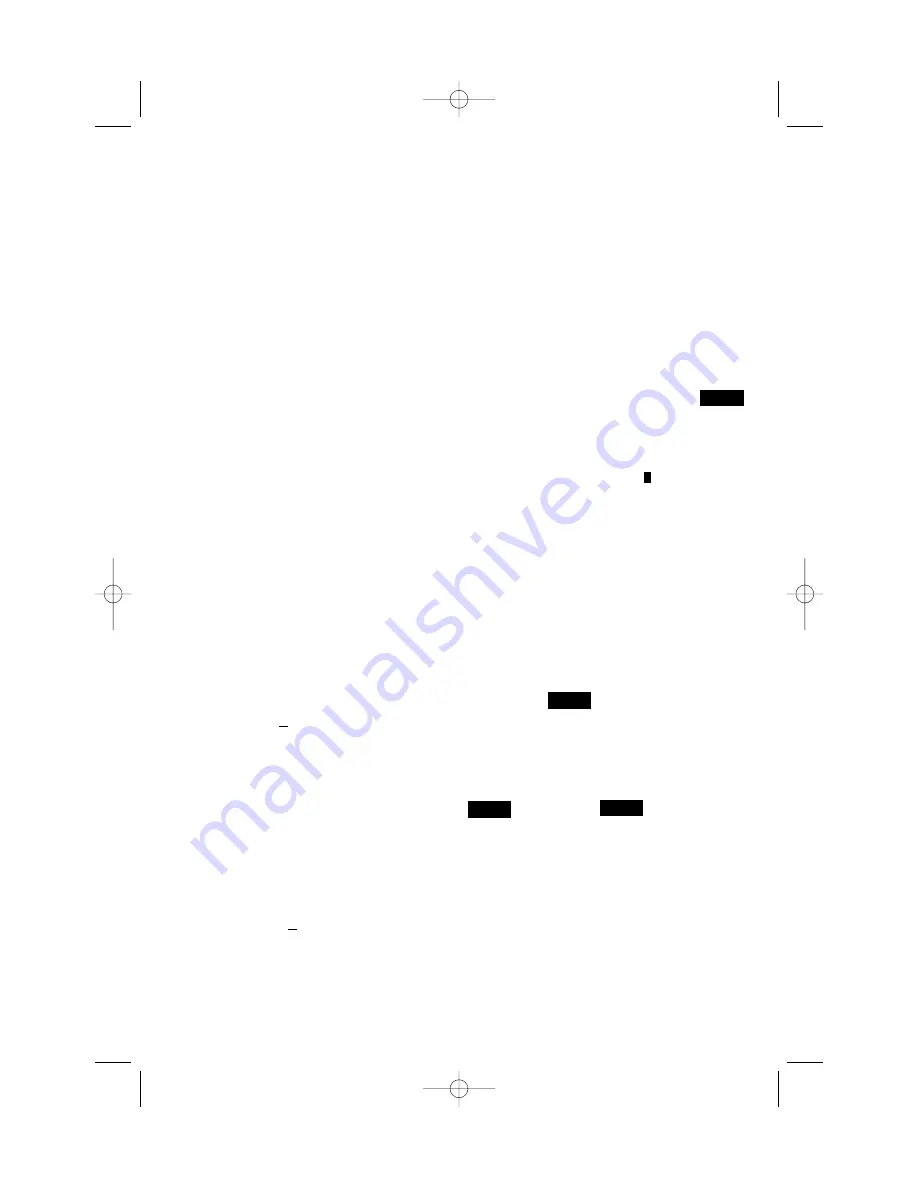
4. EDIT MENU OPTIONS
As previously noted in Section 3.3, your
computer allows you to choose from various
types of editing options. Each of these
options is described below.
To access the Edit Menu:
a.
Press
ESCAPE
until you return to the
Main Menu,
PGSIBLR
.
b.
With the
P
flashing, press
ENTER
to go
to the Deal Menu,
RNES
.
c.
Line 1 =
RNES
, with the current deal
option flashing.
Line 2 = Current option description.
d.
Press
X
to select the letter
E
for
After
edit
.
e.
Press
ENTER
.
The computer will now switch to the
Edit
Menu
, with a display of
PEDR
. Notice that
the
P
is flashing, and
Play this deal
shows in Line 2, indicating the current option.
The
X
key cycles through the remaining
option choices, as follows:
P - Play this deal
X
E - Edit a deal
X
D - Change D/V
X
R - Rotate hands
4.1 Playing Your Edited Deal
[Edit Menu Item:
PEDR
]
This option enables you to play the deal that
you have just edited. To select this option:
a.
Access the Edit Menu (
PEDR
), as noted
at the beginning of Section 4.
b.
Press
X
to select the letter
P
for
Play
this deal
.
c.
Press
ENTER
, and the computer will
start a game using the current hand!
4.2 Try Editing a Deal!
[Edit Menu Item:
PEDR
]
This handy option allows you to construct
your own deals from scratch! This feature
can be used in a number of ways, such as
trying your hand at Bridge games published
in newspapers and books, or keeping track of
your own games and reconstructing deals
that you've previously played for further
study.
To select this option:
a.
Access the Edit Menu (
PEDR
), as noted
at the beginning of Section 4.
b.
Press
X
to select the letter
E
for
Edit
a deal
.
c.
Press
ENTER
.
Line 1 =
AKQJ10987654
, along with
S
for South and the Spade symbol (
q
) in
line 2. The upper hand area also shows
the symbols for all 52 cards, and
flashes.
You can now begin editing this hand, starting
with selecting Spades for South.
(1) Press the Value Keys (
A/ /Q…
) to select
and enter any desired Spades for South. As
each key is pressed, that card is moved from
Line 1 to Line 2. Notice that it also
disappears from the upper hand area, and
reappears in South's hand.
(2) After entering all desired Spades, press
r
,
e
, or
w
to activate another suit.
Follow the same steps to enter cards for this
suit. Repeat for any other suit, entering up to
a total of 13 cards for this hand.
(3) Press
VIEW HAND
to edit the next
position, and will flash. Line 2 shows
that Spades is the active suit once again.
Follow Steps (1) and (2), above, to construct
a hand for West.
(4) After entering all desired cards for West,
press
VIEW HAND
again to edit the hand for
, and then for .
Note that the hands can be edited in any
order, and you can go back to any hand by
pressing
VIEW HAND
.
(5) Once all cards have been entered, press
ENTER
. The Edit Menu will reappear, with
the
P
flashing for
Play this deal
.
Press
ENTER
, and the computer will start a
new game with the hand you've just
constructed!
Please also note these important points, in
regard to editing:
SOUTH
WEST
NORTH
EAST
Pro Bridge manual final.qxd 2/8/2006 11:42 AM Page 16























