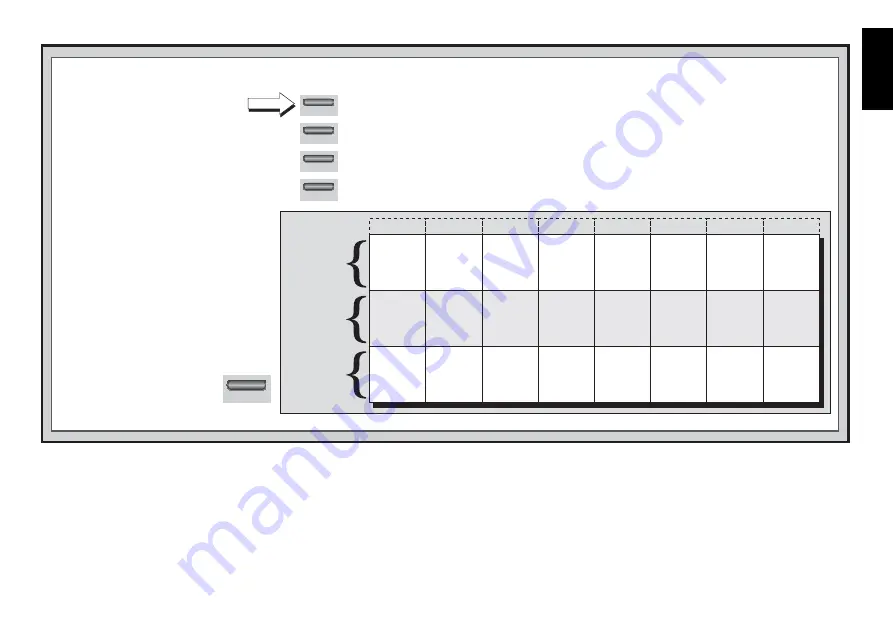
15
ENGLISH
A4
A3
A2
A1
B4
B3
B2
B1
C4
C3
C2
C1
D4
D3
D2
D1
E4
E3
E2
E1
F4
F3
F2
F1
G4
G3
G2
G1
H4
H3
H2
H1
clear
option
option
option
option
THE BASICS OF OPTION MODE: HERE’S HOW
1.
Press OPTION repeatedly to
select a Mode.
2.
Next, select your option(s), using
the Option Chart below. There are
two ways to do this.
For more details, see Section 5.
3.
Finally, press CLEAR to
exit Option Mode, using
your new option(s).
x1 = OPERATION MODE
(
AUt
...)
x2 = PLAYING MODE
(
SEL
...)
x3 = ROTATING DISPLAY MODE
(
rd:1
...)
x4 =
back to
OPERATION MODE...
PLAYING
MODE
OPTIONS
OPERATION
MODE
OPTIONS
ROTATING
DISPLAY
OPTIONS
Selective/
Brute Force
Search
+SEL
Easy
Mode
-EASY
Random
Play
-RANd
Passive
Book
-bk:P
Active
Book
-bk:A
Tournament
Book
-bk:t
Book
On/Off
+bOOk
Variation
to ply 4
-rd:4
Position
Evaluation
-rd:E
Depth &
Moves
-rd:d
Nodes
Searched
-rd:n
Time per
Move
-rd:t
Auto
Answer
+AUT
Sound with
Keypress
+SNd
Silent
Mode
-SIL
Ticking
Clock
-tICK
Countdown
Clock
-cdn
System
Test
-tESt
Auto Power
Down
-aPd
Play White
from Top
-tOP
Variation
to ply 3
-rd:3
Variation
to ply 2
-rd:2
Variation
to ply 1
-rd:1
Complete
Book
-bk:?
• Cycle through the options within
that mode:
• Press
BLACK/
>
to cycle
>
forward.
• Press
WHITE/
<
to cycle
<
backward.
• When your option is displayed,
press
ENTER
to toggle it
on
(+) or
off
(–).
•
OR
, simply locate your option
square and press one of the pegged
pieces down into the hole to toggle
that option
on
(+) or
off
(–).
c. Random Play
(Square C2)
On:
+RaNd
Off:
-RaNd
Turn this option on for greater variety of play. Instead of selecting one
single best move, the computer will then choose one of the best moves
to play by consulting its built-in Randomizer.
d. Passive Book
(Square D2)
On:
+bk:P
Off:
-bk:P
Selecting the Passive Book option forces the computer to give
preference to passive and closed positions when deciding which lines
to play.
If this option is selected, the Active and Tournament Book
options are disabled.
e. Active Book
(Square E2)
On:
+bk:A
Off:
-bk:A
When this option is activated, the computer will give preference to
active lines and open positions when deciding which lines to play.
If this
option is selected, the Passive and Tournament Book options are disabled.





























