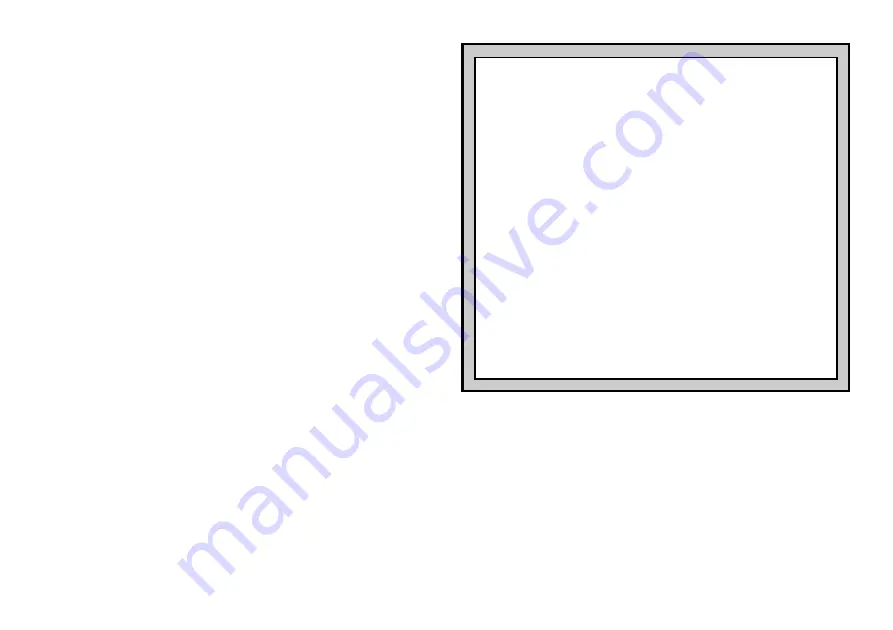
10
E4 .................. 30 minutes ...................
bL:30
F4 .................. 45 minutes ...................
bL:45
G4 .................. 60 minutes ...................
bL:60
H4 .................. 90 minutes ...................
bL:90
On the Blitz Levels (also called Speed Chess or “Sudden Death”
Levels), you set the total time for the whole game. If the game time is
exceeded, the computer flashes
tImE
along with the elapsed time to
show that the game is over.
If you select a Blitz Level, you may want to
set the chess clocks to display countdown time instead of elapsed time
(see Section 5.1). When game time runs out, the countdown clock
automatically reverts back to the normal clock display.
3.5 Beginner Levels
(Squares A5-H5)
LEVEL
TIME PER MOVE
DISPLAY
A5 .................... 1 second ....................
BEG:1
B5 .................... 2 seconds ..................
BEG:2
C5 .................... 3 seconds ..................
BEG:3
D5 .................... 4 seconds ..................
BEG:4
E5 .................... 5 seconds ..................
BEG:5
F5 .................... 6 seconds ..................
BEG:6
G5 .................... 7 seconds ..................
BEG:7
H5 .................... 8 seconds ..................
BEG:8
Are you a novice or beginning chess player? If so, these levels are
especially for you! Here, the computer restricts its search so that it
deliberately plays weaker and gives you a better chance to win. The
levels start out easy and gradually get a little harder—as you beat each
one, go on to the next.
3.6 Mate Search Levels
(Squares A6-H6)
LEVEL
PROBLEM
DISPLAY
A6 ................... Mate in 1 ....................
=in:1
B6 ................... Mate in 2 ....................
=in:2
C6 ................... Mate in 3 ....................
=in:3
D6 ................... Mate in 4 ....................
=in:4
E6 ................... Mate in 5 ....................
=in:5
F6 ................... Mate in 6 ....................
=in:6
G6 ................... Mate in 7 ....................
=in:7
H6 ................... Mate in 8 ....................
=in:8
Selecting one of these levels activates a special Mate Finder Pro-
gram. If you have a position where there may be a mate and you would
like the computer to find it, set the computer on one of the Mate Search
Levels. This computer can solve mates in up to eight moves. Mates in
one to five are usually found quite quickly, whereas solutions taking six
to eight moves may take quite some time. If there is no mate present or
the computer can’t find a mate, it will display dashes (– – – – –). To
continue play, simply switch to another level.
3.7 Training Levels
(Squares A7-H8)
LEVEL
DISPLAY
LEVEL
DISPLAY
A7 ..........
PLY: 1
A8 ..........
PLY: 9
B7 ..........
PLY: 2
B8 ..........
PLY:10
C7 ..........
PLY: 3
C8 ..........
PLY:11
D7 ..........
PLY: 4
D8 ..........
PLY:12
NEED HELP CHOOSING A LEVEL?
SOME TIPS FOR YOU
• Are you a beginning player?
Start out with the Beginner
Levels or lower Training Levels. These levels restrict the
computer’s search depth, resulting in weaker play and giving
you the chance to learn about the game and perhaps even
win! For even more of a shot at winning, combine one of
these levels with the Easy Mode option (Section 5.2), so the
computer can’t think on your time.
• Are you an intermediate or more advanced player?
Try the
Normal, Training, or Tournament Levels. The Normal Levels
range from easy all the way up to a difficult 10-minute re-
sponse time, and the Tournament Levels are extremely
challenging. The Training Levels allow you to set your desired
search depth—as you conquer each level, go on to the next!
And don’t forget to try the Blitz Levels for some fast and
exciting games of Speed Chess.
• Want to experiment?
Use the Mate Search Levels to solve
problems up to mate in eight—try searching from a position in
one of your own games, or set up an actual mate problem.
Choose the Infinite Level to have the computer analyze
complicated positions for hours or even days.




















