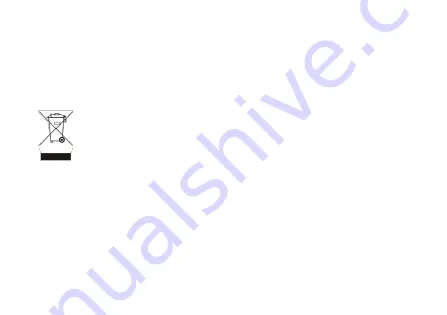
36
4.8. Information on product disposal
Pursuant to Legislative Decree 188 of 20 November 2008, implementation of
Directive 2006/66/EC on batteries, accumulators and their waste, and Legislative
Decree 49/2014, implementation of Directive 2012/19/EU on the disposal of
waste electrical and electronic equipment.
The crossed-out wheelie bin symbol on the equipment, battery and accumulator or
on its packaging indicates that both the equipment and the batteries/accumulators it
contains must be collected separately from other waste at the end of its useful life.
The user must, therefore, take these end-of-life products to the appropriate separate
waste collection centres, or return them to the retailer.
SAIET Telecomunicazioni Srl, a company registered in the Register of
Manufacturers of Electrical and Electronic Equipment (registration
number IT080300004097) and in the National Batteries Register (registration
number IT09060P00001227) guarantees, also through its membership of the
Erion consortium, the activation of the correct procedures for the treatment,
collection and recycling and disposal of batteries and equipment. The proper
differentiated collection for the subsequent disposal of disused equipment and
batteries/accumulators to the


































