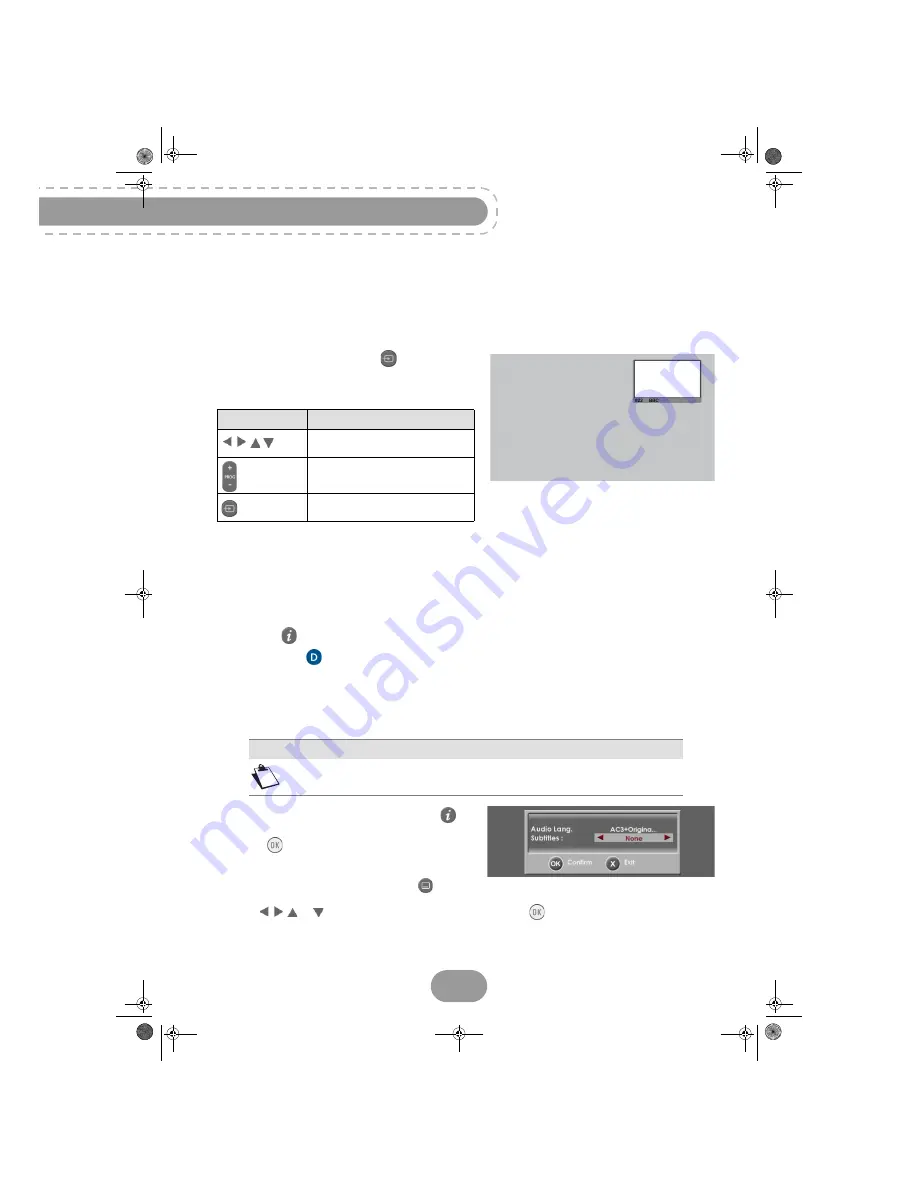
RTI90-320/500 T2 HD UK
26
Using the Picture in Picture (PIP) feature
This feature allows you to watch a program on the full TV screen and to display at the same time
another program in an inset window.
Note that the sound is from the main program only.
To use the PIP feature, press the
key.
An inset window is displayed.
The following actions are available:
Changing the favourites list
You can create and manage favourite channels lists in the
Favourite lists
menu (see page 47).
To switch from one channel list (main channel list included) to an existing favourite list:
•
press the
key twice to display the detailed information banner,
•
press the
blue
key to switch to the next available favourite list.
Repeat this operation until the favourite list of your choice is selected, or to return to the main channel
list.
Temporarily selecting audio languages and subtitles
While watching a programme, press the
key
once to display the programme information banner.
Press the
key to display the options banner.
You can also display the audio tracks, subtitles or
audio description screen by pressing the
key.
Use the or
key to select your settings then press the
key to confirm.
Use this key...
To...
move the PIP window in the
main window.
change channel.
activate/deactivate the PIP
feature.
Note
All modifications take place immediately. However, temporary adjustments are
not retained when you change channel.
LU 253335051-B RTI90-320_500 T2 HD UK.book Page 26 Jeudi, 13. octobre 2011 2:50 14






























