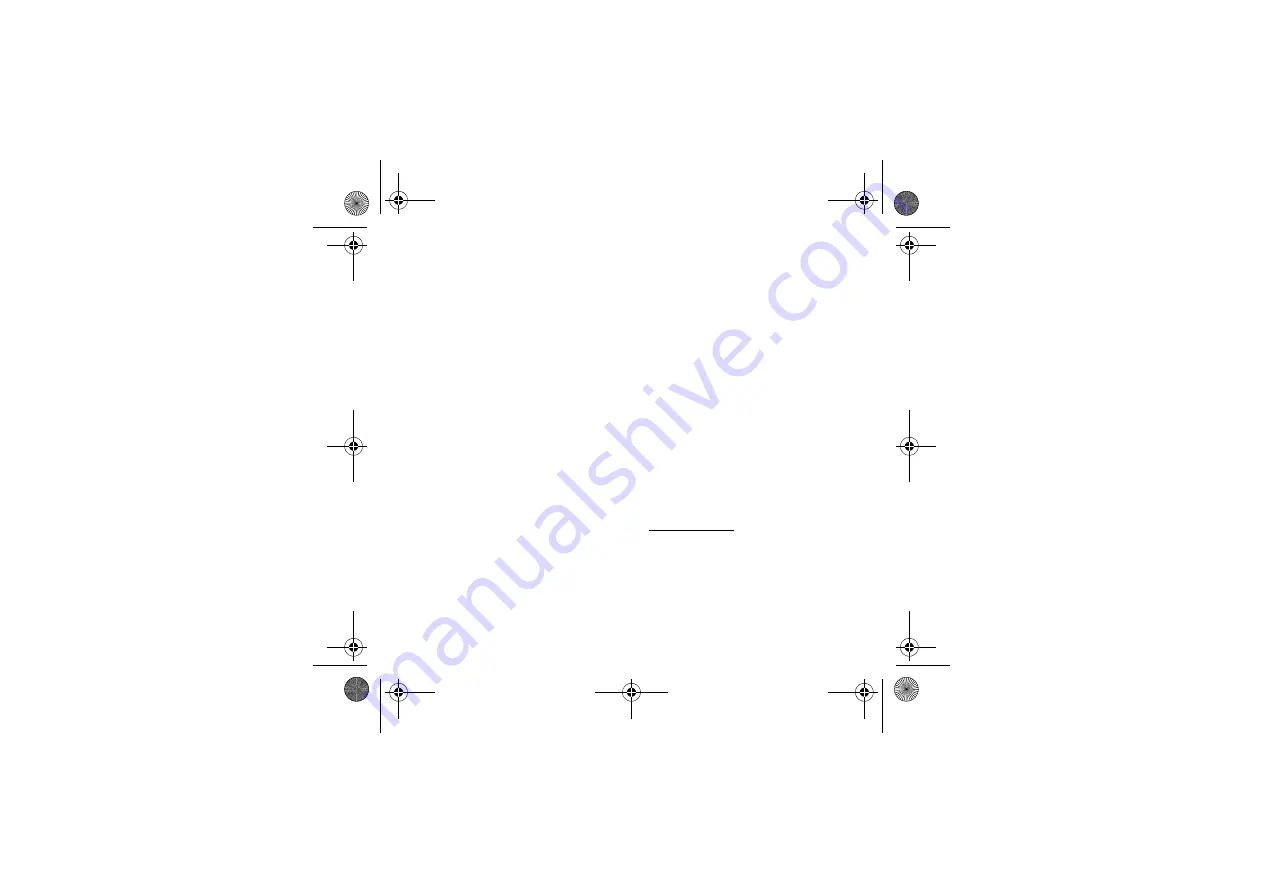
34
Connection functions
-
On & visible
: your phone is visible and can be detected by the other
Bluetooth
®
devices as long as this mode is selected.
IMPORTANT
:
-
Activation of
Bluetooth
®
function reduces the phone battery life. We advise you to deactivate it when not in use.
-
Bluetooth
®
security is better guarded because your phone remains invisible to the other devices.
Pairing procedure
Select
My devices
/
New device
.
If the
Bluetooth
®
function is not active, the phone prompts you to activate it using one of the 3 modes described above.
The phone searches for visible
Bluetooth
®
devices and displays the list. Select the device concerned and validate your
choice. Your phone then prompts you to enter a code which must be the same as the code entered on the remote device.
Enter and validate this code: Your phone is now paired with the remote device.
A connected device is shown in blue in the list.
[
Options
] on the name of a device lets you access the following options:
-
Activate
which is used to activate the connection with the device (this step is necessary after the pairing operation) and
Deactivate
which is used to deactivate the connection with the device (if the device is activated).
-
Rename
: this is used to modify the name of the device.
-
Always allow
: this is used to allow always the connection with the device selected.
-
Delete
: this is used to delete the device. WARNING: using this function needs starting the pairing over again.
-
Delete all
: this is used to delete all your devices. WARNING: using this function needs starting the pairing over again.
Notes
:
-
Refer to the user manual of the device with which you are pairing to find out how to set this device to the mode allowing
this operation.
-
The code of the remote device may be predefined by the device manufacturer. In this case, refer to the user manual of this
device to find out this code.
USB mode
This mode lets you access, from a computer, the files you have saved in the phone memory or on the memory card.
-
You must first install a USB driver on your computer. Surf to www.planetsagem.com to download the latest installation
drivers.
-
After connecting the USB cable to your phone and your computer, select
Enable
in the
Mass storage
option.
You can then use the Windows file explorer to consult your multimedia files on your phone and swap data between the phone
and computer, etc.
User guide Roxy FCC_agreement.book Page 34 Mardi, 26. août 2008 3:19 15
















































