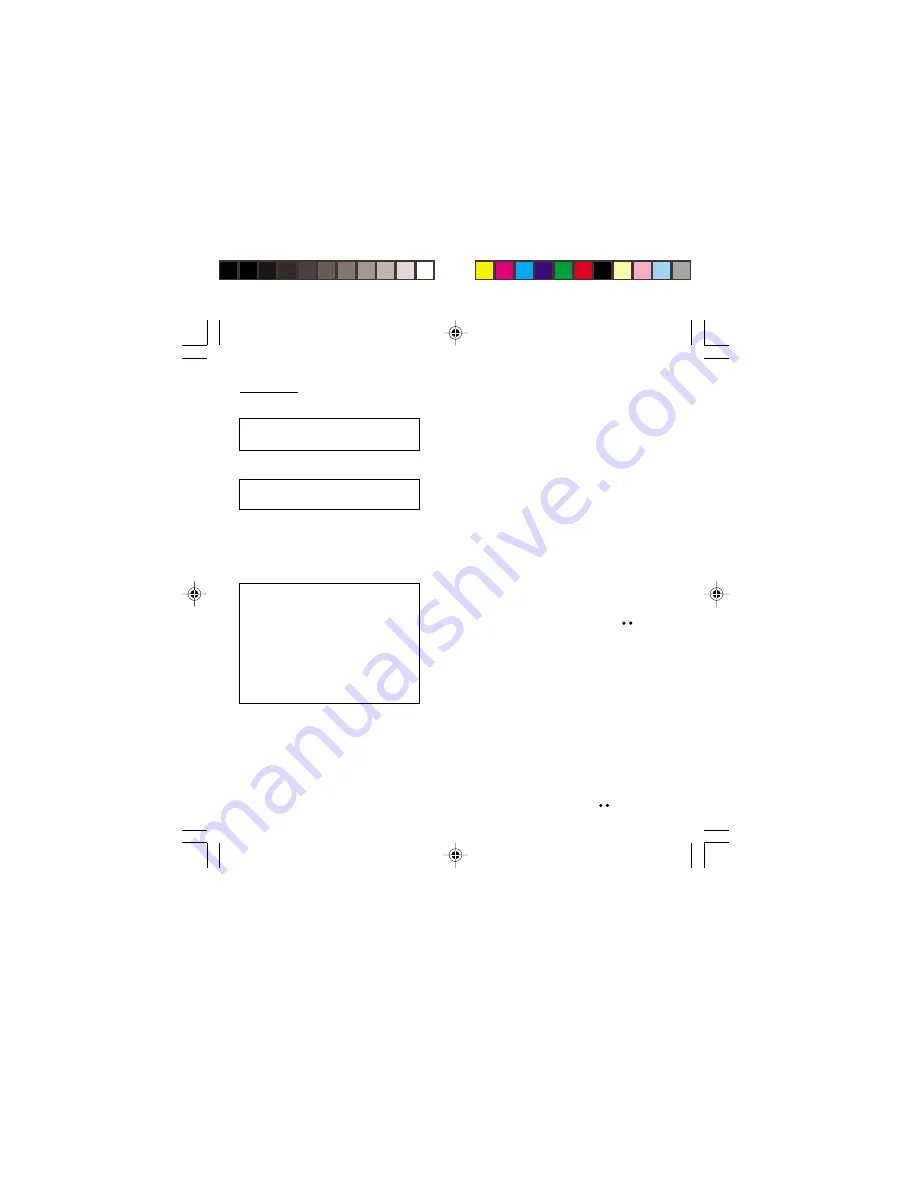
53
Security
Locking the keyboard
This menu enables you to lock your phone’s keyboard
to prevent calls from being made unintentionally in your
bag or pocket.
Tick the
Lock
box: the keyboard will automatically be
locked.
To unlock your keyboard:
Press
*
then
OK
.
After unlocking, the keyboard will be locked after a
certain period.
Changing the PIN number
You can change your PIN number:
To the question:
Old pin number ?
, enter your old PIN
code and validate (press the righthand key
).
To the question:
New pin number ?
, enter your new
PIN code (a number between 4 and 8 digits) and
validate by pressing
OK
.
To the question:
Verify pin numb. ?
, enter your new
PIN code a second time to verify and validate by
pressing
OK
.
Checking the PIN number
You can activate your PIN number so that it is
requested and checked every time the phone is
switched on, so that if the phone is lost or stolen, your
SIM card cannot be used:
To the question:
Pin number ?
: enter your PIN number
and validate (press the righthand key
).
Locked keyboard
You can still make emergency calls and
answer calls.
For a quick keypad locking, press
∗∗∗∗∗
then
OK
from the standby screen.
Warning
If the wrong PIN code is entered three
times in a row, the card will be locked. To
unlock your card, call the organisation
which issued your card for guidance in
unlocking it.
If your SIM card is permanently locked,
contact your Operator or your Service
Provider to obtain a new card.
Security
MYX-3_EN-09security.p65
16/10/2002, 14:00
53
















































