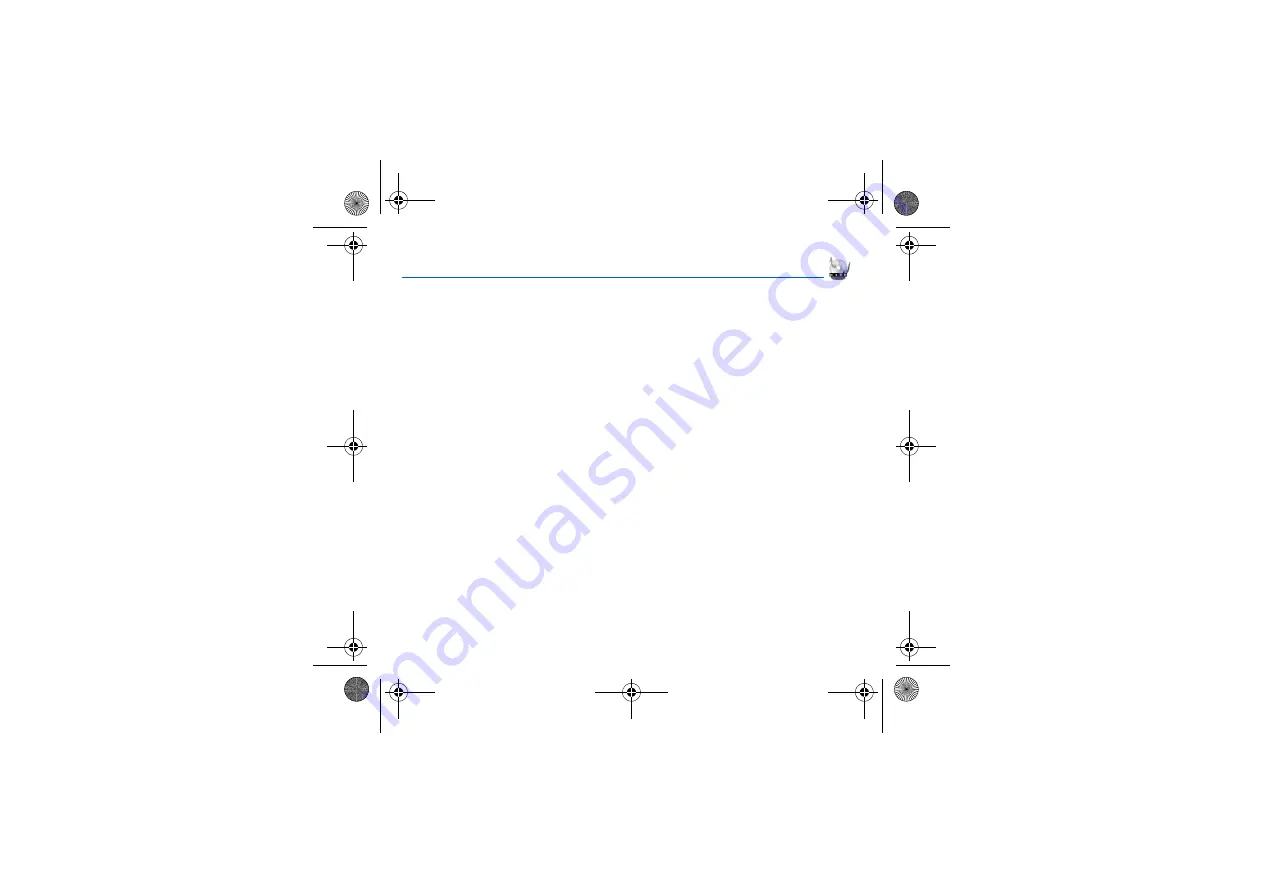
Music player
27
Music player
This menu allows you to listen to musics in a contiuous way like a portable music player.
If you do not have any music in memory, use WAP to download some or connect your phone to a PC (see chapter
). Two tabs are displayed:
Player
and
Library
. Select
Library
pressing the navigator rightwards. The directory of
the musics contained in the phone and in the memory card (if it is present) is displayed.
Select [
Options
]: you can play all the musics directly or manage them in lists.
Creating a playlist
-
Select [
Options
] in the
Library
tab.
-
Select
Create playlist
.
-
Type a name for your playlist and press
OK
.
-
The list of the musics is displayed in two tabs: those contained in the phone memory or pressing the navigator rightwards
those contained in the memory card.
-
Select the music you want in your playlist and press
OK
to add the music to the playlist ; do it again if you want add others
or select
Add to playlist: All
to add them all to the playlist.
When pressing [
Options
] on a playlist, you can display or play the contents, add musics, create a new playlist, delete one or
modify its name.
Playing your music
Player
tab: This tab opens as soon as a music or a list of musics, has been selected to be played.
To display the different options, press [
Options
]:
-
Play
: to play musics of the playlist.
-
Remove from list
: allows you to remove the music selected or all the music from the list.
-
Shuffle
: to play the musics in a random way.
-
Play options
: to play the musics one by one or in a continuous way.
-
Save list
: to set a new playlist.
-
Send by Bluetooth
(my501X model): to send the music by message or Bluetooth.
-
Rename
: to rename the music.
-
Priority to
: to give priority to phone (in case of incoming call) or to playing music.
Note:
music is in pause in case of incoming call, it automatically resumes at the end of the call.
-
Details
: properties of the music selected.
252780489_my500X_my501X_en.book Page 27 Jeudi, 3. août 2006 2:17 14
















































