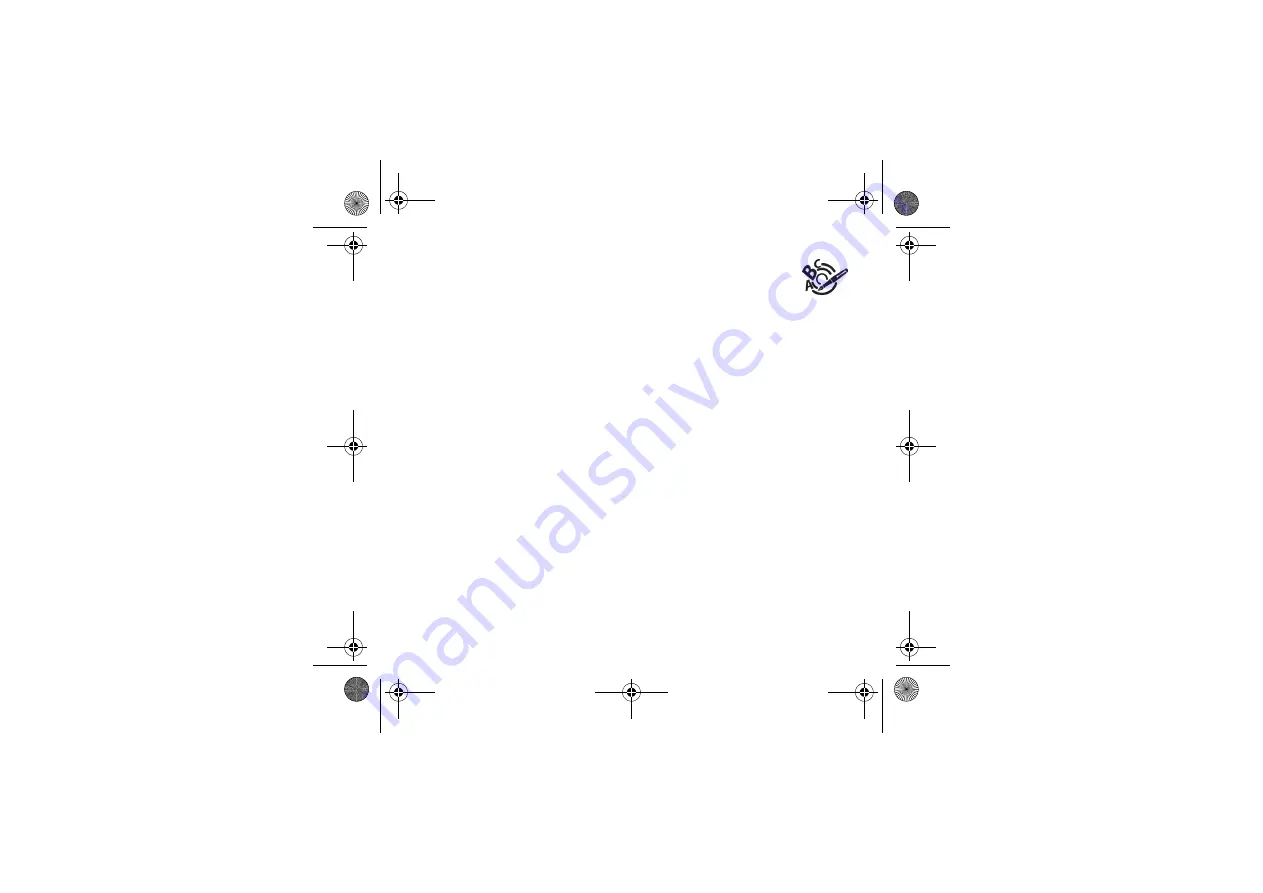
Messages
19
The Easy Message T9™ mode helps you to easily write your messages.
Using T9 Mode
Press once the key corresponding to the letter chosen and compose the word by continuing to press the keys corresponding
to the various letters without paying attention to the display: the word is highlighted.
The same sequence of keys pressed can correspond to several words, existing on the dictionary. If the word that appears is
not the word you expected, press the navigator upwards to scroll through the words corresponding to this key sequence.
Once you agree on the word proposed on the screen, press the navigator rightwards to validate it or on the
0
key (which
validates and inserts a space after the word), and go on writing the next word.
If the word you are expected is not proposed, please add characters until you get the message
Add a word
? Press
Yes
and
validate if the word displayed suits you or modify this word before adding it in the dictionary.
If you do not want to use T9 mode, you can change of input mode (which appear at the top right of the title bar) pressing
∗
:
the
123 mode
allows you to type numbers and the
ABC mode
allows you to type letters: press on one key several times to
make the letter wanted appear (for example: press twice the
2
key to display
B
).
Upper case
A short press on
∗
will display the next letter in upper case.
Punctuation characters
Punctuation characters are obtained by pressing the
1
key (except in
123
mode), or with the help of
Insert
mode (fast access
by briefly pressing
#
).
Accented characters
Accented characters are generated automatically in T9 mode.
In ABC mode accented characters are available by pressing the key supporting the non-accented character repeatedly.
Saving the message
-
Select
Save
if you do not want send the message immediately or if you want to send it several times.
-
Select where you want to save it (SIM card or phone). It is saved in the
Drafts
menu.
Sending the message
-
Once the text entered, press the navigator or press [
Options
] and select
Add recipient
.
-
Enter the receiver’s number or take it in your phonebook pressing [
Options
] then selecting
Contacts
.
You alson can select a contacts list in your phonebook.
-
Select
Send
.
Note:
if the message type (SMS or MMS) has not been selected when composing the message, the phone prompts for a
cofirmation. You can use an email address if the message is a MMS.
252780489_my500X_my501X_en.book Page 19 Jeudi, 3. août 2006 2:17 14
















































