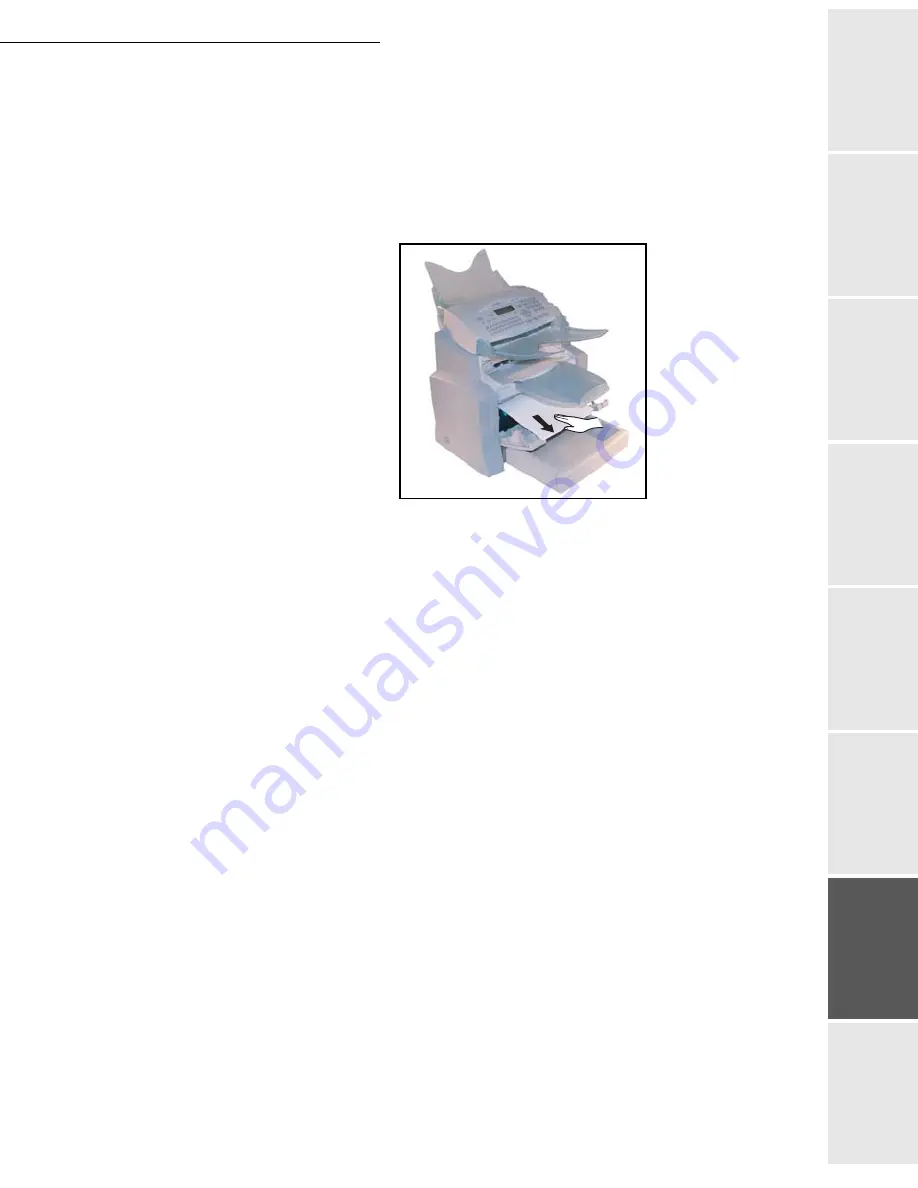
Maintenance
6-23
Date en cours : 11 May 2006
\\osn01001\be31-doc\DOC 31 - En cours\Travaux en cours\URD31\Fax\MFL V3\LU 252 547 433 A MFL_V3 _4690N GB\Maintenance Gb.fm
Op
eration
Setting yo
ur
machine
Getting started
Directory
Mainte
nanc
e
Safety
Contents
Installation
Paper jam at the feeders and trays
The figures below show different type of paper jam you might experience when using your
machine.
Remove any stuck sheets as shown by the arrow depending on where the paper jam occurs
At the printer output stacker
Summary of Contents for MF 4690N
Page 1: ...User Manual SAGEM MF 4690n...
Page 4: ......
Page 10: ...6...
Page 70: ...4 10 Directory...










































