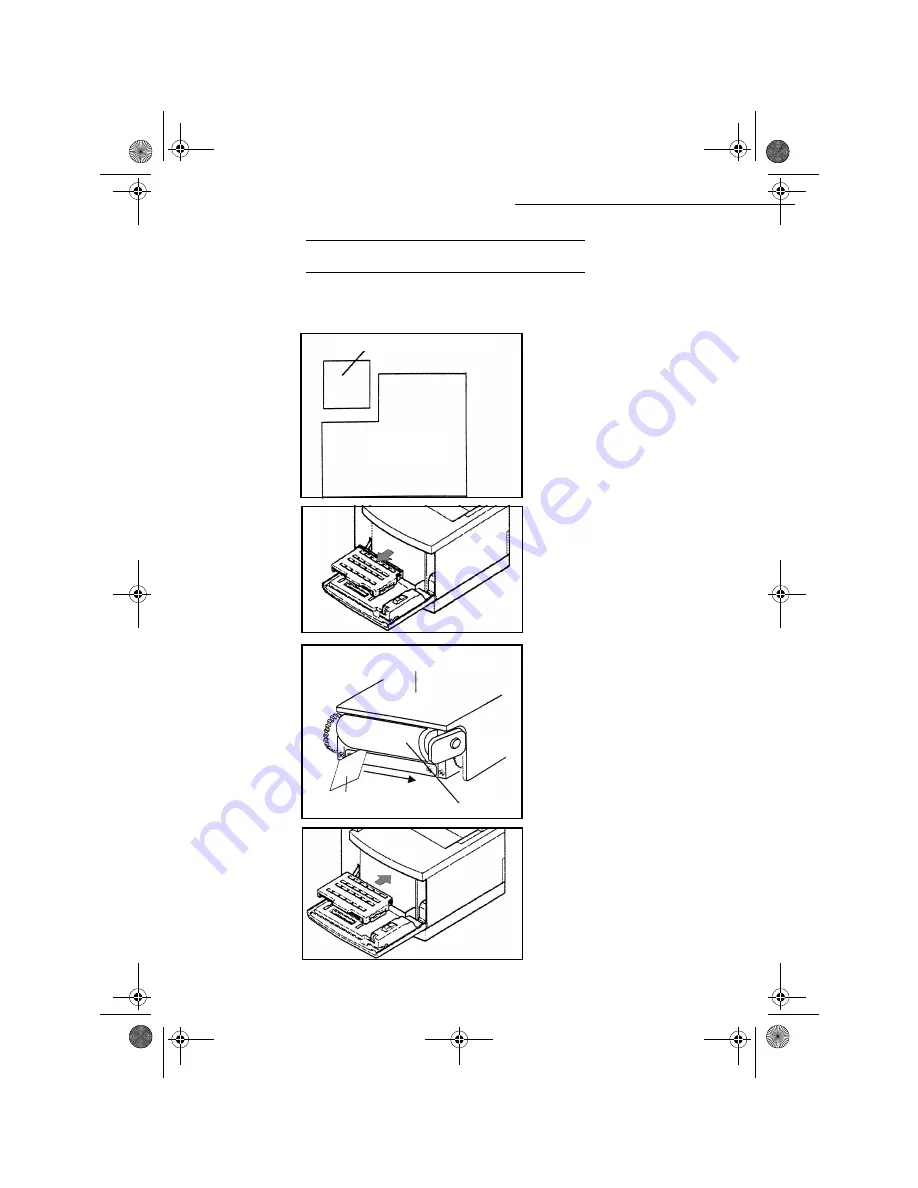
6-8
Maintenance
Date en cours : 11 juin 2001
\\Sct31nt3\doc 31nt3 mac\SAGEM FM\DOC EN COURS\MFC 23260972-6_38xx Sagem GB\Maintenance.fm
&
/($1,1*
&OHDQLQJWKHGHYHORSPHQWUROOHU
If vertical or irregular colour lines appear on the sheet during printing, do the following steps in
order to clean the development roller.
+
Prepare a piece of transparency of
about 5 x 5 cm.
+
keep this piece of transparency away
from foreign objects, like dust.
+
Open the front cover of the printer,
remove the cartridge to be cleaned
and avoid spilling the toner.
Do not remove two cartridges at the
same time.
+
Insert a piece of about 1 cm of the
transparency under the development
roller, on its left-hand side.
+
Slide the transparency to the
right-hand side of the roller.
+
Do it once only.
+
Place the cartridge back in its
housing and close the front cover.
Piece of transparency
Transparency
Toner cartridge
Development roller
Piece of transparency
Maintenance.fm Page 8 Lundi, 11. juin 2001 5:43 17






























