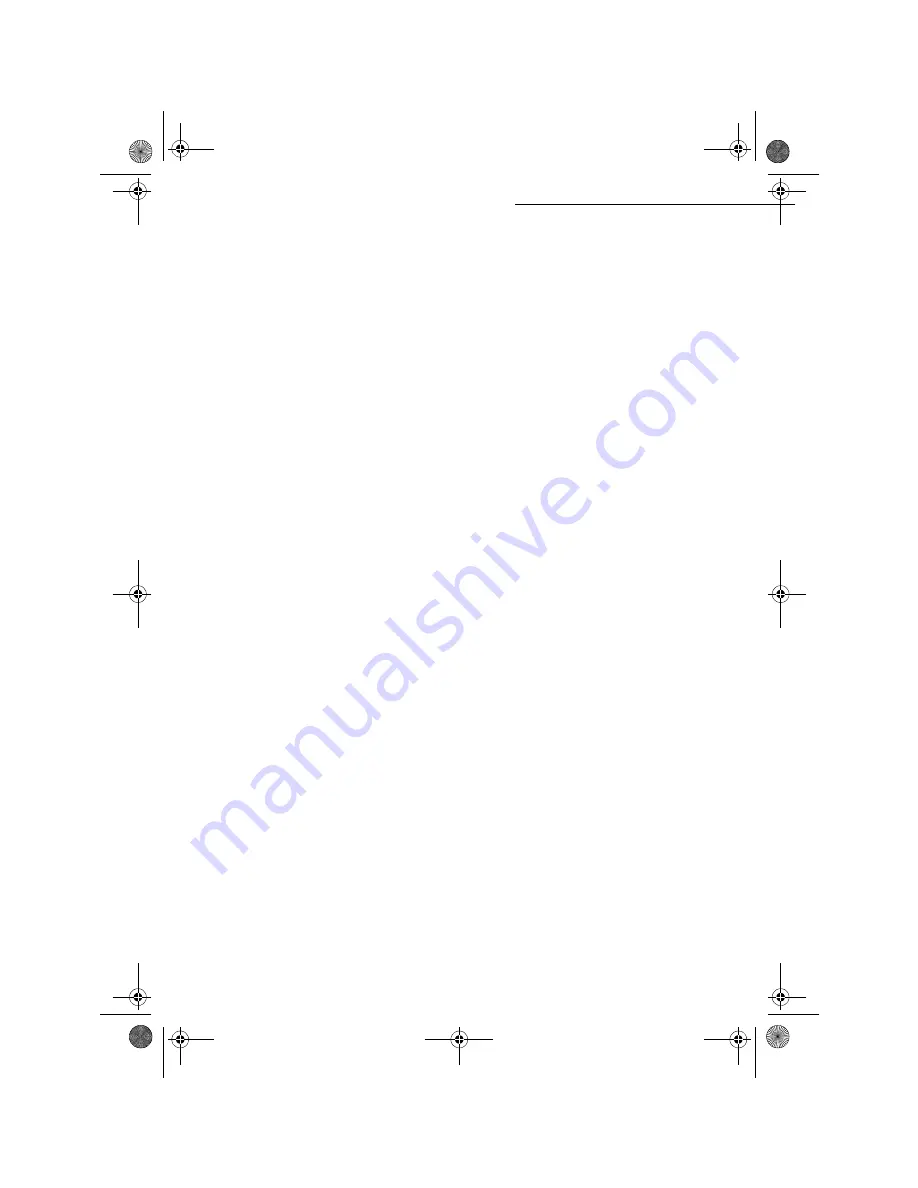
5-12
Operation
Date en cours : 11 juin 2001
\\Sct31nt3\doc 31nt3 mac\SAGEM FM\DOC EN COURS\MFC 23260972-6_38xx Sagem GB\Utilisation.fm
Setting parameters for the scanners .
Each of the two scanners may be set separately.
•
R
ESOLUTION
to set the photocopy resolution,
•
Z
OOM
and
O
RIGIN
settings to reduce or magnify any portion of a document by choosing the
origin and value of the zoom to apply to that portion.
•
C
ONTRAST
to choose the photocopy contrast.
•
S
ATURATION
is used to set the colour stauration level.
•
RGB
(Red, Green, Blue). Your machine lets you perform individual settings for the Red,
Green or Blue colours of any image placed in your original document.
•
B
RIGHTNESS
is used to make your original document lighter or darker.
•
L/R M
ARGINS
to shift the margins of your original document to the left or to the right.
Setting parameters for the printer.
•
B
RIGHTNESS
is used to choose the copy quality on the printer.
•
P
APER
is used to tell your machine what type of paper you use by default.
•
T
RAY
is used to tell your machine which paper tray shoud be used by default.
•
L/R M
ARGINS
to shift the margins of your document to the left or to the right.
Caution -
All the settings performed through this menu will become the machine's default
settings.
To access to the settings
M
ENU
:
87 - A
DVANCED
FUNCTIONS
/ S
CAN
.
AND
P
RINT
.
+
Select the scanner (
CIS S
CANNER
for the sheet-feed scanner,
CCD S
CANNER
for the flat-bed
scanner) or the
P
RINTER
to be set and pres Ok to confirm.
+
use keys
5
or
6
of the navigator to scroll the described hereafter settings you want to
modify.
6FDQQHUVHWWLQJV
5HVROXWLRQ
+
Set the desired resolution
F
AST
,
Q
UALITY
or
P
HOTO
with keys
3
or
4
.
+
Validate your setting by pressing key
O
K
.
=RRPDQG2ULJLQ
Your fax offers you to reduce or magnify a determined part of a document by 25 to 400 %.
+
Enter the desired zoom value with the numeric keypad (
Z
OOMING
).
+
Validate your setting by pressing key
O
K
.
If you wish, you can change the origin of the flat-bed scanner (by default, this is the front left angle
of the scanner window marked with two arrows)
By entering new values of X and Y given in mm (X < 210 and Y < 297), you will move the scanned
zone as shown on the figure below
LIASSE 23260972-6.book Page 12 Lundi, 11. juin 2001 5:31 17






























