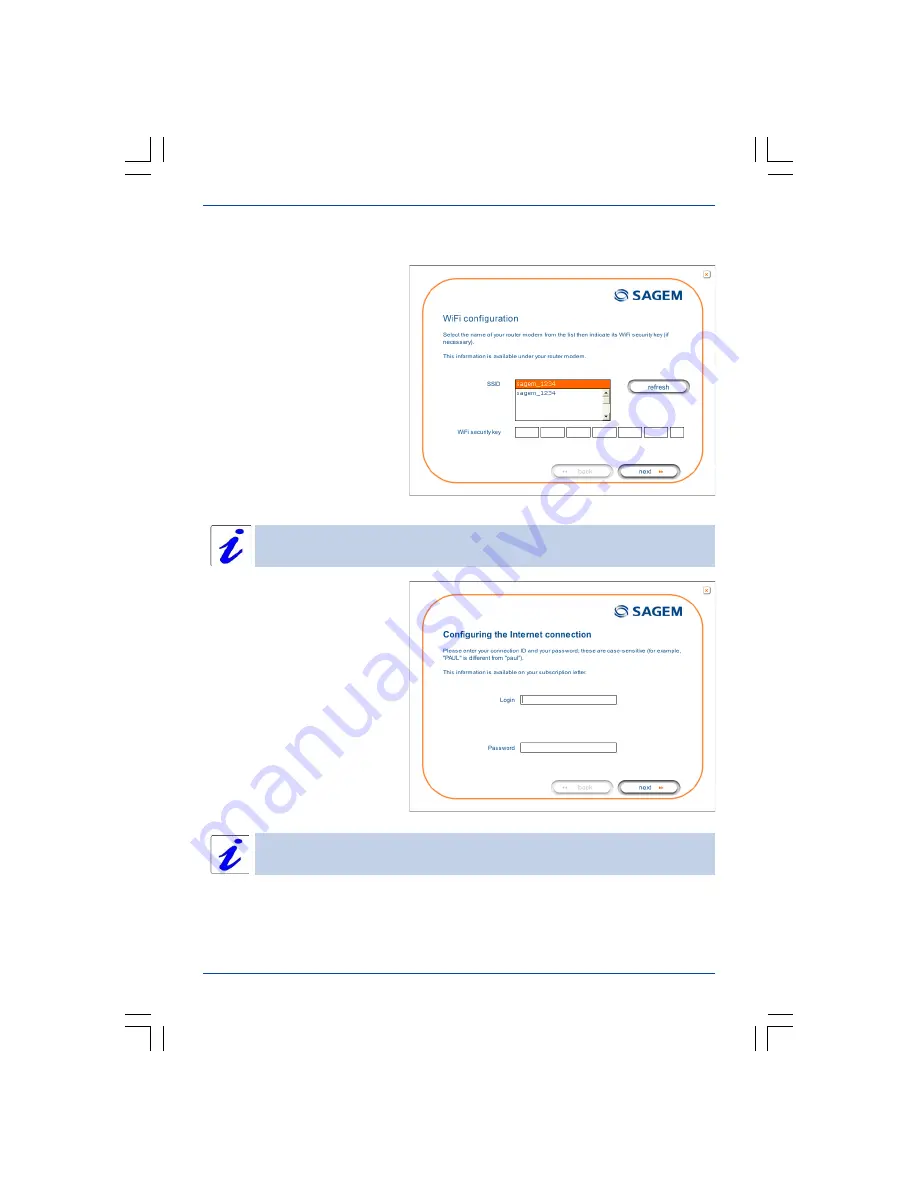
Installation from the CD-ROM
6
SAGEM F@st 2404/2444
USB Wi-Fi Adaptor
You selected «Wi-Fi USB
adaptor», click on
Next
.
Follow the instructions provided
by the installer screens by
connecting the USB Wi-Fi adaptor
to your computer then configure
the Wi-Fi interface.
The following Wi-Fi parameters
must be entered:
l
SSID,
l
WEP security key
(26 alphanumeric characters).
This «Wi-Fi» information is marked on your modem/router.
Once you have filled in the Wi-Fi
parameters, click on
Next
.
An Internet connection screen
appears. You must enter your
connection ID then your
connection password.
This information is provided by your
I
nternet
S
ervice
P
rovider (ISP).


































