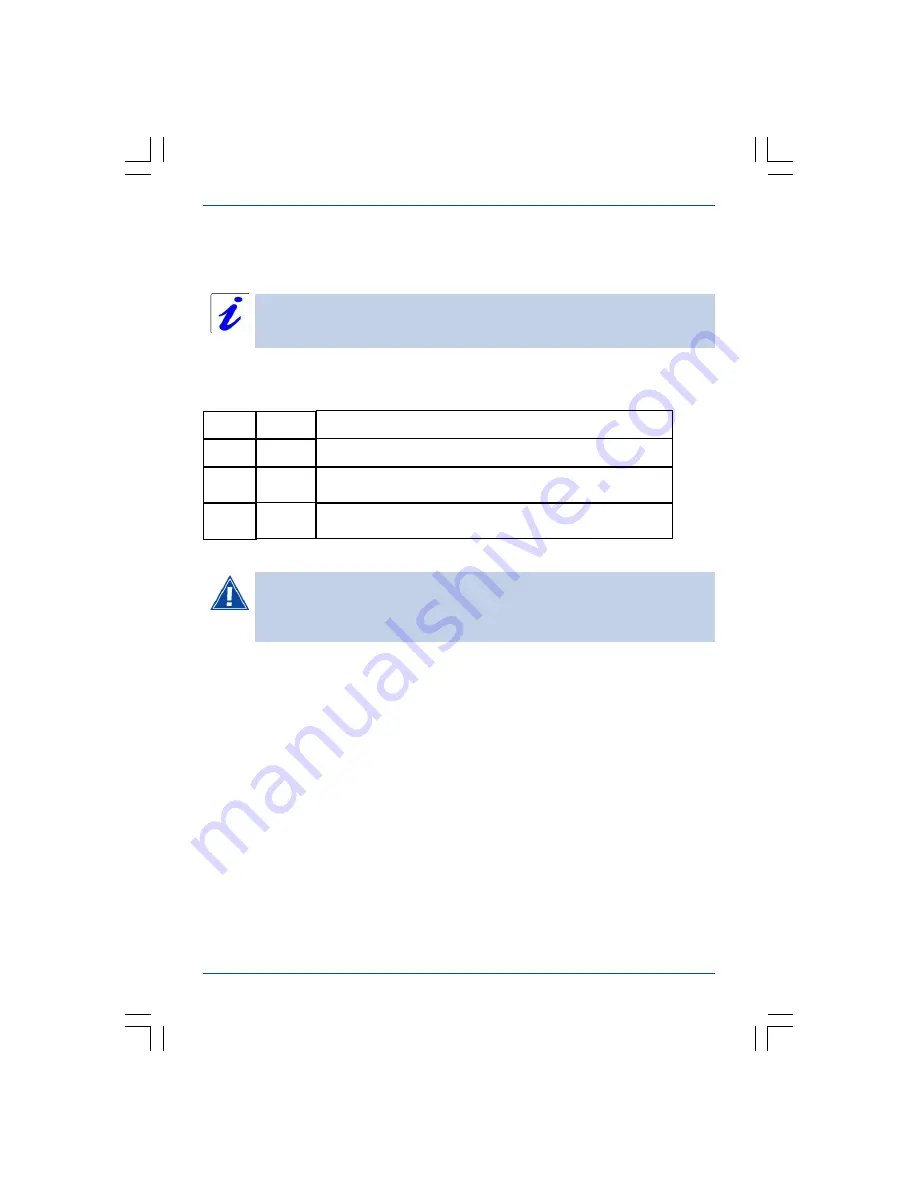
13
Troubleshooting
SAGEM F@st 2404/2444
The result of the tests carried out by your routers «DSL router» configuration tool is
displayed in the «Diagnostics» window. These tests relate to the connections to the LAN,
your DSL Service Provider and your
I
nternet
S
ervice
P
rovider (ISP).
A hypertext link (help) enables the user to access contextual help. This help
provides explanations about the status of the connection (
PASS
green,
DOWN
orange and
FAIL
red) and provides the appropriate repair procedures.
If a test displays a «FAIL» status, click on «Help» then the
«Rerun Diagnostic Tests» button at the bottom of the «Help» page to make
sure that the test was suitable. If the test still displays «FAIL», you must
follow the repair procedure displayed on this page.
Connection status
Restarting your modem/router
If you are having trouble connecting to the Internet we recommend that you restart your
router or possibly return to the factory configuration using the procedures described
below.
IMPORTANT
To restart your router, click on the «
Reboot
» button in the top right of your HTTP
configuration tools welcome page.
Returning to the factory configuration
To return to the factory configuration:
l
in the top left of your HTTP configuration tools welcome page select the
Management
heading then the
Restore default
sub-menu in the
Settings
menu.
l
or press and hold for about 10 seconds on the button marked «
REG
» on the back of
your router.
Green
Red
Indicates that the test was carried out correctly
PASS
Indicates that an interface (ETH, USB or Wi-Fi) was not
detected.
DOWN
FAIL
Orange
Meaning
Status
Indicates that a test failed or that a command cannot be
launched.
Colour
















