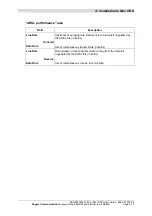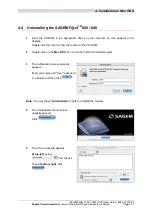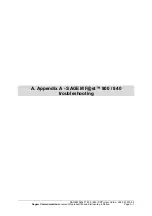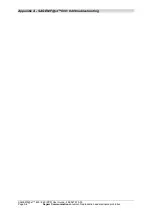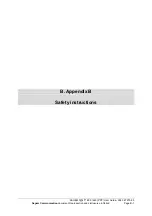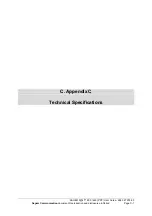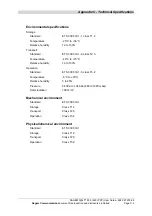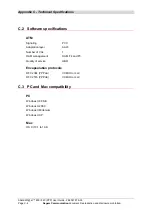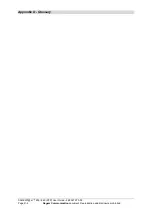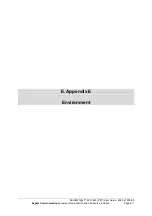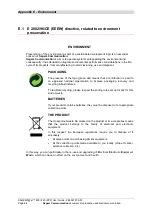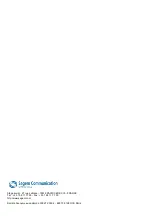Appendix C - Technical Specifications
SAGEM F@st™ 800 / 840 (PPP) User Guide - 288 047 975-03
Page C-2
Sagem Communication
document. Reproduction and disclosure prohibited
C.1 Equipment
specifications
Mechanical
Dimensions
Width
85 mm
Depth
105 mm
Thickness
32 mm
Weight
90 g
USB interface
Bit rate
< 12 Mbit/s
Standard
USB 1.1
Data
Asynchronous
Transmission mode
Bidirectional
Power consumption
< 2.5 W
Connector
USB - Type B socket
ADSL interface
Transmission code
DMT
Standards supported
T1.413 Issue 2 (for SAGEM F@st
TM
800 only)
G.992.1 (G.DMT)
G.992.3
G.Handshake (Multimode)
Maximum upstream rate
896 kbit/s
Maximum downstream rate
8160 kbit/s
Latency
Simple latency (fast or Interleaved)