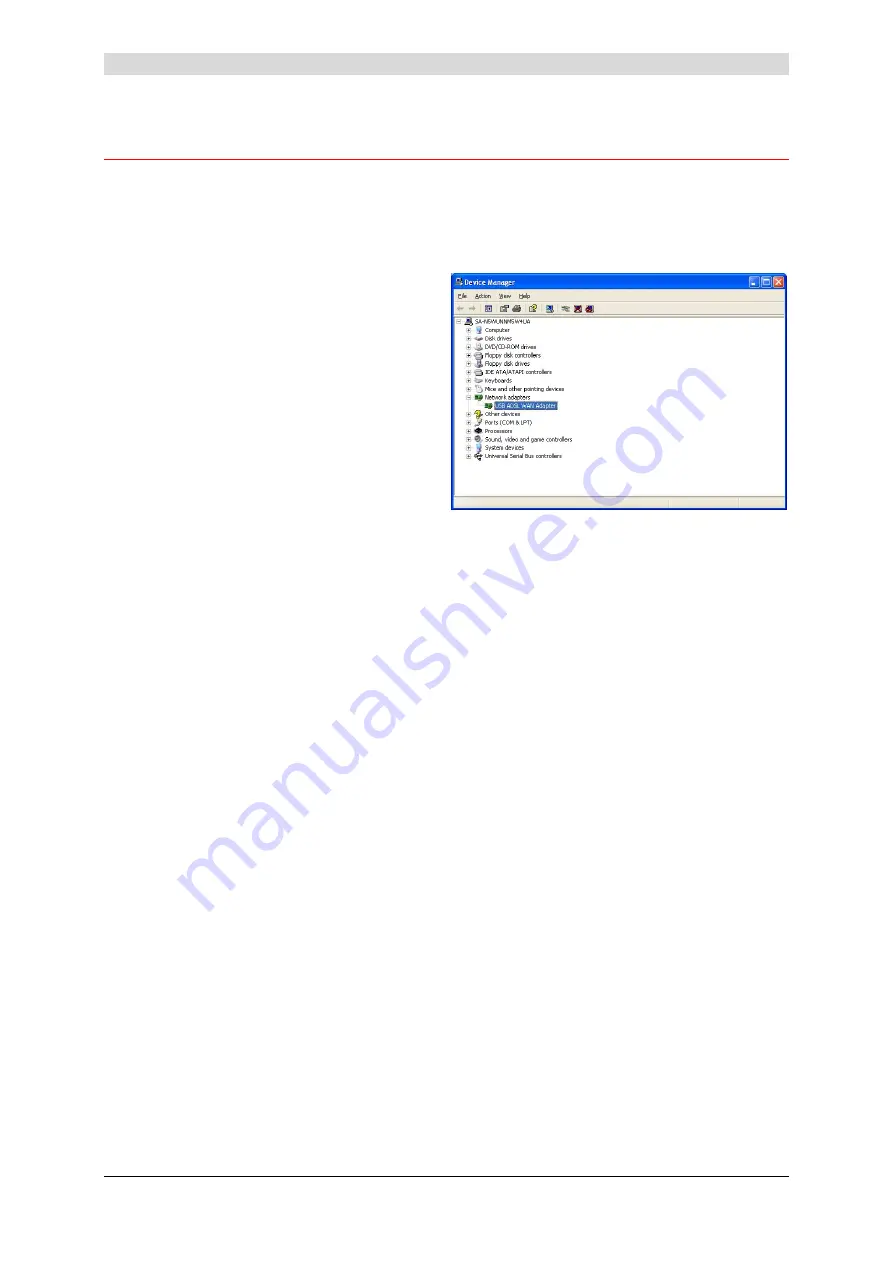
3 - Installation in Microsoft Windows
SAGEM F@st™ 800 / 840 (PPP) User Guide - 288 047 975-03
Page 3-6
Sagem Communication
document. Reproduction and disclosure prohibited
3.3 Status information for the SAGEM F@st
TM
800 / 840 modem
3.3.1
Checking installation of the SAGEM F@st
TM
800 / 840
1
From the
Start
menu, select
Control
Panel
, and then double-click System;
the
System Properties
window
appears.
2
Select the
Hardware
tab, and then
click the
Device Manager...
button in
the
Device Manager
area..
3
The
Device Manager
screen
appears.
Click the
PLUS (+)
symbol beside the
"Network adapters" folder to reveal
the list of installed network adapters.
4
Check that the
USB ADSL WAN
Adapter
is present.






























