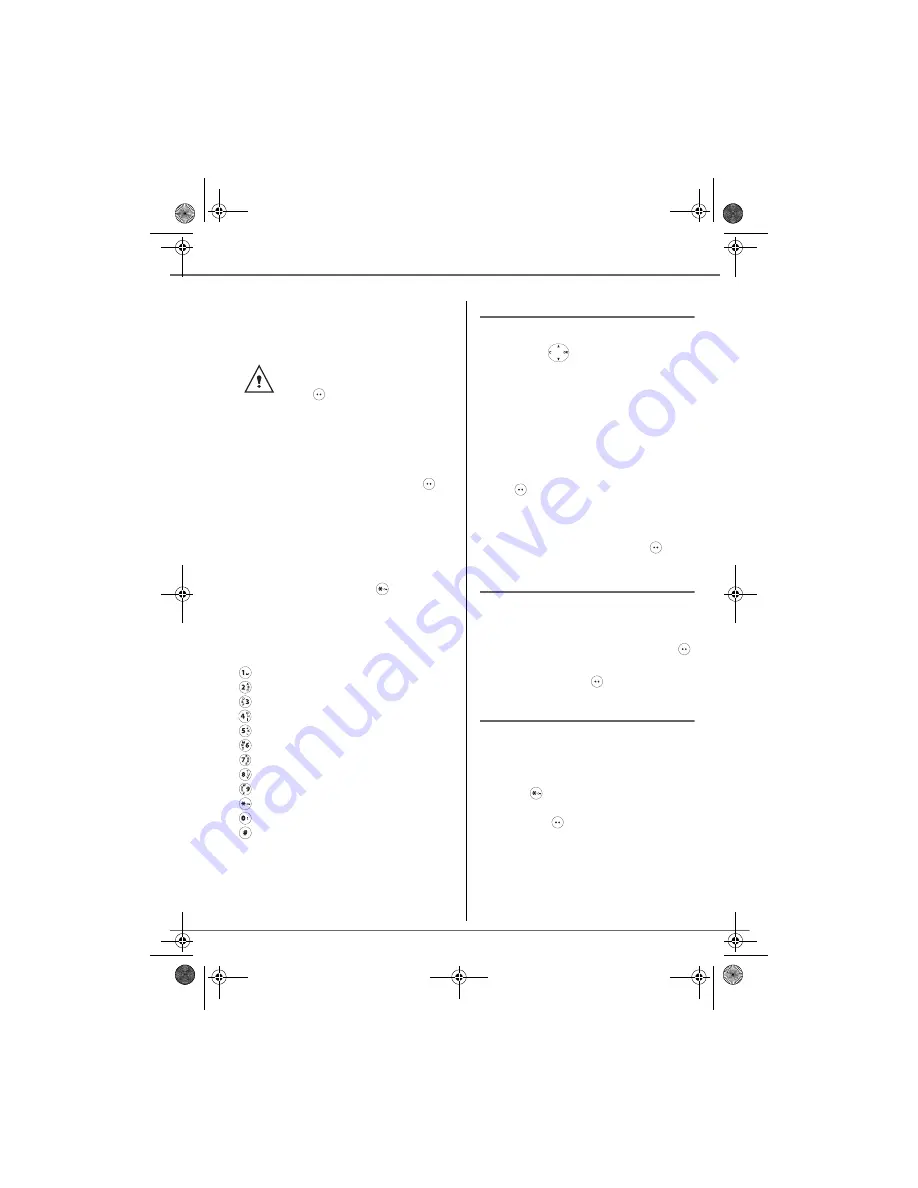
15
Enter the code of the box, if you have
selected a personal box. Press
Valid.
.
A text input screen appears.
Using the keypad keys, enter the text
message by pressing successively on the
corresponding keys.The capital letters are
accessible by long press on
.
Alphanumeric keypad key correspondence
depending on the activated mode (capital
letters or small letters).
’, 1, #, ,, ., :, ?, _,*
a, b, c, 2
d, e, f, 3
g, h, i, 4
j, k, l, 5
m, n, o, 6
p, q, r, s, 7
t, u, v, 8
w, x, y, z, 9
special characters
espace, 0, /, +, @, -, $, &, %
#
To enter text press successively on the
desired key until the letter is displayed on the
screen.
If no personal box has been created,
only the shared box is displayed on
the screen.
To create a personal box, select
PersoBox Menu and press
Valid.
. Follow the instructions
displayed on the screen. For further
details, refer to the paragraph
Creating a personal box
, page
22
.
Making a correction
If you enter the wrong letter, press
C
on the
navigator key
to delete one character at
a time.
You can also move through the text to delete
characters or insert new ones.
Use or to move through the text. Once
you have reached the location where you
want to insert or delete a character. Press
Select
.
Select
INSERT CHAR.
or
DELETE CHAR.
using
or , depending on the operation
you want to carry out. Press
Valid.
.
Capital letters/Small letters
When writing your message, you can enter
capital letters or small letters.
During the SMS input, press
Select
.
Select
CAPITAL LETTER
or
SMALL
LETTER
. Press
Valid.
.
Special characters
During the writing process, certain special
characters are accessible by doing the
following.
Press the
button, using or
and the
keypad numbers, select the desired
character, use
to confirm.
SMS
SERVICE
Livre du D60_GB.book Page 15 Mercredi, 8. décembre 2004 10:01 10
Summary of Contents for D60C
Page 1: ...User Guide C 0 6 Livre du D60_GB book Page 1 Mercredi 8 d cembre 2004 10 01 10...
Page 50: ...MEMO...
Page 51: ...MEMO...






























