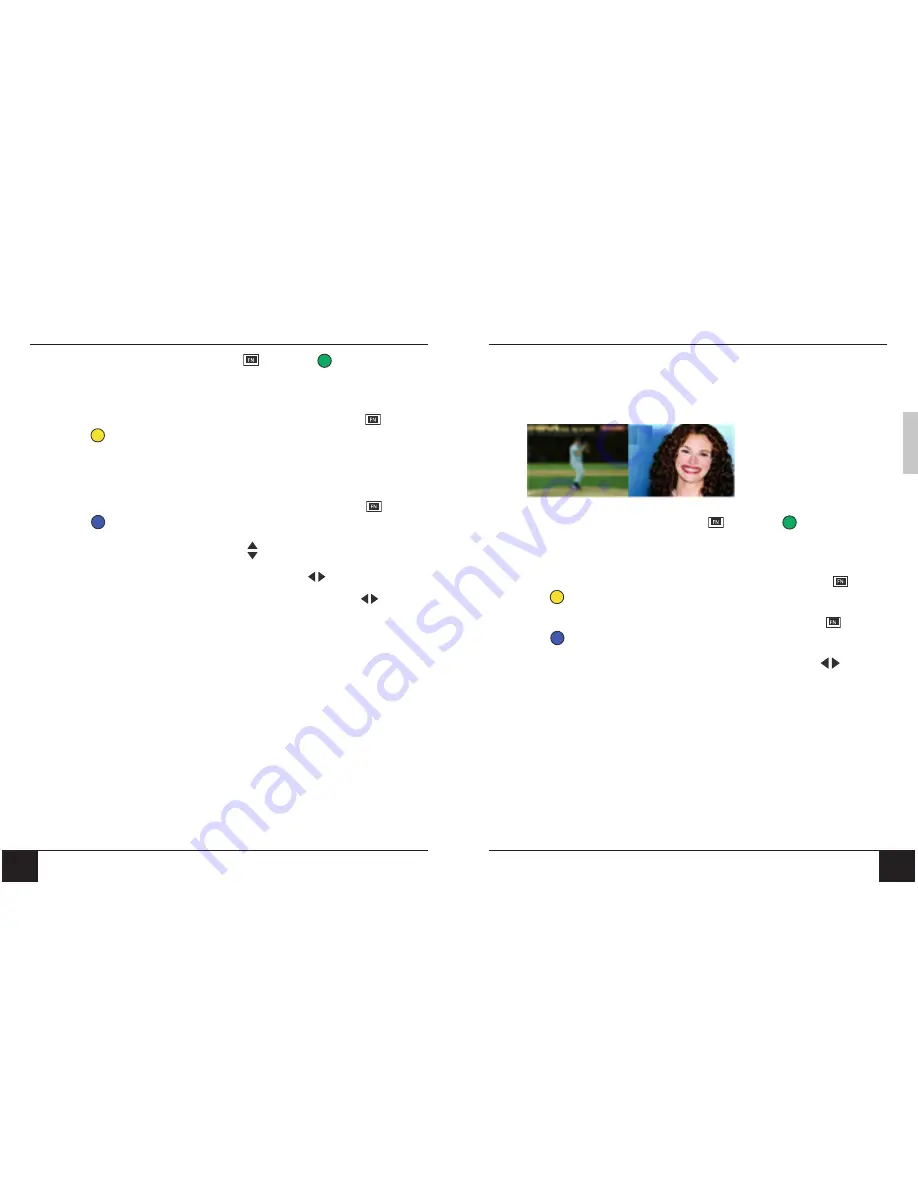
54
55
Chapter8 Advanced Settings and Functions
Chapter 8 Advanced Settings and Functions
ENGLISH
To display PIP, on your remote control press
and then press
(green).
To change the main picture source,
press the
TV
,
AV
, or
PC
button on your remote
control.
To change the sub (smaller) picture source,
on your remote control press
and then
press
(yellow).
NOTE:
If the main source is a video one (TV, AV1, AV2, AV3), the sub
source can only display a graphic source (VGA, DVI/HDMI, YUV) and
vice versa.
To swap the main and sub picture locations,
on your remote control press
and then
press
(blue).
To change the size of the sub picture,
press on your remote control.
To change the position of the sub picture on screen,
press
on your remote control.
To change the sound source
from main to sub source or vice versa, press
while the
PIP or sound source text is still on screen.
8-5-4 Picture and Picture (PAP)
The Picture and Picture (PAP) function displays two equal size split screen images so that you
can watch two programs at a time. The left image displays the main picture while the right
image displays the sub picture.
To display PAP, on your remote control, press
and then press
(green) twice.
To change the main picture source,
press the
TV
,
AV
, or
PC
button on your remote
control.
To change the sub (right side) picture source,
on your remote control press
and then
press
(yellow).
To swap the main and sub picture locations,
on your remote control press
and then
press
(blue).
To change the sound source
from main to sub source or vice versa, press
while PAP
or sound source text is still on screen.

























