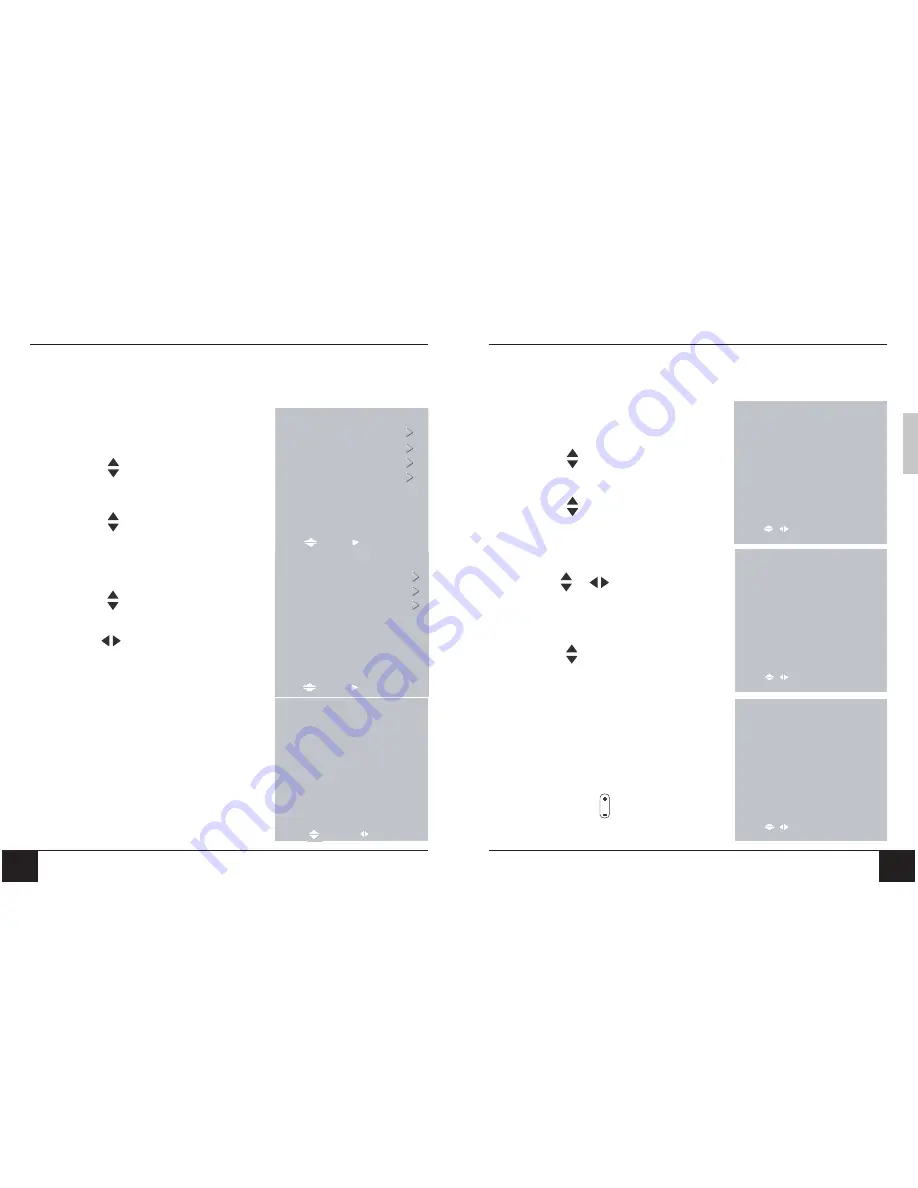
46
47
Chapter 7 Tuning the Channels
Chapter 7 Tuning the Channels
ENGLISH
7-2 Tuning Channels Manually (MANUAL SEARCH)
Use this option to add certain channels to the channel list.
TO ADD CHANNELS MANUALLY
1. Press the
TV MENU
button on the
remote control to open the OSD.
2. Press
to select
Setup
Menu
.
3. Press
OK
to open the menu.
4. Press to select
MANUAL
SEARCH
.
5. Press
OK
to select. The Manual Search
menu opens.
6. Press to select the method to use for
search.
7. Use
to select setting for the method
selected.
To change the settings for Channel, Name,
or Frequency, press
OK
and then enter
the numbers and/or characters. Press
OK
again when finished.
8. When finished, press
EXIT
to close the
OSD.
Setup Menu
Auto Search
Manual Search
Programme Sort
Move
Return BACK
Enter
Enter
Manual Search/Edit Menu
Programme 10
System L
Fine Tune 0
Country France
Naming TF 1
Frequency 61.75MHz
Noise Reductor Off
Memorize Off
Return BACK
Setting
Move
Main Menu
Picture
Sound
Options
Setup
Move
Return BACK
Enter
Enter
7-3 Sorting Channels (PROGRAMME SORT)
To sort the channels so that, for example, BBC1 is stored as number “1”, follow the steps
below:
1. Press the
TV MENU
button on the
remote control to open the OSD.
2. Press
to select
Setup
Menu
.
3. Press
OK
to open the menu.
4. Press
to select
PROGRAMME
SORT
.
5. Press
OK
to select. The Programme Sort
menus opens.
6. Use and
to find your first chosen
channel e.g. BBC1.
7. Press
OK
to highlight in red.
8. Press to move the channel to your selected
position e.g. “1”.
9. Press
OK
, the channel name will change from
red to white.
10. Repeat steps 6-9 for all the channels you want
to watch. When complete, press the
EXIT
button to close the OSD menu.
Now you will be able to select programmes using
the number pad or
PR
on your remote control.
Programme Sort Menu
Select OK
Move
PR Name PR Name
1 TF1 8 525.25
2 FR2
9
BBC1
3 FR3 10
4 CANAL 11
5 ARDE 12
6 M6 13
67 ZDF 14
Delete
RED
Return BACK
Programme Sort Menu
Select OK
Move
PR Name PR Name
1
8
2
9
BBC1
3
10
4
11
5
12
6
13
M6
67
ZDF
14
Delete
RED
Return BACK
525.25
FR
FR
CANAL
ARDE
M6
2
3
TF1
Programme Sort Menu
Select OK
Move
PR Name PR Name
1
8
2
9
BBC1
3
10
4
11
5
12
6
13
M6
67
ZDF
14
Delete
RED
Return BACK
525.25
FR
FR
CANAL
ARDE
M6
2
3
TF1





























